Create a User Account
How to create a new user account on the Corporate Services Platform.
In order to use CSP, you must create a CSP account first. You will not be able to use CSP without such an account.
You can create a CSP account in two ways:
- By granting access from your Google Account. To use this option, you must have a Google Account. If you use this option then you will not need a separate password for your CSP account. We recommend that you use this option since it will provide you access to all features of CSP (some of which require a Google Account.) Visit this Google support page for more information about how Google will manage the access to your CSP account.
- By using an email and password combination. You need a valid email address to use this option. You will create a new password for your CSP account which will be stored and managed by CSP. If you use this option, some features of CSP will not be available to you. Therefore, we do not recommend this option.
You cannot reuse an email address to recreate your accountIf you previously deleted your CSP user account and then wish to recreate your account, you will have to use a different email address from the one you used with the deleted account. If that is not possible and you must recreate the account with the old email, please contact support.
We recommend using a Google accountAlthough you can signup for a CSP account using either of the options explained below, using a Google account is the preferred method for the following reasons: (A) you do not have to create and remember a separate password for your CSP account because your Google account will control access to your CSP account; (B) some features of the CSP platform (such as collaborative editing of documents) are only available if you use a Google account for signup.
Signup Using Your Google Account
To create a CSP account by using your Google Account to sign in, follow these steps:
- Make sure you have a working Google Account. If you do not have such an account, you can create one for free here.
- On your computer or mobile phone, login to Google using the Google Account you want to use for CSP.
- Open the sign in page for CSP.
- At the bottom left of the page click on Create a free account link.
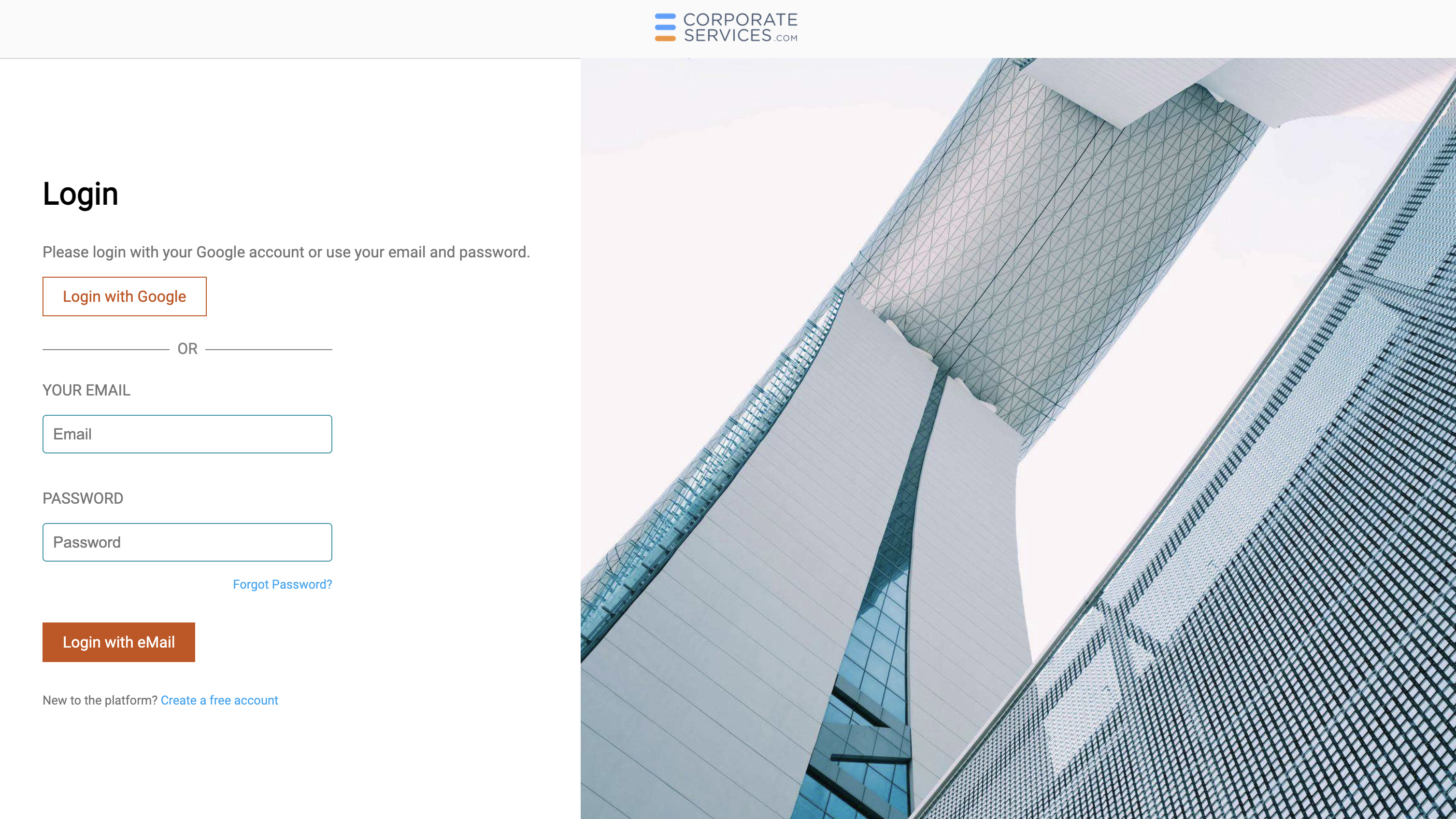
Click on the Login with Google button to sign up with your Google account.
- A Choose an account window will appear asking you to select the Google Account you wish to use with CorporateServices.com as shown below. Confirm by clicking on the Google account you wish to use.
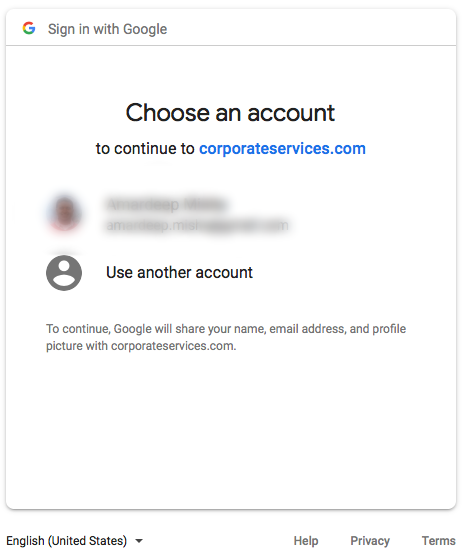
Choose an account popup
- You will be logged into CSP Dashboard. Follow the directions on how to use the New User Dashboard and you can start using the platform immediately.
Signup using Email and Password
- Open the sign in page for CSP.
- At the bottom of the page click on Create a free account link.
- You will be directed to the Sign Up page. Click the SIGN UP WITH EMAIL button.
- Fill out the required account creation information and then click the CREATE AN ACCOUNT button.

- You will be logged into CSP Dashboard. Follow the directions on how to use the New User Dashboard and you can start using the platform immediately.
Changing your password
If you signed up using an email and password and need to change your password, follow these steps.
- On the Sign In page, click on the Forgot password? link.
- You will be directed to the page shown below. Enter the email address that is associated with your account and click on SEND RECOVERY EMAIL button.
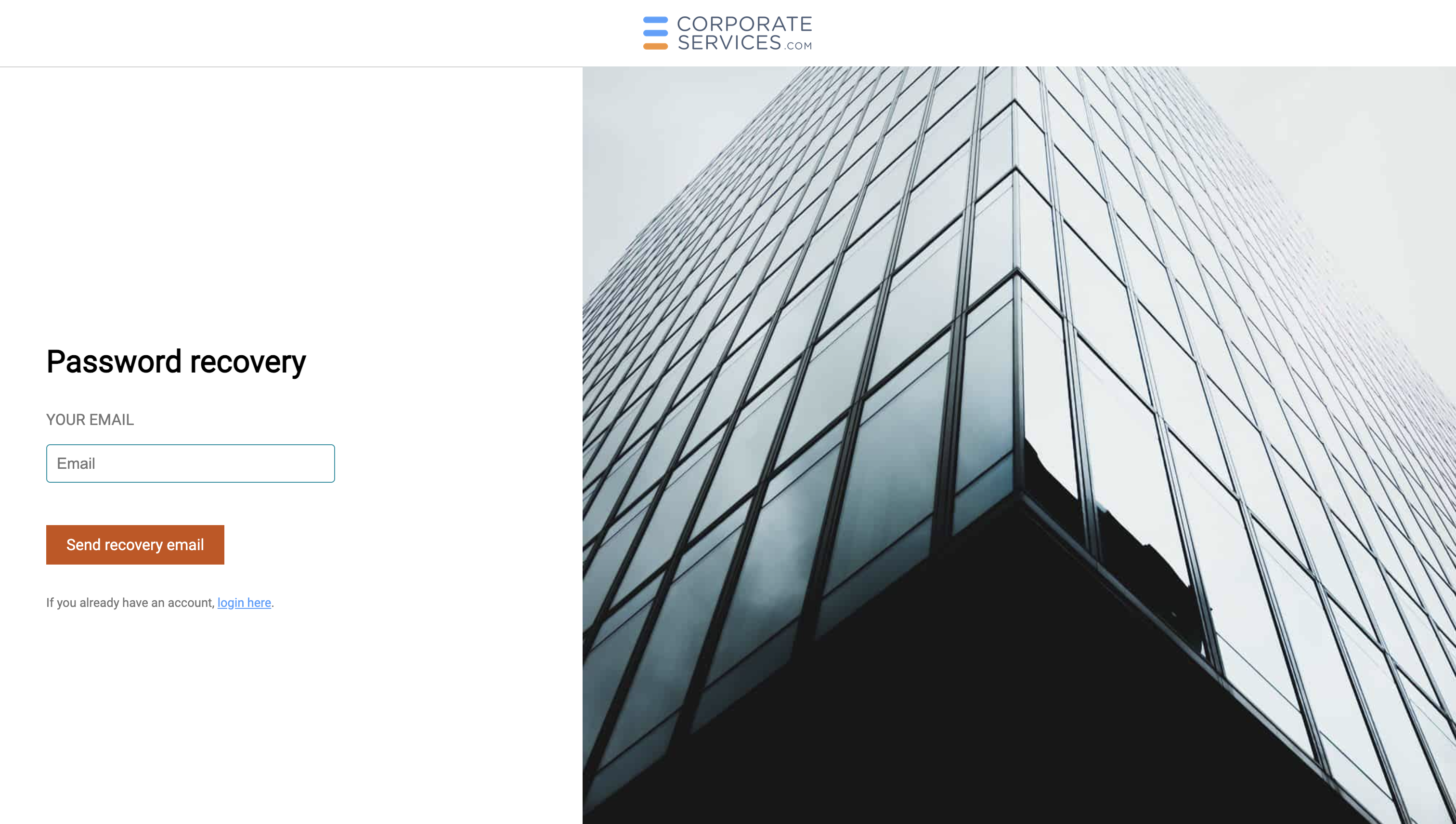
- You will receive an email with instructions on how to reset your password.
- Follow the instructions and provide a new password for your account.
- Log in using your new password.
Sign In
After you have created your CSP account, you can log into it at any time by signing in as follows.
Using Your Google Account
Click on the LOGIN WITH GOOGLE as shown in the Sign In page figure above. You will see a popup as shown in Choose an account popup figure above. Select the Google account that is linked with your CSP account. You will be logged into CSP and will see the Dashboard.
Using Email and Password
Enter your email and password combination that you used while creating your CSP account. Then click on the SIGN IN button as shown in the Sign In page figure above. You will be logged into CSP and will see the Dashboard.
Deleting Your Account
You can delete (i.e. cancel) your CSP account at any time for any reason. Note that if you delete your account, you will lose access to the CSP platform as well as access to all your ongoing and completed service requests within CSP.
Follow these instructions to delete your account.
FAQ:
What to do if you cannot log in after registration?
Once you complete registration, you will receive a confirmation email with a topic 'Welcome to your CorporateServices.com account'. If you don't receive it check this instruction.
In this email you will see a login link, once you click on it, you will be automatically logged in to the platform. To see other fixes related to log-in issues check this help article.
Updated 5 months ago
