Request Accounting Services
Learn how to request any kind of accounting services on CSP.
Use the Request Accounting Services service request if you wish to enroll in any of our Accounting services for Singapore companies, like Payroll, GST, Bookkeeping, Tax Filing or other services.
This service request is designed to provide you with information and assistance on the accounting services, help you make your selections, configure them based on your company needs, and pay for the selected services. With the completion of this request, the system will launch your requested accounting services.
You are not required to have a company enrolled on CSP in order to request this service, however, in case you do not use an enrolled company when starting this request, you must provide basic company information.
For this request, you will be asked to:
- Provide information on the type of accounting service needed
- Upload supporting documents based on the type of service
- Make payments for the services you are requesting
How to Start
This service request can be started manually at any time, or it can be automatically launched by the system.
Manually
You can start the Request Accounting Services service request at any time from the New Request page.
You can start this request without selecting a company that is enrolled on CSP. Just enter the basic company information on the first step.
Read more on how to Start a New Service Request.
Automatically
If you selected the Request Accounting Services option in the Perform Post Enrollment Tasks request, the Request Accounting Services service request will be automatically initiated by the system.
The request will appear in the list of your Active Service Requests and will be assigned to you on the Initial Inquiry step.
Step-by-step Instructions
Initial Inquiry (client)
On this step, you tell us your preferences and the questions you may have regarding accounting services that you need for your Singapore company.
The Service Request Form shows the following sections.
Instructions
The Instructions section will provide you with guidance on what is required from you at this step.
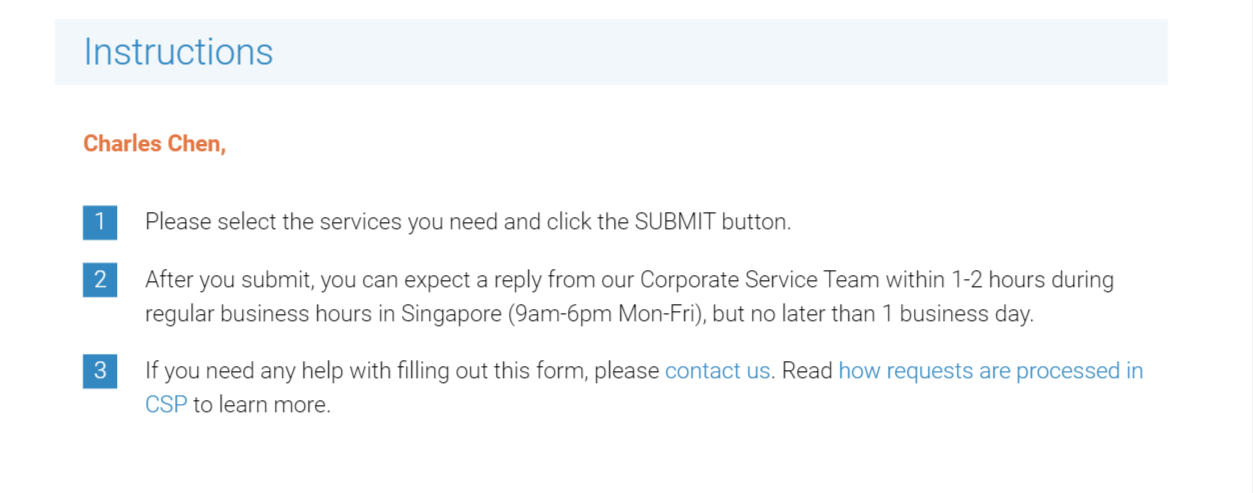
Company Information
In case you have selected a company that is enrolled on CSP when starting this service request, the Company Information section will contain information about that company.
This information is provided for your reference. You are unable to edit it, but you can download your ACRA Business Profile on your computer by clicking  .
.
If you did not select a company when starting this service request, the Company Name, UEN and Registered Address fields in the Company Information section will be required for you to complete. Uploading ACRA Business Profile and completing ACRA Business Profile Date is not mandatory at this step, but you must attach it so the staff can move the request further to the next steps. Also, a staff may request you to attach ACRA Business Profile when they return the request back to you on this step.
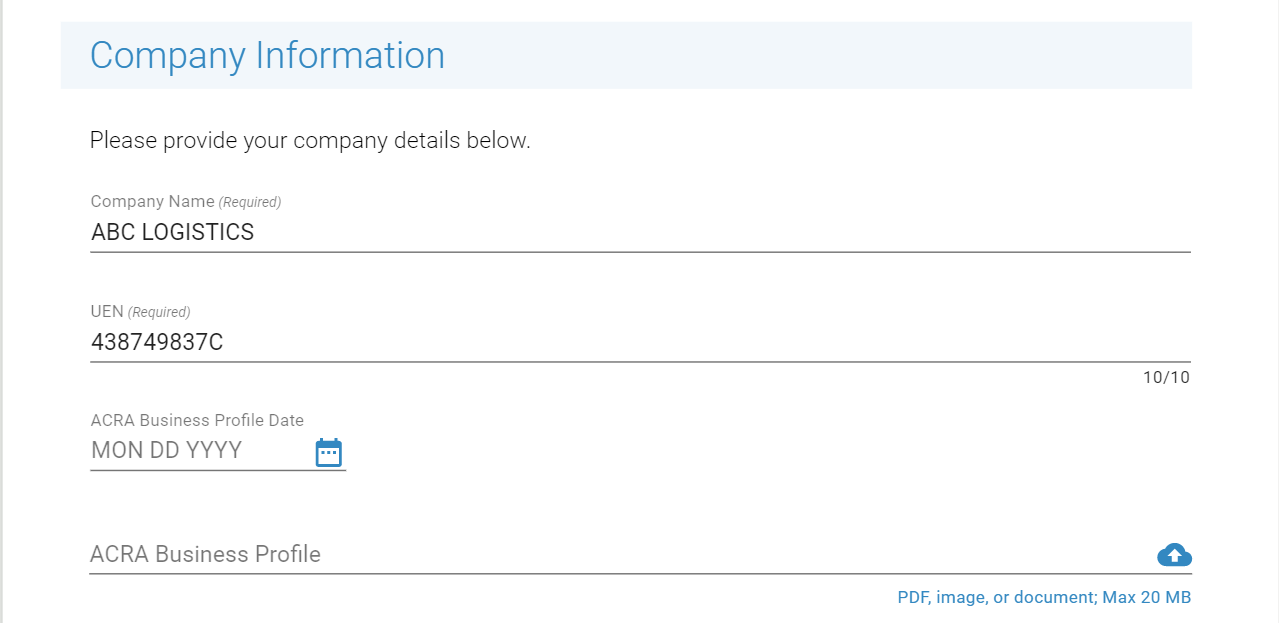

Payroll Services
Make your selection in the Payroll Services section, as well as of other similar sections below on the services that you need.
To find out more about each service, click on the name of it in the Learn more... line.
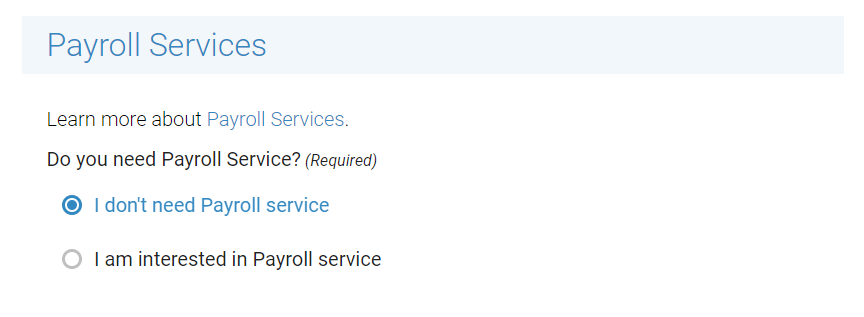
If you select I am interested in.. option, additional fields will be displayed. They are designed to collect details about your needs. Some fields are required for you to complete before you submit the form. Use the comments field if you have any comments on your selection, or write them in the Have questions?. You will not be required to pay for the services at that point.
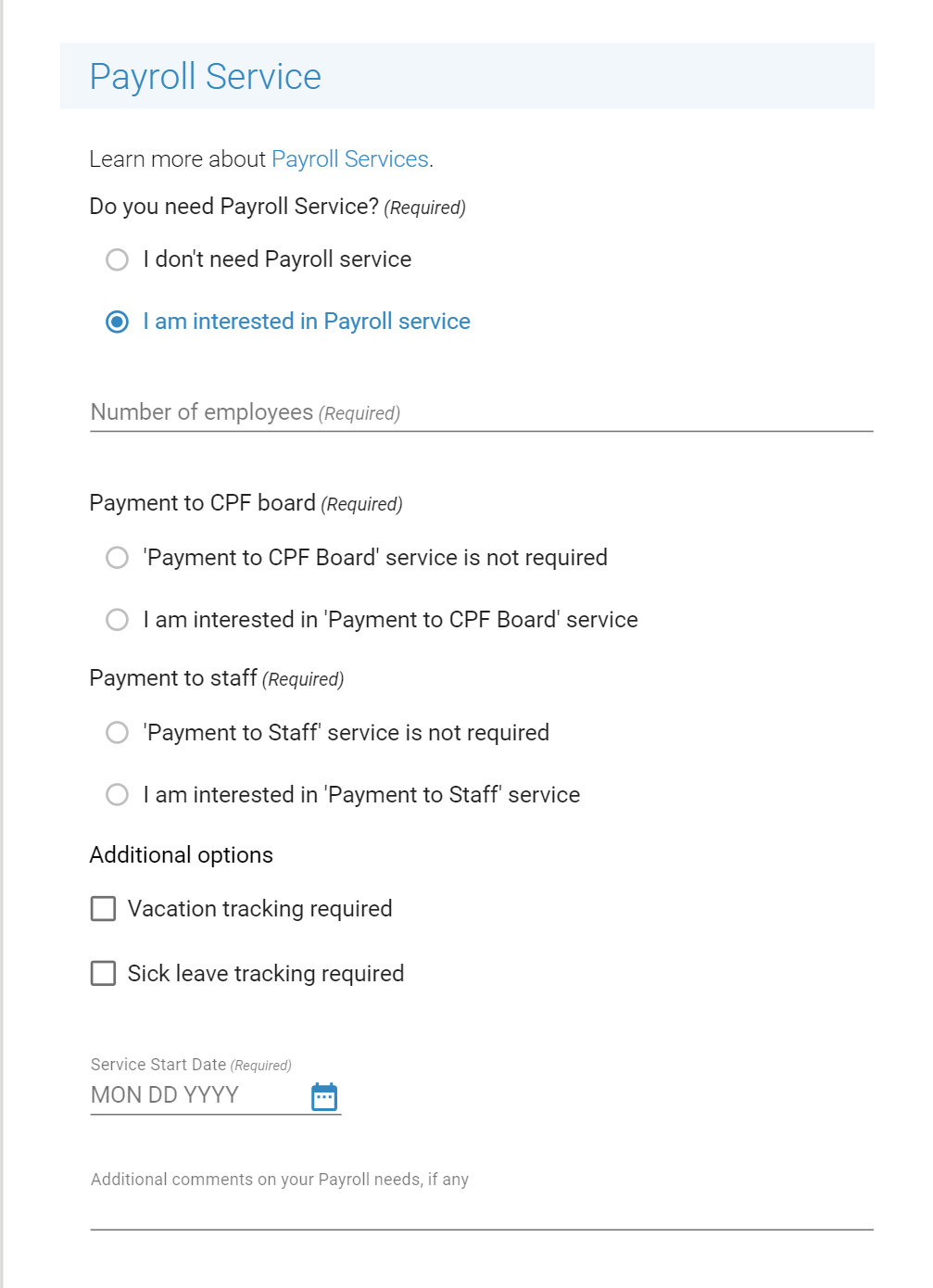
Bookkeeping Service
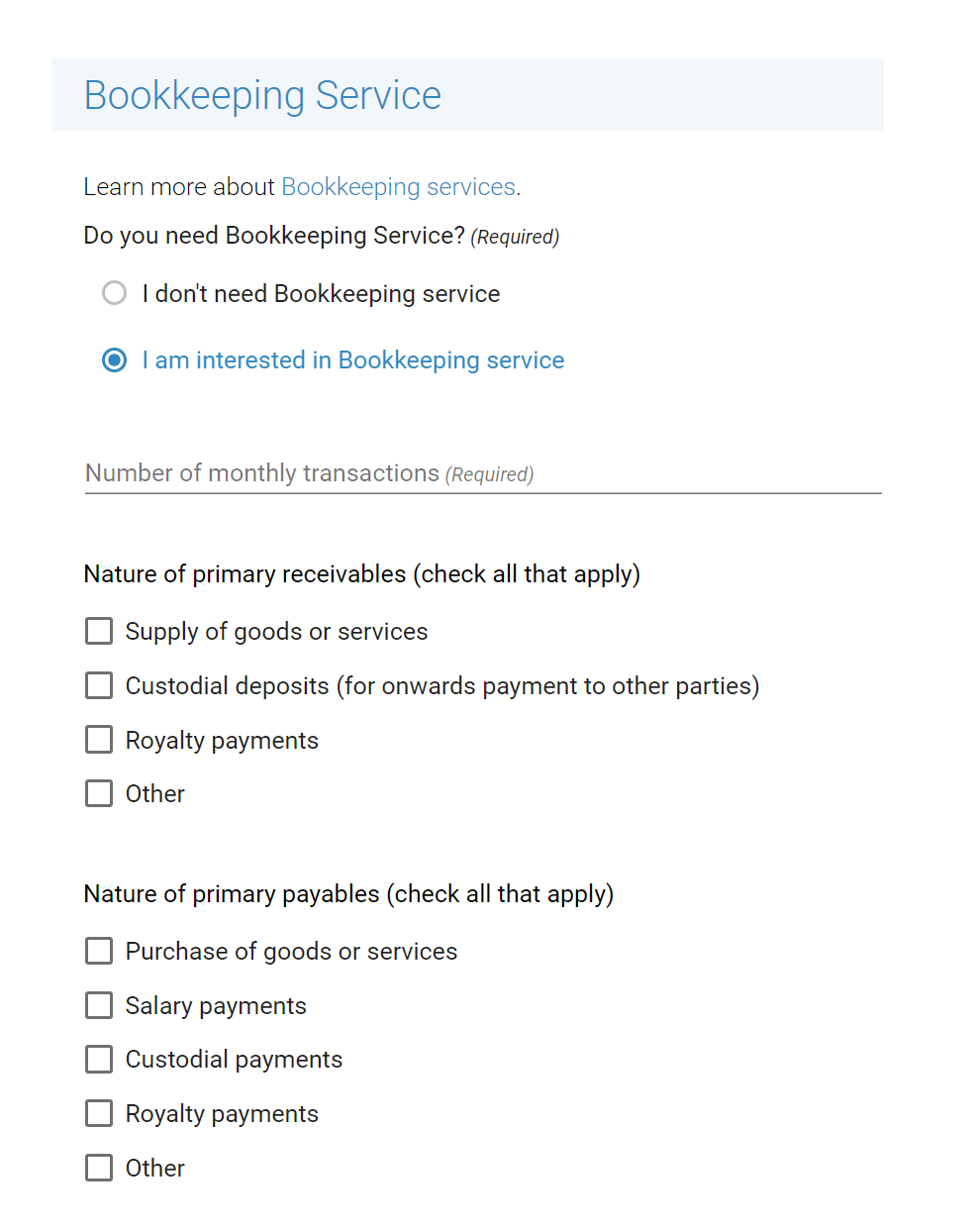
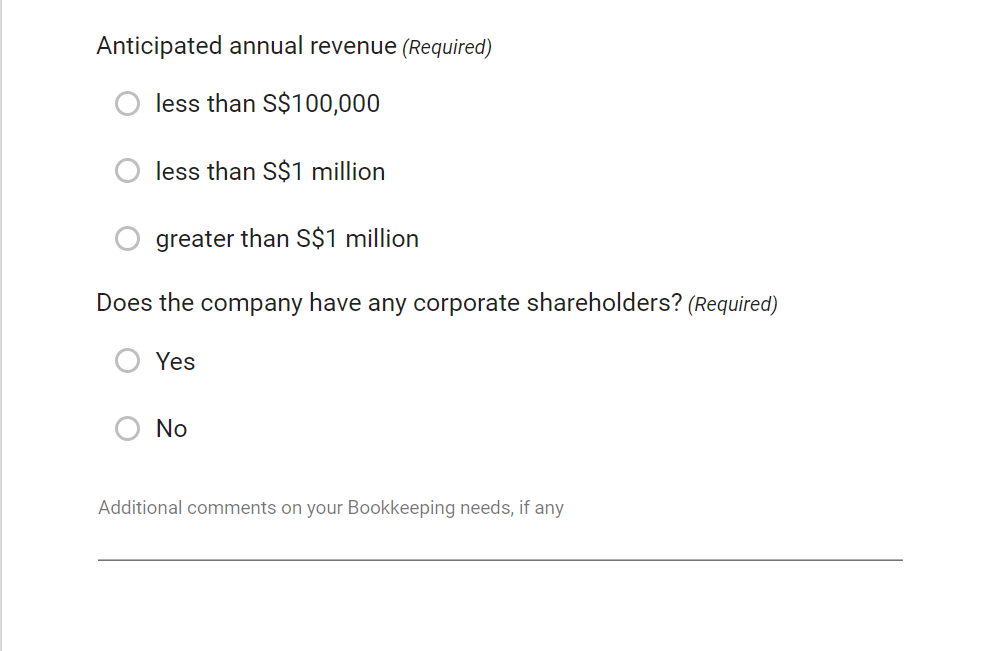
GST Registration Service
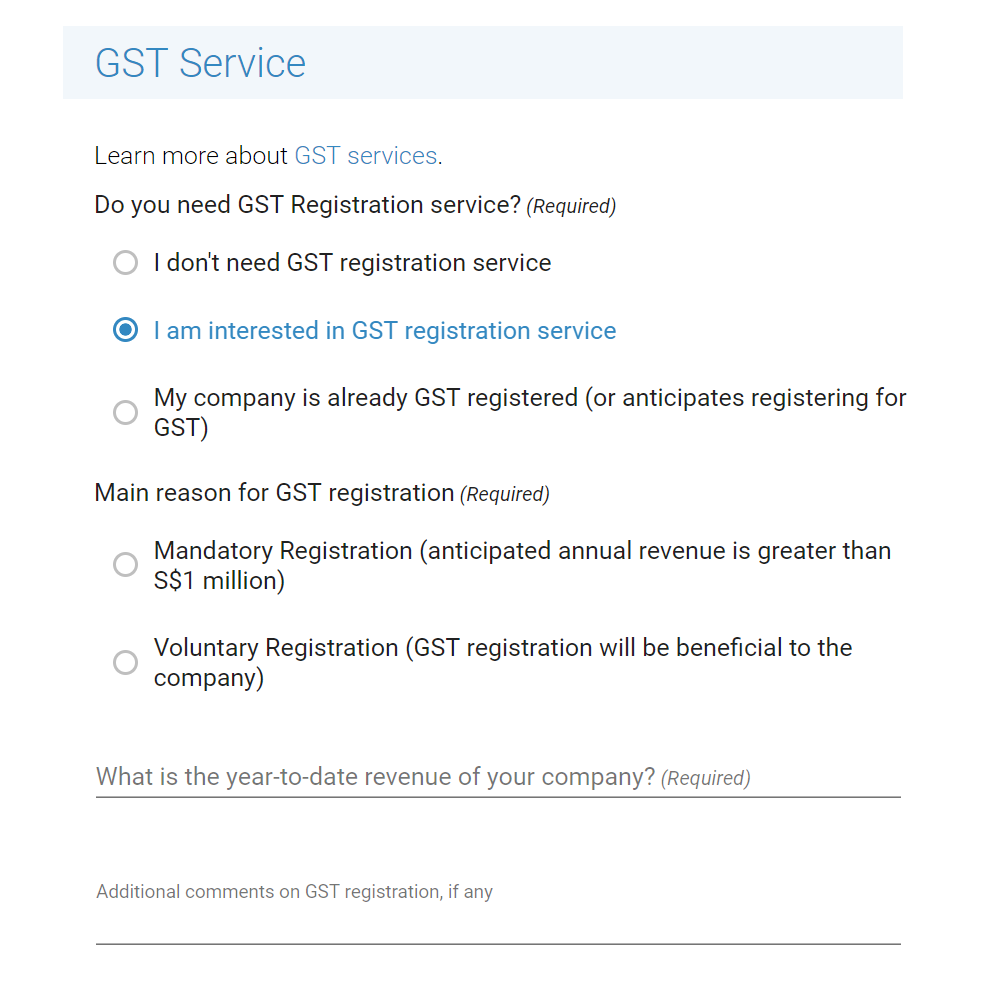
Quarterly GST Filing Service
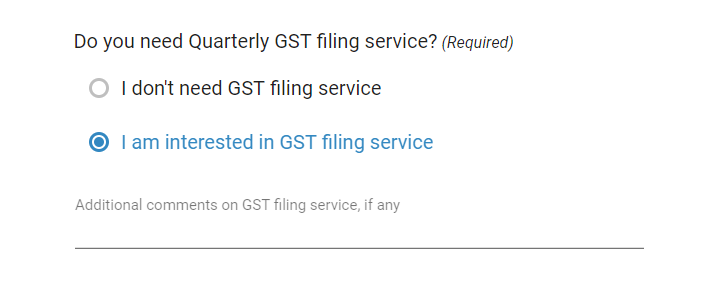
Corporate Tax Filing Service
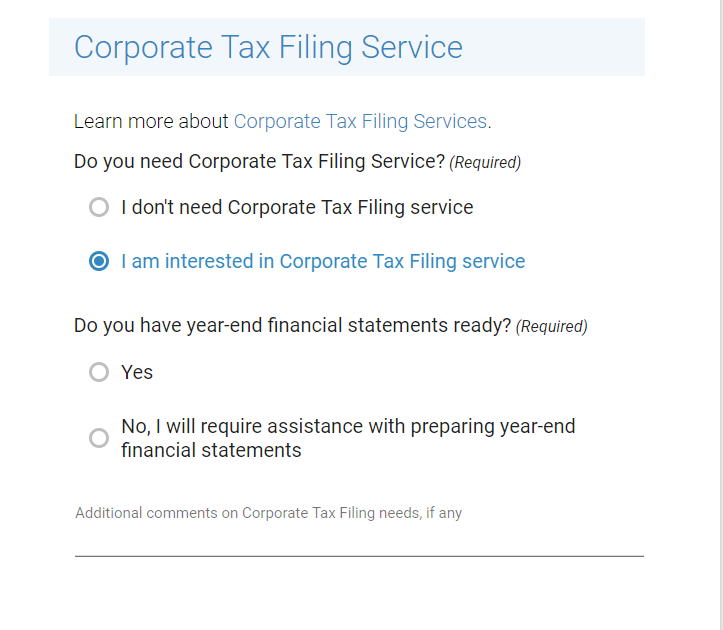
Have Questions?
Have Questions? section enables you to communicate with our staff during the service request. The messages you exchange will be displayed at every step and will contain the entire communication history.
Use this section to describe your needs on your business license inquiry, to ask questions, make comments, request clarifications, and receive our reply.
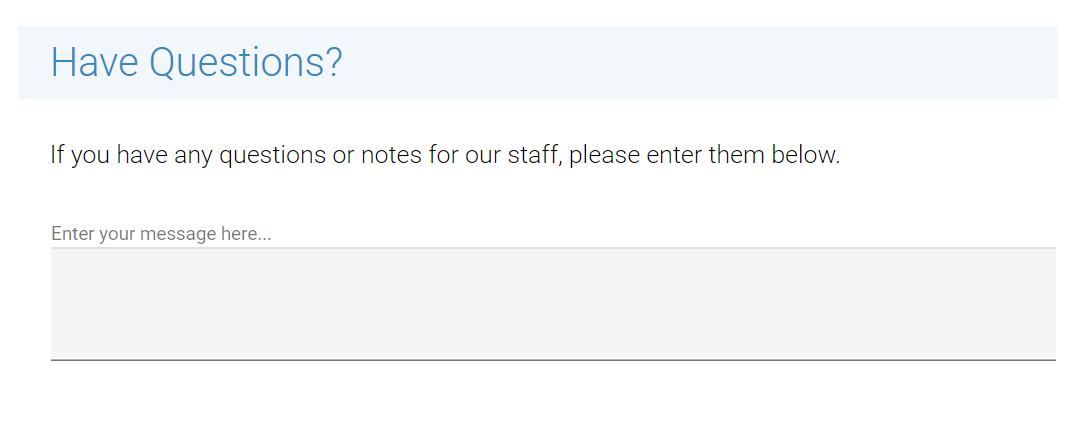
Your Contact Details
This section contains your up-to-date contact information in case a staff needs to contact you for any service-related reason. Please complete the WhatsApp/Mobile Number field with your active phone number.
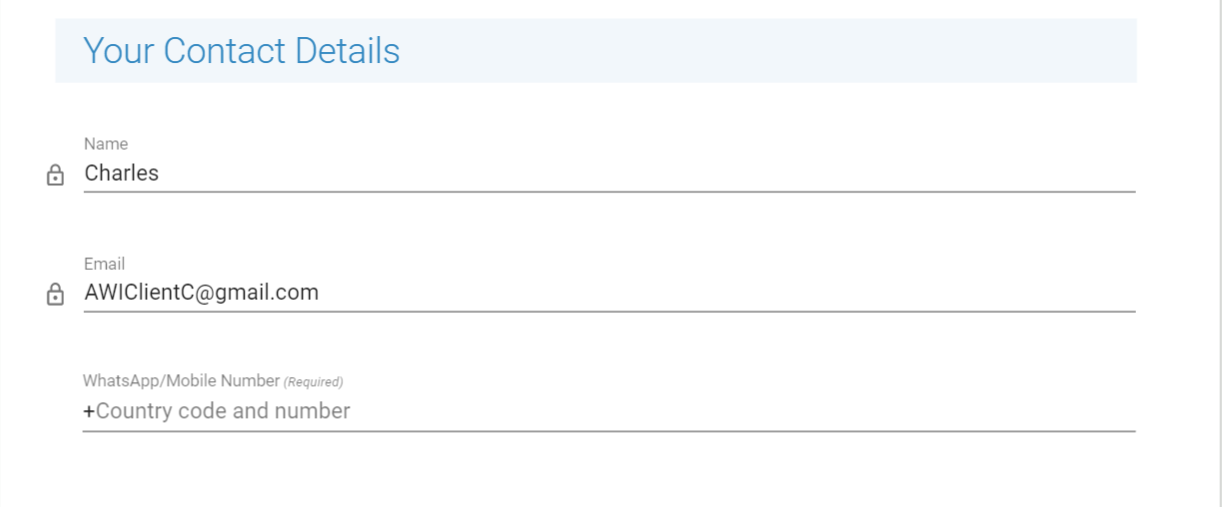
Staff Review (staff)
After you submit the request, a staff member will carefully review the information you provided in your initial inquiry. The staff member will answer your questions (or provide additional instructions) in the Messages section. If anything is not clear to the staff member, (s)he may ask you questions. Click here to learn more about how to communicate with the staff in CSP. When the request is assigned back to you, you will be notified by email.
You can also monitor progress of the Request.
After reviewing your initial inquiry, if we need additional details, the request will be assigned to you on the previous step. The request will be displayed on your Dashboard with a current status of Your action is required.
The step will include all sections from the previous step, and may include additional sections depending on what additional information we need from you. Our staff will provide you with appropriate guidelines in the Messages section.
The additional sections can be one or more of the following.
Staff Attachments Section
The staff member may attach additional documents for your reference, or examples of files which you need to provide. These files will be displayed in the Staff Attachments section. To view any file in your browser, simply click on its name.
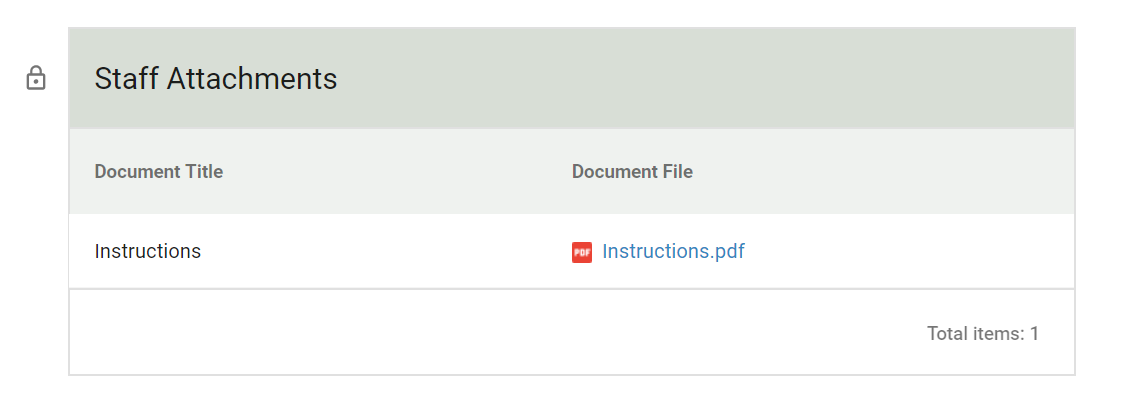
Client Attachments Section
If you are required to upload a file, you will see a Client Attachment section.
If you need help with uploading or downloading documents, see the article on how to upload and download documents.
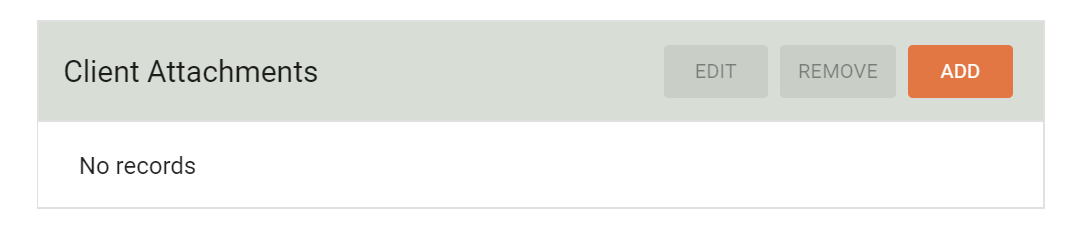
Billing Details
In this section, provide the Bill To and the Billing Address information. It will be used for the Proforma invoice, that will be generated on the payment step and will appear at the bottom of this section.
If you are using the Request Accounting Services request for a company that is already enrolled on CSP, the billing details section will be automatically populated with your company name and its registered address.
Read more about billing information here.
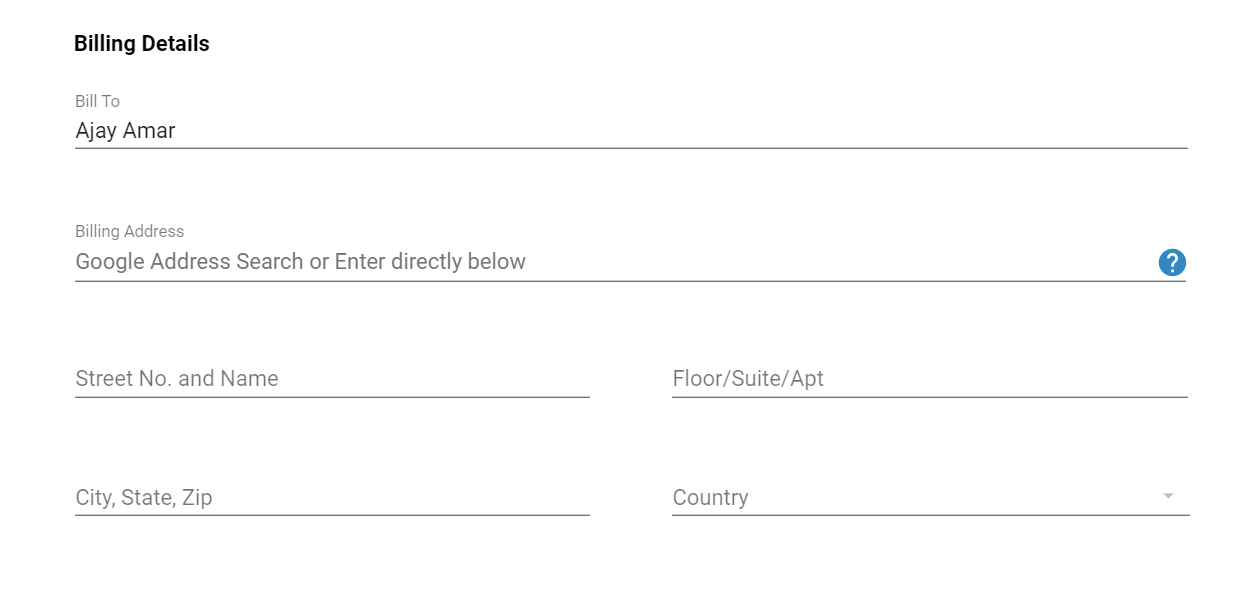
Service Fees
A staff will configure the Service Fees section based on the specific needs of your company.
Fees shown in the figure below are for illustrationThe fees shown below are for illustration and do not reflect the actual fees that may be applicable in your case. The fees for your request will depend on the services you select on the Initial Inquiry step above. To learn more about the fees for various services available on CSP, please read the article on Pricing of Services.
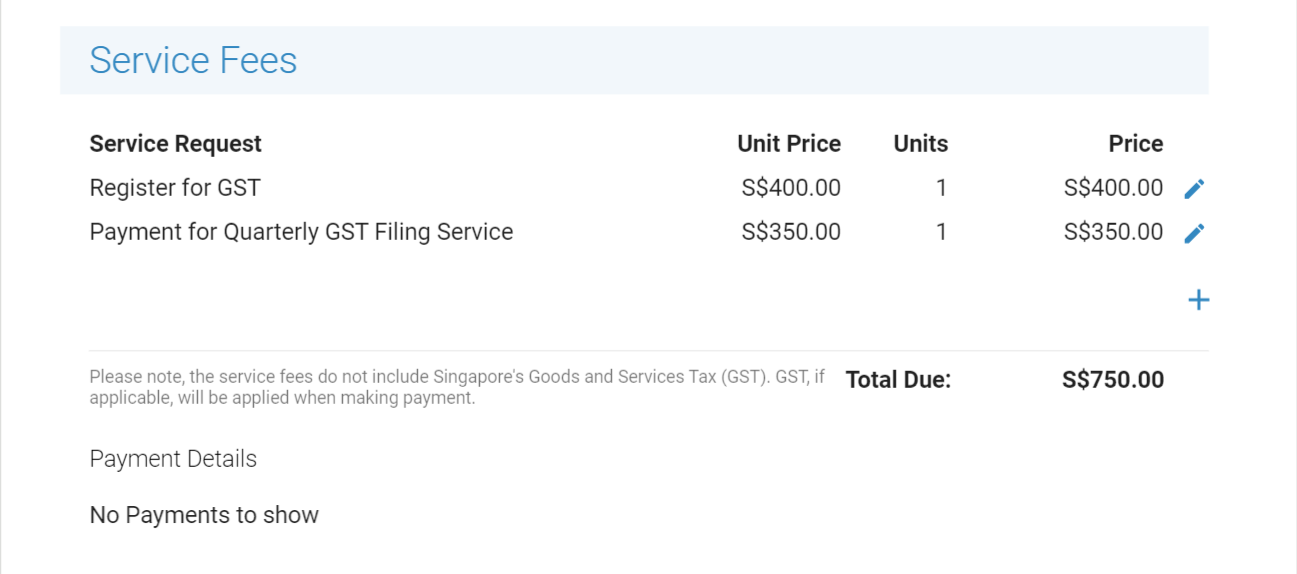
No Estimated Fees DueNo fees are due at this step. The fees will be due only after you confirm your request at the Make Payment step.
Make Payment (client)
The Staff member will reply to any additional questions that you may ask. The Initial Inquiry and the Staff Review steps will repeat in a cycle until you are completely satisfied with answers to all your questions.
At that point, if you are ready to proceed with the request, the staff member will request payment by assigning the request to you at the Make Payment step.
Find the system-generated Proforma invoice for this payment in the Billing Details section. Click on its name to open it, or download it on your device by clicking the download icon to the right of the document.
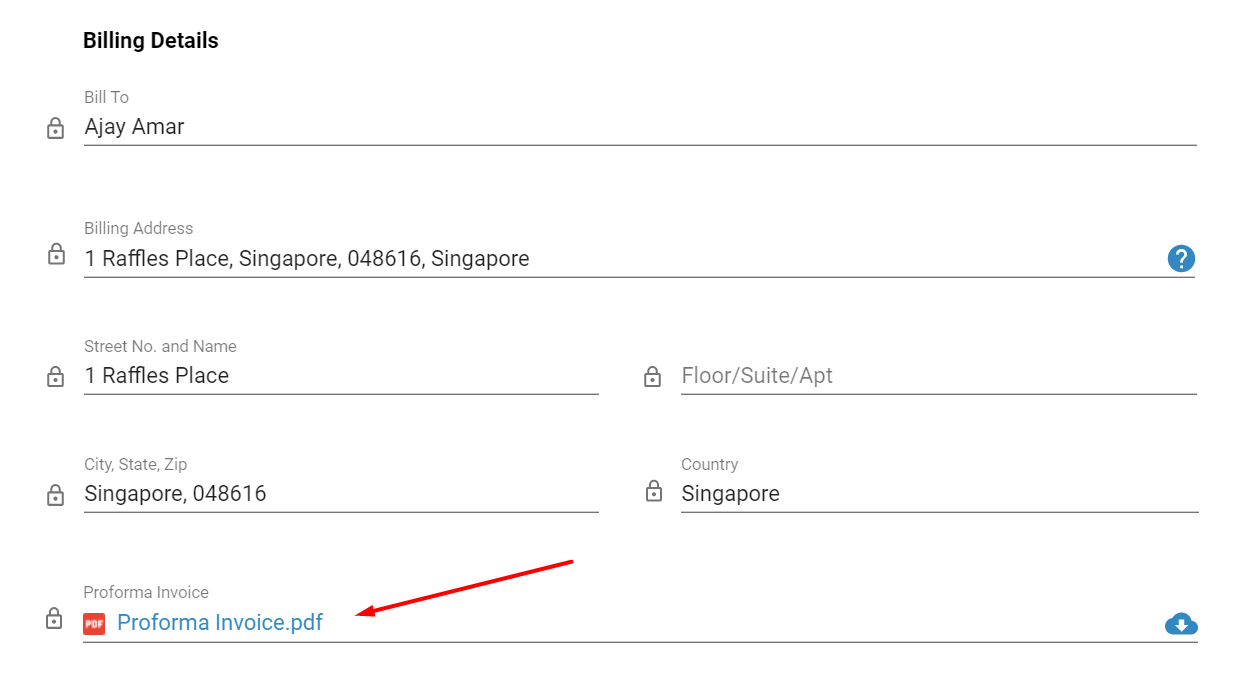
If you have questions or comments before making a payment, use the Messages section to ask any questions and click the REQUEST CLARIFICATIONS button. The request will be assigned to the staff member who will respond to your questions.
If you are ready to make a payment, click MAKE PAYMENT button. You will be redirected to the My Payments page.
If you need help with making the payment, read the article on how the Make Payment Step works.
Confirm Services (staff)
After the successful receipt of your payment, the staff reviews the request, takes appropriate action regarding your accounting services inquiry, and completes your Company Information.
In case the staff requires additional details from you, the request will be assigned to you on the Clarify Service Details step.
If the accounting services process is complete and you have received comprehensive assistance, a staff will move the request to the next step.
Clarify Service Details (client)
If we need additional details from you while configuring accounting services, the request will be assigned to you on the Clarify Service Details step. Our staff will provide you with appropriate guidelines in the Messages section on what is required from you.
This step includes all sections from the previous step.
Close Workflow
This is the final step of the Request Accounting Services service request. The staff makes a final review of the information and confirms that the related service requests have been launched successfully.
What's Next
The services which you have selected will be automatically launched. They will appear in the list of you Active Service Requests.
Updated 8 months ago
