I want all emails from CSP to be sent on one email address, what should I do?
How to create and manage multiple users under the same account on the Corporate Services Platform.
If you have multiple users per your CSP account and but at some point want all of the requests and emails to be submitted to only one user, follow these steps below.
Note, you should have 'Admin' privileges to complete the described steps.
1. Change the Default Assignee:
Before you change the 'Default Assignee' for your company, make sure that you have additional users to whom you can assign the new requests, by following this instruction. If you have only one user you can add additional users by following this guide.
1.1. Click on Admin in the left navigation menu.
1.2. In the Clients window select ‘Open Clients Page’.
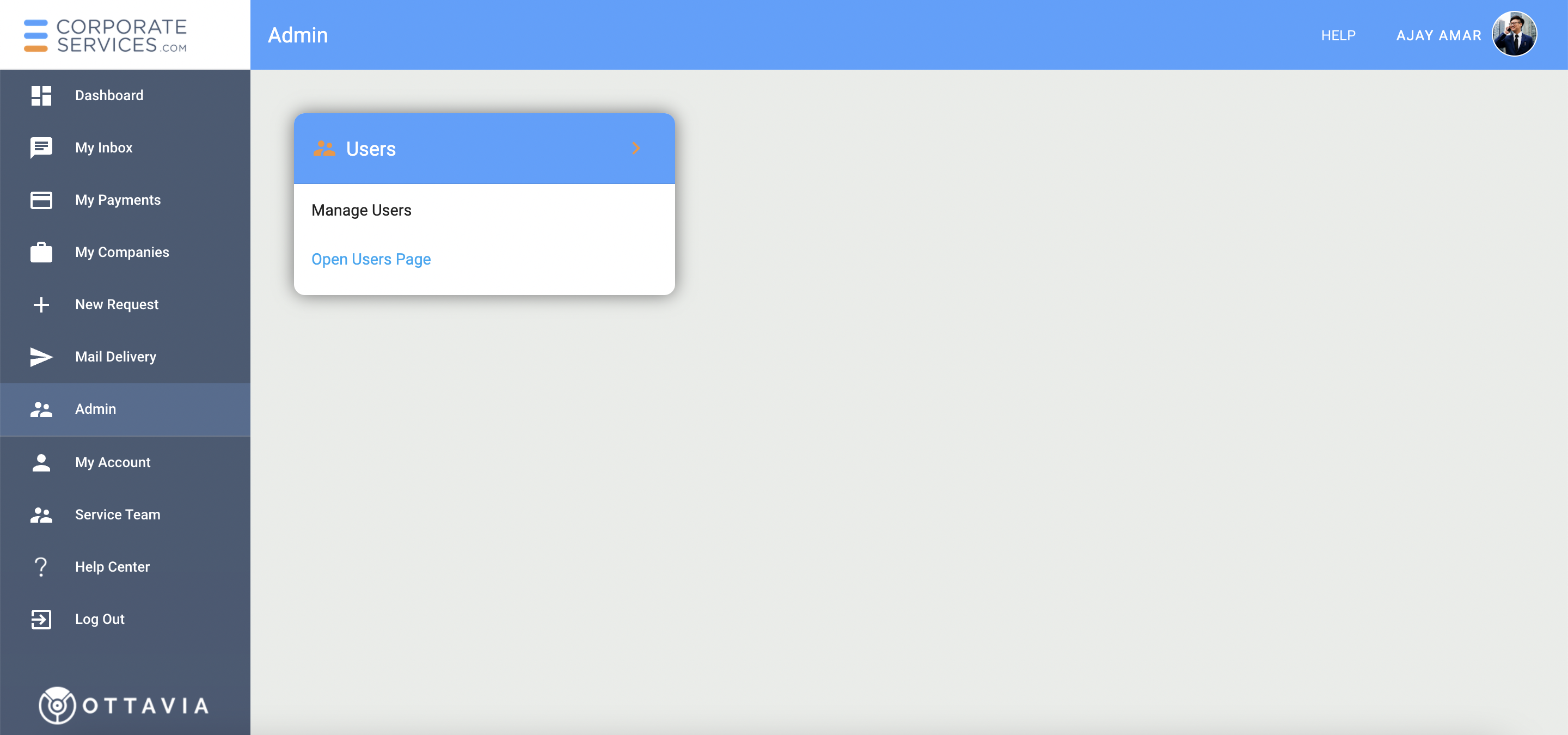
1.3. On the Account Management page at the top of the screen, click on the Default Assignee drop-down list and select the person who should receive all service requests started by the system or by a staff user in the future (see pic. below).

2. Change the email in for Mail Handling:
2.1 Start the Update Mail Handling Instructions request from the New Request page. Expand the Company Administration Services category to find the Update Mail Handling Instructions in the full list of service requests.
2.2 In the 'New Mail Handling Instructions' section, enter a new recipient's email in the 'Email' field (see pic. below).
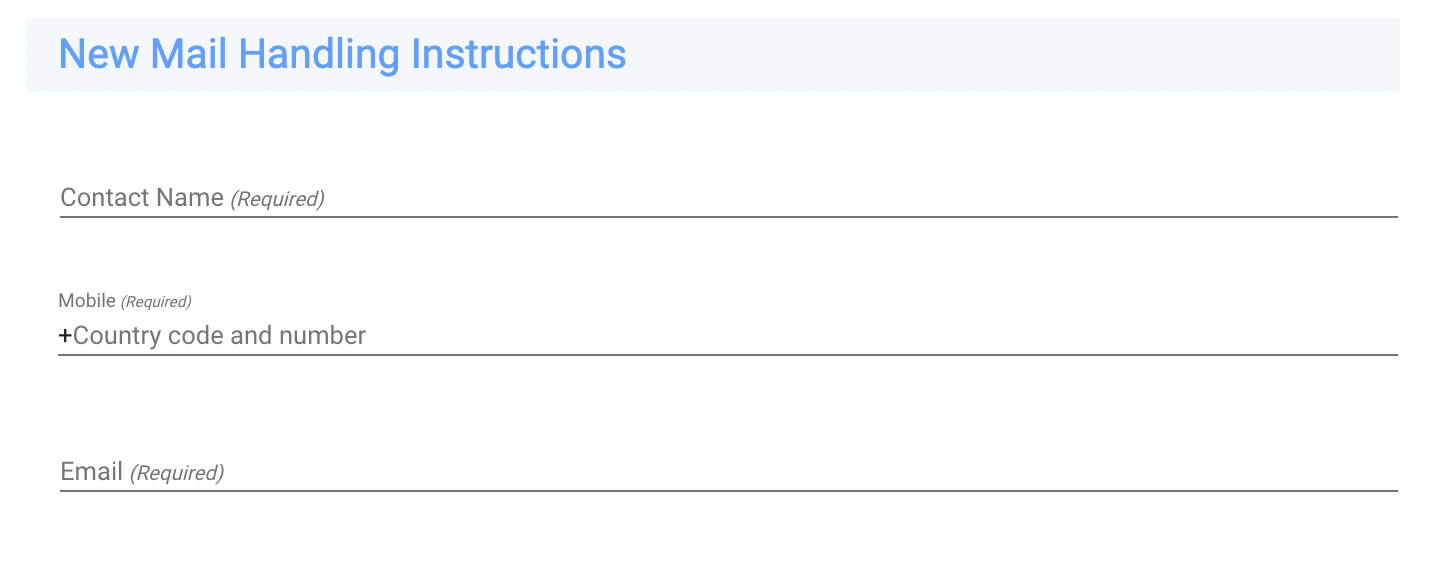
2.3. Submit the request. A staff member will review and confirm the changes and close the request.
3. Assign all existing requests to one user.
You will need to contact staff and request to assign all 'In Progress' service requests for your company(es) to the specific user.
Are you Director, Officer, Shareholder or UBO?If you are a director, officer, shareholder, or UBO, make sure to launch Update Personal Details request to update an email for your role.
Once the above steps are completed, all of the system requests and emails will be sent only to one specific user.
Updated 8 months ago
