Change Password
Learn how to change your password on CSP
The password for your account can be changed in two ways, you can change your password if you logged in to the CSP or you can change it if you forgot the password and cannot log in.
If you can access the platform
Step-by-step instructions:
- Log in to the Corporate Services Platform.
- Click on My Account in the left navigation menu.
- You will be redirected to your profile page, as shown below.
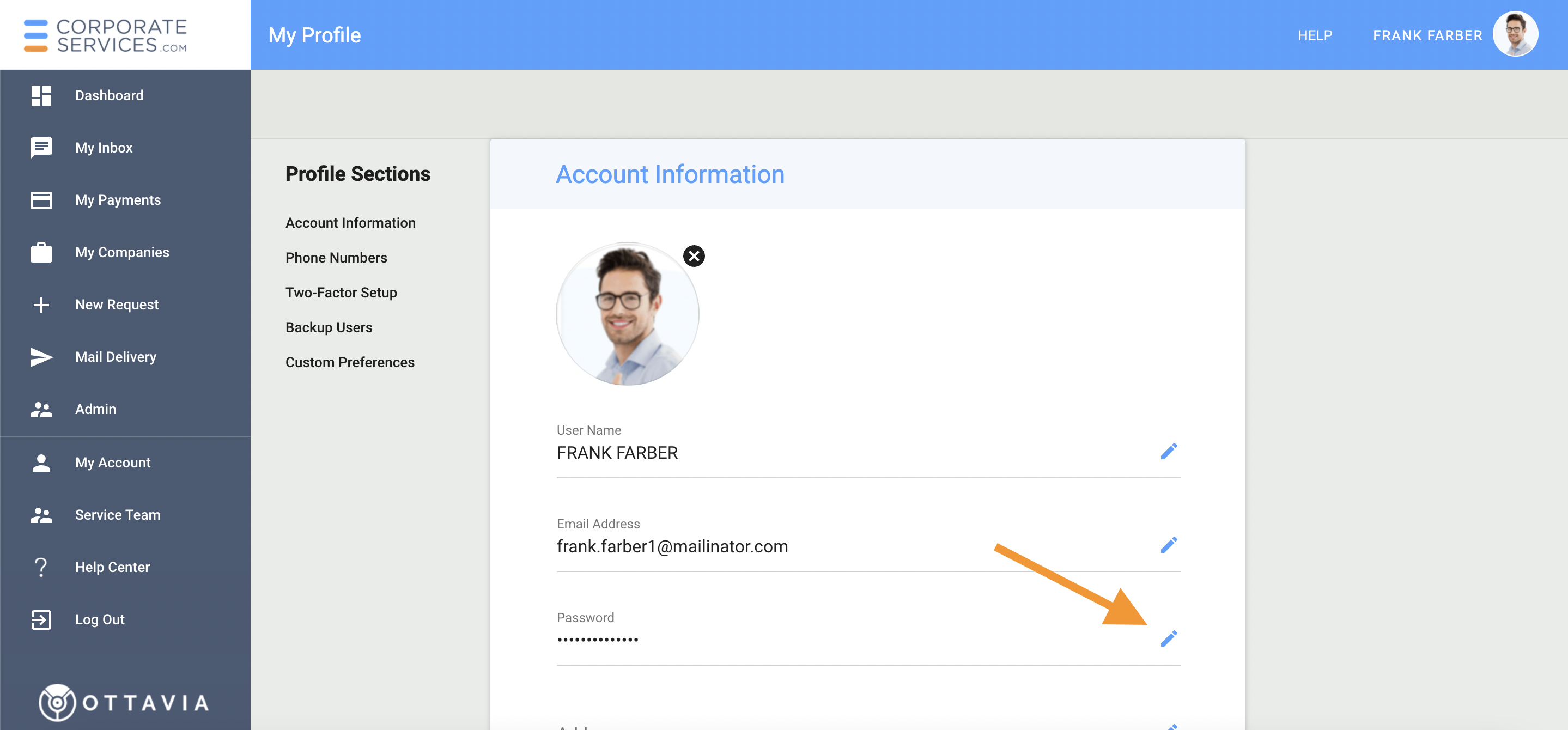
- Click on the
 icon close to the Password field (see pic. above).
icon close to the Password field (see pic. above). - In the opened 'Change Password' window, enter your current password and a new password twice.
The new password should have at least one uppercase, lowercase, number, and a special symbol.
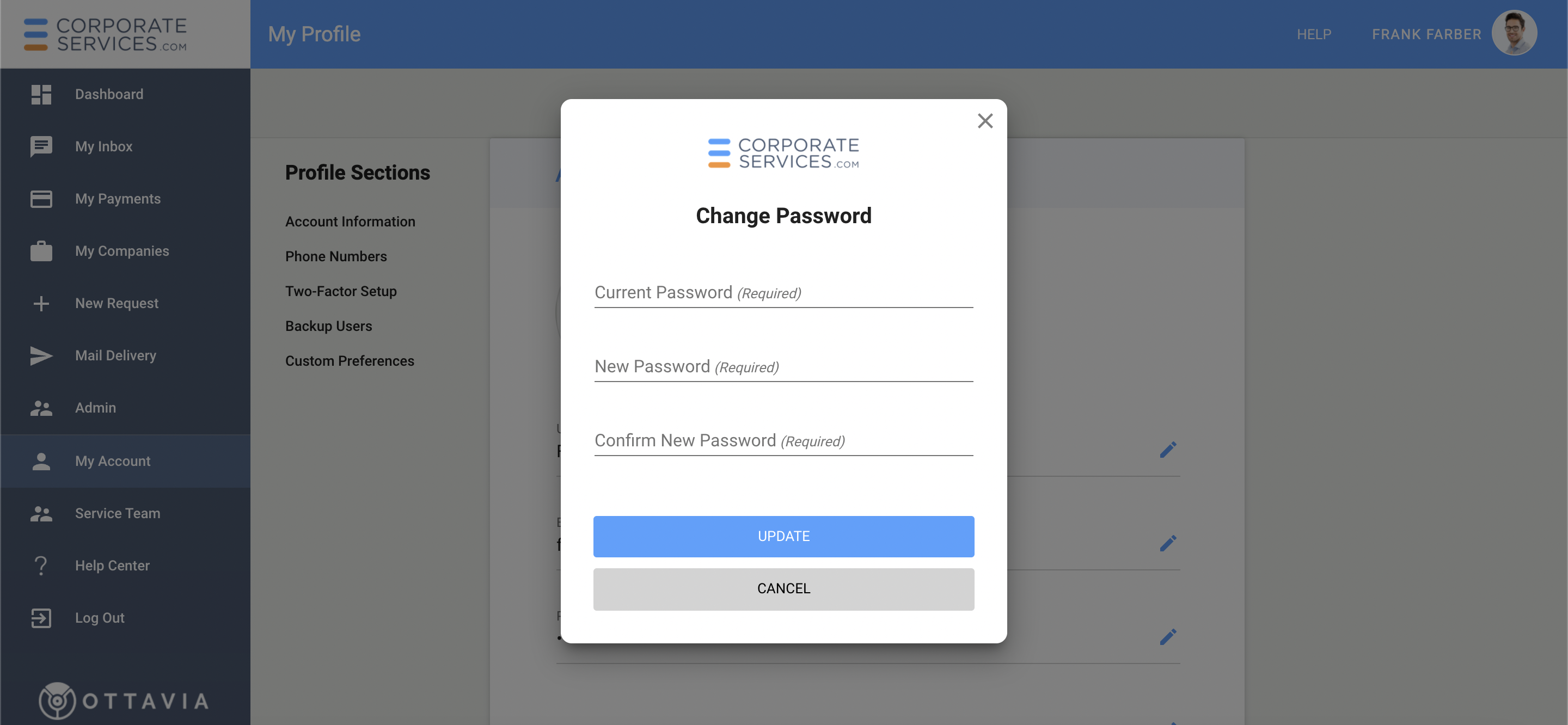
- Click the 'UPDATE' button (see pic. above). You will receive the confirming message in the bottom left corner (see pic. below).
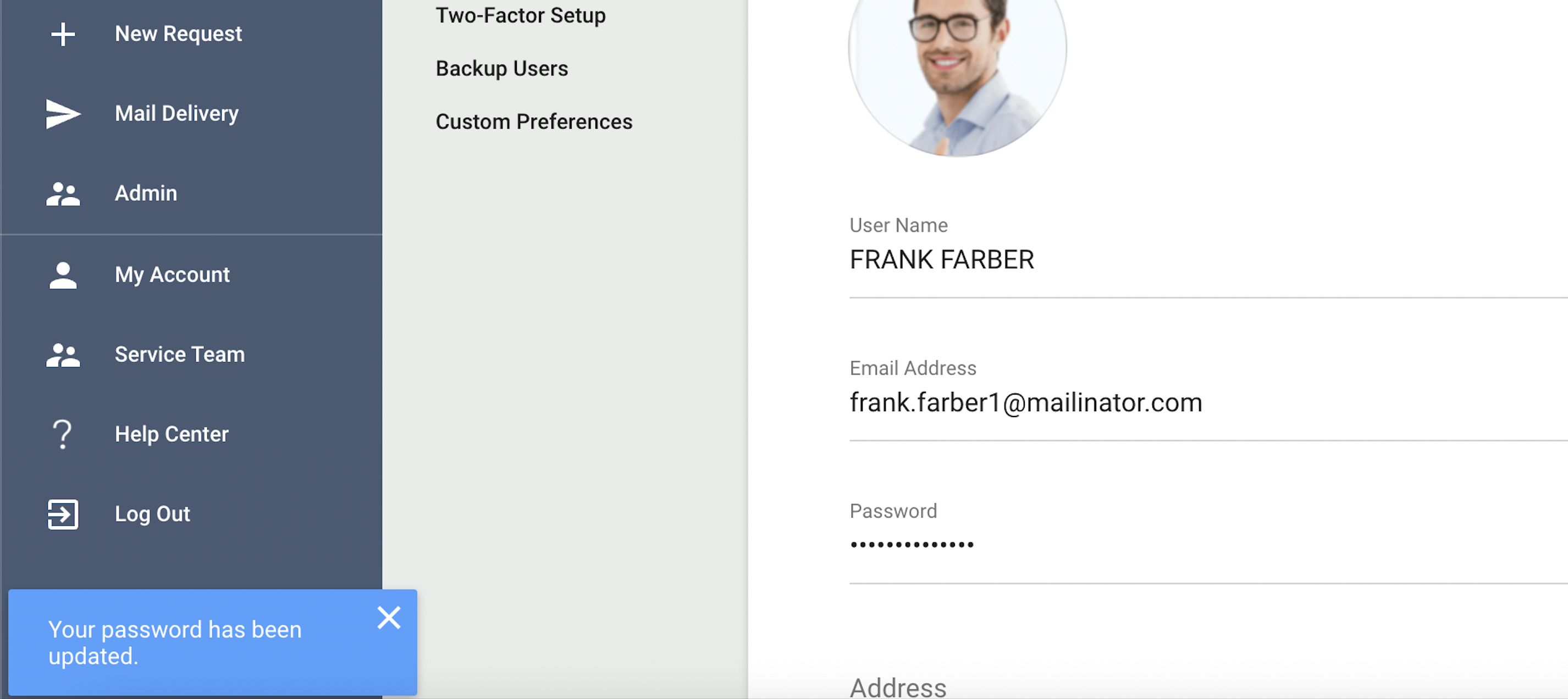
To change other profile information, check this article.
If you cannot log in to the platform
If you don't remember your previous password and want to reset it follow these steps.
Step-by-step instructions:
- On the Sign In page, click on the Forgot password? link.
- You will be directed to the page shown below. Enter the email address that is associated with your account and click on SEND RECOVERY EMAIL button.
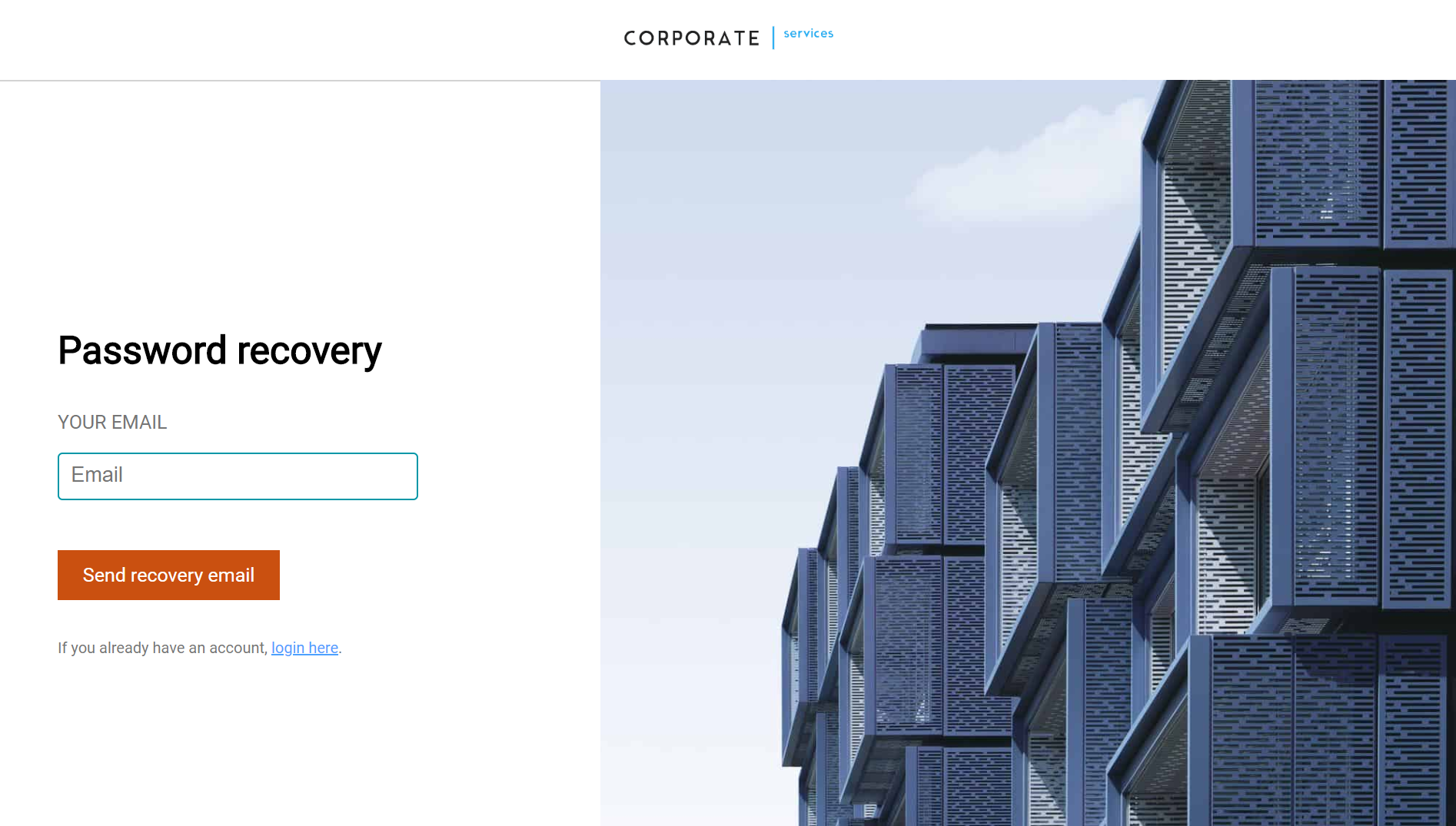
- You will receive an email with instructions on how to reset your password. Follow the instructions and provide a new password for your account.
- Login using your new password.
Updated 8 months ago
