I can't receive DocuSign Emails, what should I do?
Learn what to do if CSP sent you an eSigning email, but you did not receive it?
DocuSign email requests may be sent to the wrong email address or it occasionally can be blocked by either your email server, firewall, email provider, or email client (such as MS Outlook). Below are some steps to help correct this behavior.
Solution 1
- Check your email Junk or Spam folder. If the DocuSign email is located in these folders, mark the email as not junk or not spam.
- Add the following email addresses as Safe Senders (aka Trusted Senders) your email client. Please whitelist the following DocuSign system sending email addresses:
[email protected] [email protected] [email protected] [email protected] [email protected] [email protected] [email protected] [email protected] - Resend the eSigning request by clicking the Resend button located in the ID Verification and Signature Status section on the appropriate service request step.
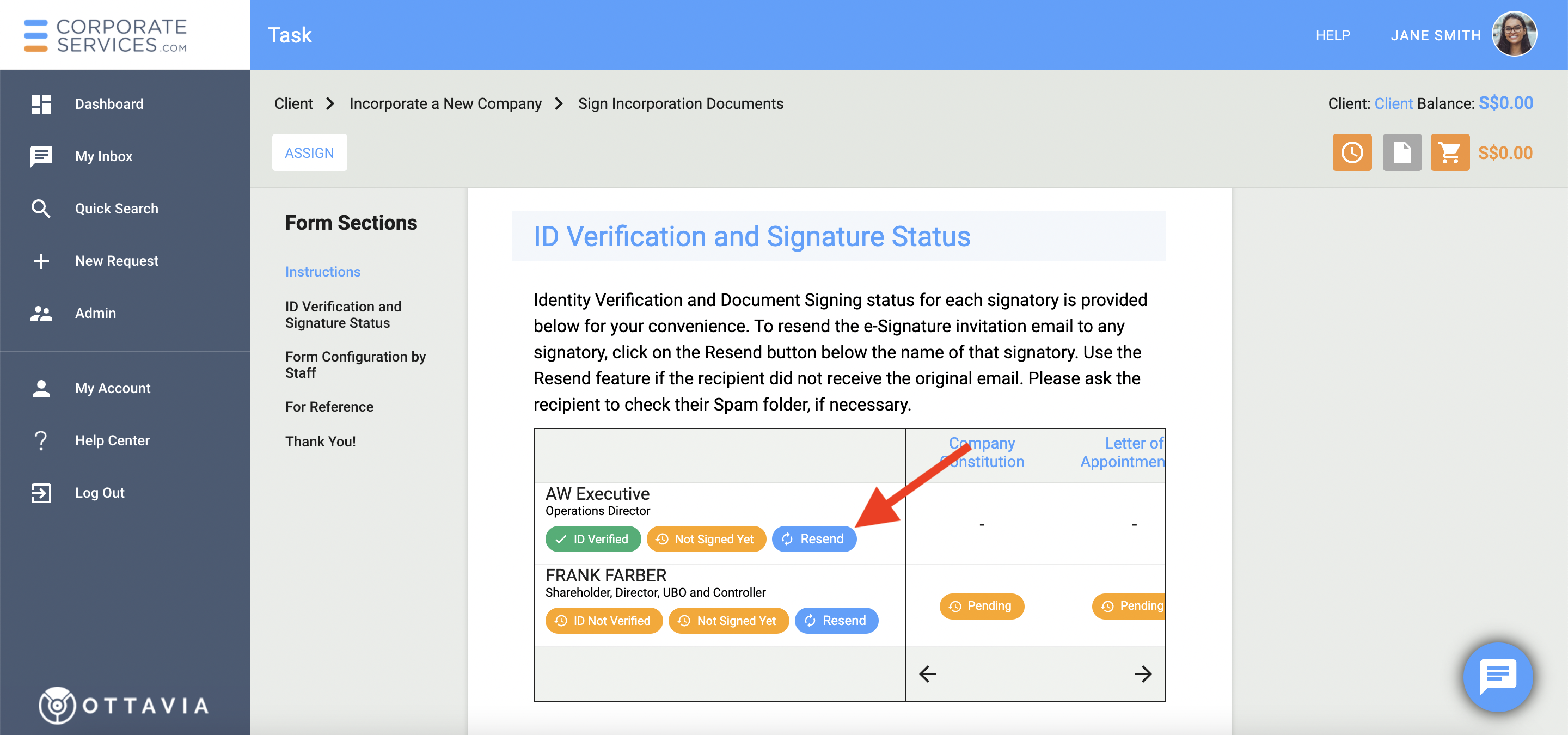
Solution 2
An eSigning request is sent to the default Person's email address listed in CSP. If you have access to the CSP, check if you have the latest email listed on the platform following the instruction below or ask the responsible person.
If your company is already incorporated:
- Log in to platform and click on 'My Companies' on the left navigation panel.
- Select and click on the appropriate company to open the 'Company Profile' page.
- In the 'Company Persons' section, click on the person who should receive an email.
- In the 'Associated Persons' pop-up window, check if the email from the 'Email ID' field is relevant.
- If you need to update the email in CSP, launch the 'Update Personal Details' request and contact staff.
If you are in the process of completing the 'Incorporate a New Company' request ask the staff to check if the email in CSP is correct and if needed, ask him to change this email.
To learn how to sign documents electronically read here.
If the above steps didn't work for you, make sure to inform staff or contact us.
Updated 6 months ago
