How to use Service Requests
Learn how Service Requests are used to do work within CSP
How Service Requests Work
Within CSP, all work is done through Service Requests. Each request consists of a number of predefined, consecutive, and separately executed Steps, which are assigned to the client or members of the staff team. When the assignee completes a step, the request is moved to the next step. This process repeats until the work on the request is completed.
Likely you already have the first requestHowever, if for some reason you don't have a request yet, you can start a new request by following this instruction .
It's not possible to start a new request other than 'General Inquiry' if your first request isn't completed.
How to Take an Action on a Request
Video Tutorial
Step-by-step Instruction
- Go to a list of your active requests. You can access it on your Dashboard or the My Requests page on the left navigation menu.
- Check the Status column of your requests. Any request that is assigned to you will show a status of Your action is required.
- Click on such a request. You will land on the Service Request Form of this request.
- Read the Instructions section (see below). The instructions will describe what is required of you.
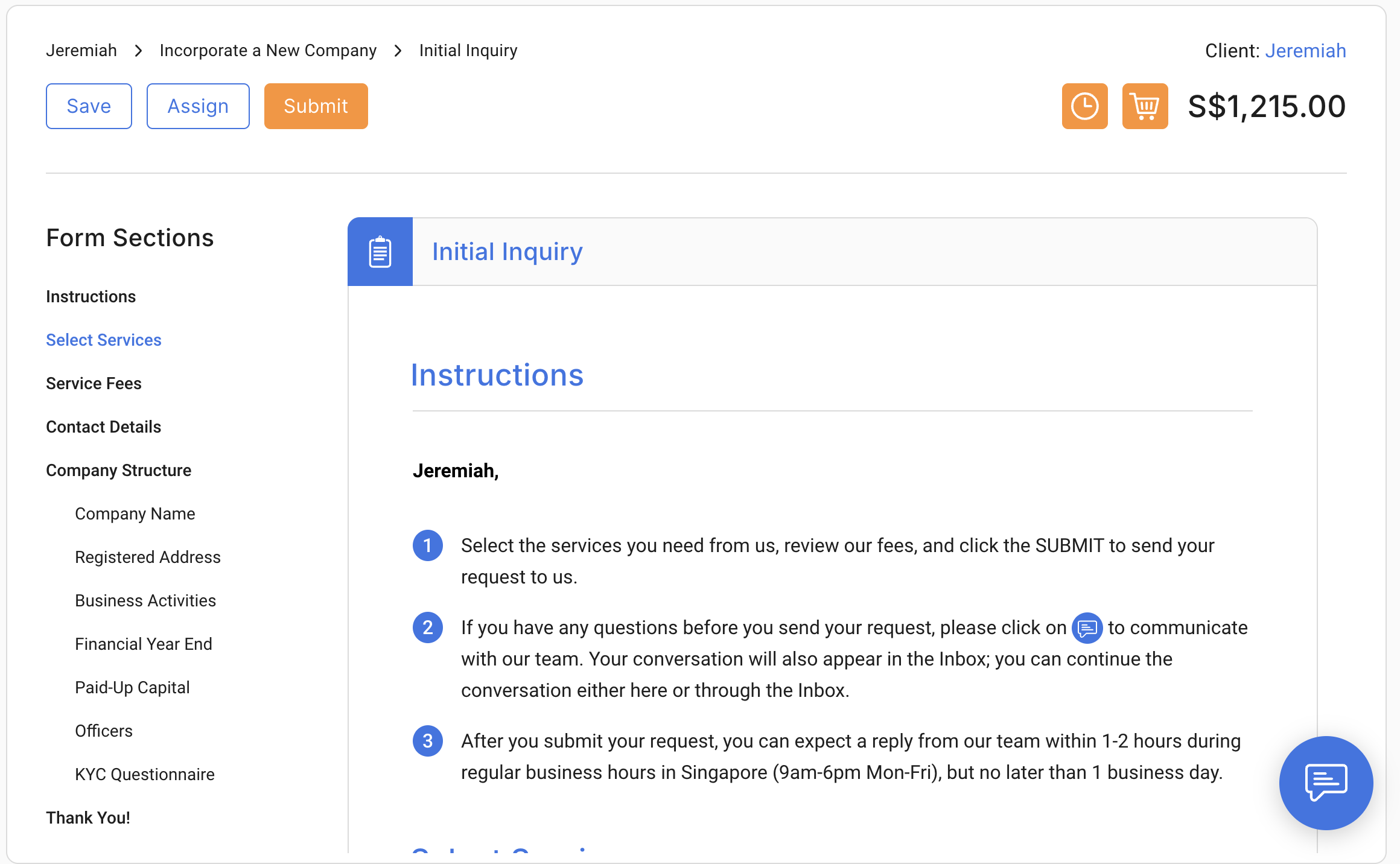
- Also, check the Messages pop-up of the request. CSP staff may give you additional instructions there.
- Provide the information or perform the tasks that are requested from you. After you have done that, click on the appropriate button to submit the request back to CSP staff. These buttons are located at the top left corner of the form. The buttons that will be displayed will vary depending on a request and the step the request is on. Read more about each of them in the section below.
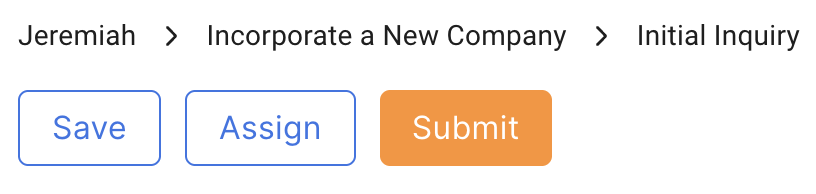
Each step on every request has a different set of buttons. The most common buttons that you will see are listed below.
- SAVE button saves all the information on the form, so you can come back and work on it later.
- CANCEL button terminates your existing request.
- SUBMIT button submits your form to the next step. After submitting, you will not be able to review the form or make any changes until we assign the request back to you.
- MAKE PAYMENT button will take you to the payment page for the selected Service Request.
- REQUEST CLARIFICATION button sends the request to the CSP Staff. Before using this button, you should provide your questions or clarifications in the Messages pop-up. CSP staff will review your message and provide you with the necessary assistance or information.
Staff Reviews the Request
In the next step, a staff member is assigned to review your inquiry. If some clarification is required by the staff member or if you have asked some questions that need to be answered, the staff will return the request back to the previous step. Otherwise, it will move forward.
After a series of steps are completed by you and the staff member the actual work on the request will be completed and the request will be closed.
Updated 5 months ago
