Apply for Permanent Residence
Learn how to apply for a Letter of Consent with CSP
Use the Apply for Permanent Residence service request to apply for Permanent Residence (PR) in Singapore for yourself and your family members.
You are not required to have a company enrolled on CSP to initiate this service.
Because processing times and individual situations vary, a separate service request should be initiated for each applicant.
For this service request, you will be asked to provide applicant information and the required documentation.
How to Start
You can start the Apply for Permanent Residence request at any time from the New Request page.
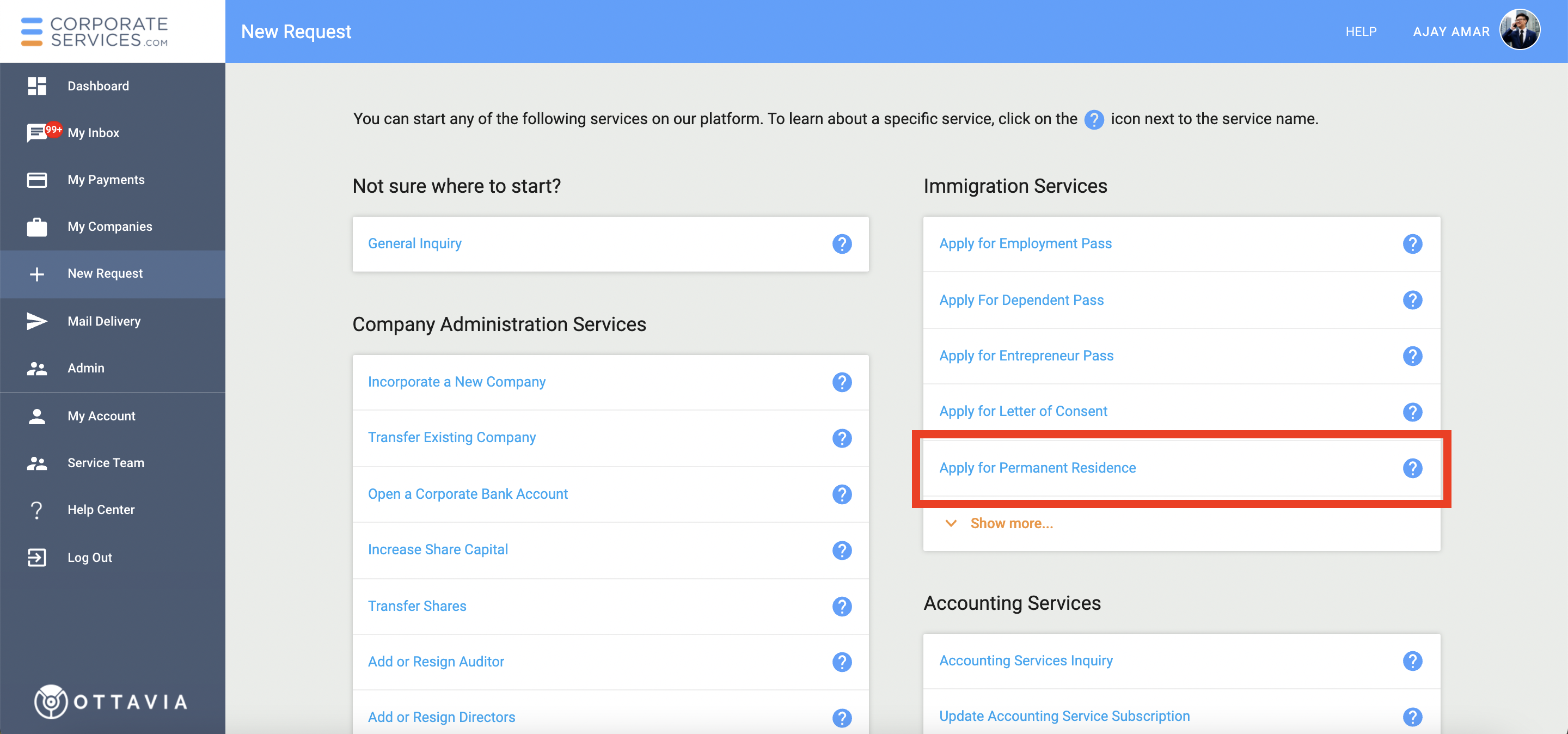
Read more on how to Start a New Service Request.
Step-by-step Instructions
Submit Inquiry
In this step, you will provide general information about your Permanent Residence Application.
If you are not ready to provide all the details, you can SAVE the information you have entered and come back to complete it later.
When you are done, click the SUBMIT button. This will send the request to the staff member for review.
Instructions
The Instructions section will guide you on what is required from you at each step of the service request.
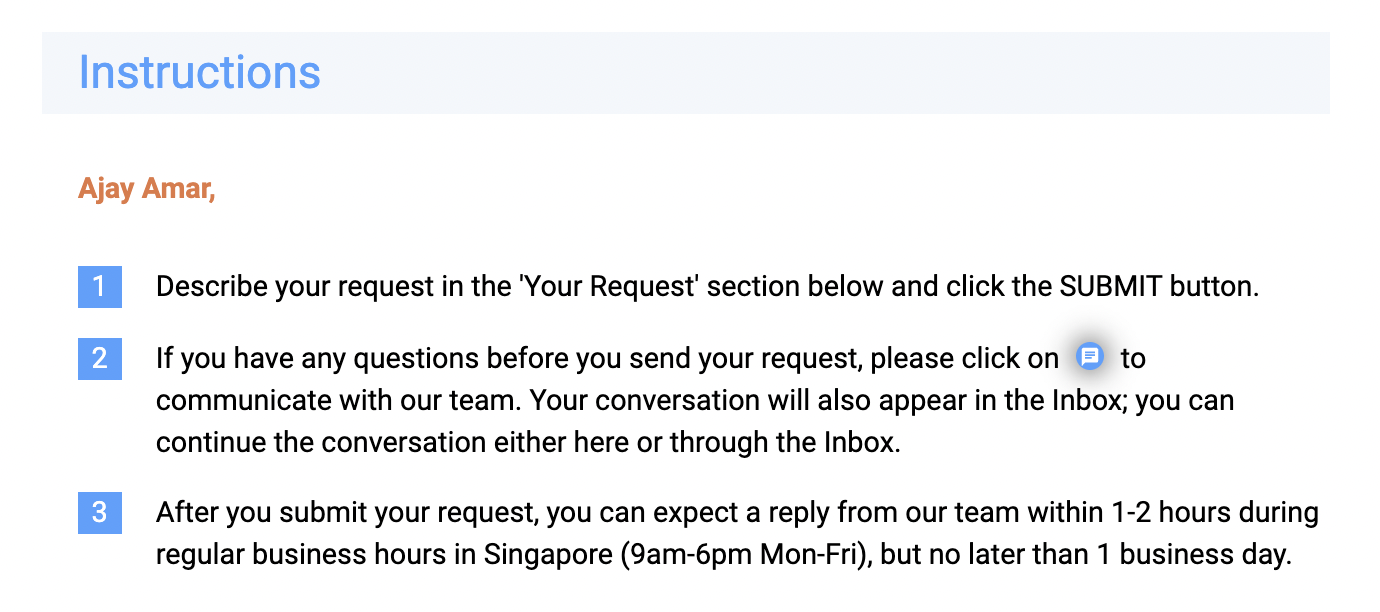
Your Request
Describe your request or your questions in this section. The staff member will review and respond to your request accordingly.
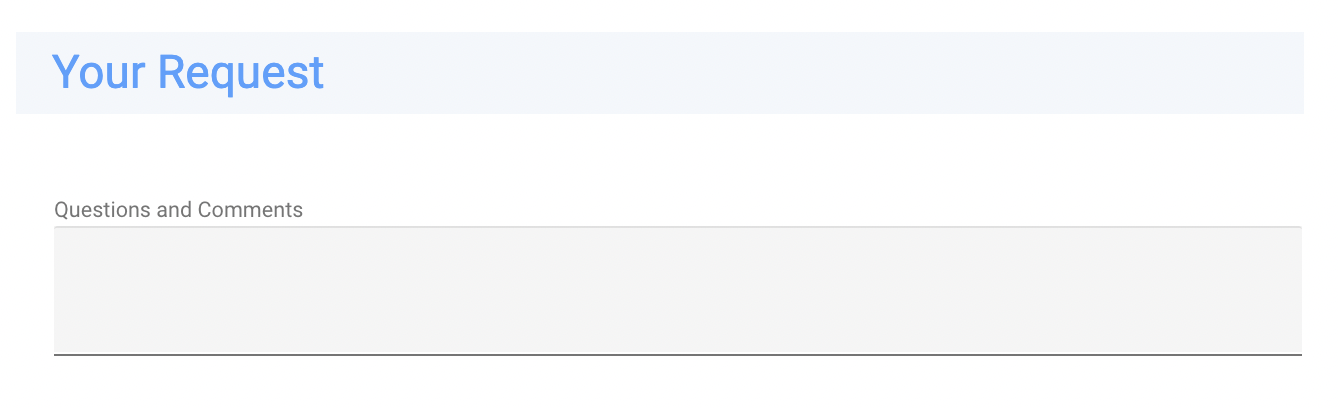
Company Information
If you selected a company upon launching the request, for your reference, your Company Name, UEN, and ACRA Business Profile are displayed in this section. You can download your ACRA Business Profile by clicking on the  icon.
icon.
If you didn't select a company upon launching the request, this information would be empty.
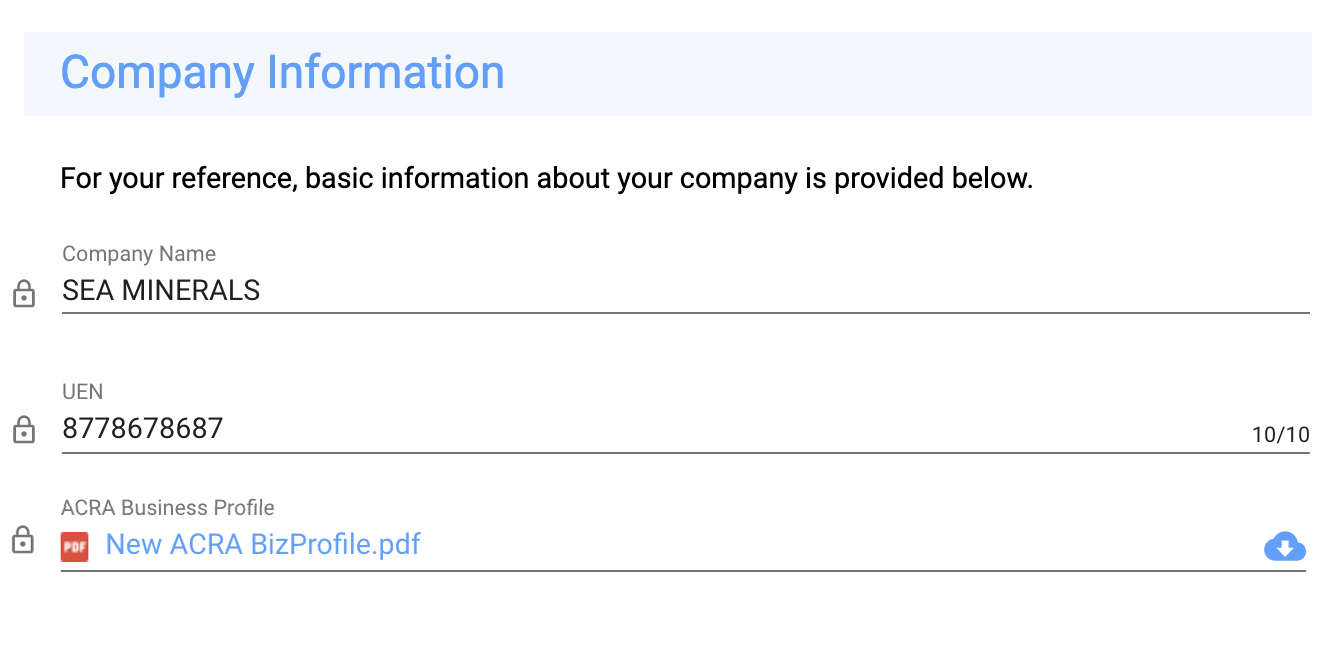
To view the complete company profile and all associated documents for all your companies that are enrolled on CSP, select the My Companies link in the left navigation menu.
Submit Inquiry
Once you have described your needs and verified your contact information, you can submit the service request by clicking on the SUBMIT button in the Submit Inquiry section or clicking on the SUBMIT button on the toolbar.
If you are not ready to submit your request, you can save your work and come back to finish it later.
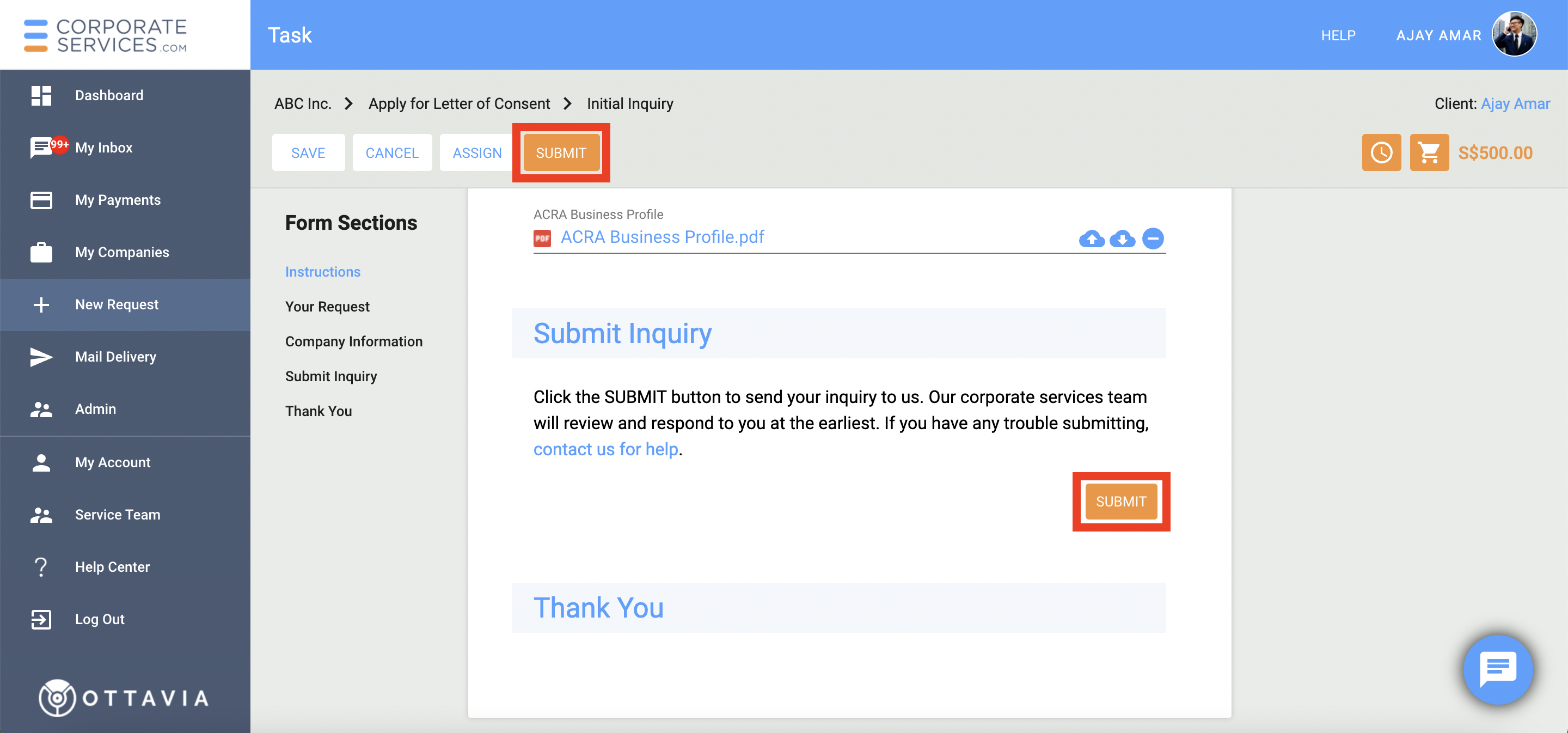
Review Inquiry step
After you submit the request, the staff member will review the information you provided. The staff member will answer your questions (or provide additional instructions) in the Messages icon. Learn more about how to communicate with the staff member in CSP. If the staff member requires any clarifications, the request will be assigned to you. You will be notified by email when the request is assigned back to you.
You can also monitor the progress of the Request from your dashboard.
Review Reply
Once the staff member has responded to your inquiry, the request will move to the Review Reply step and be assigned to you. The service request form will contain all sections from the previous step.
If needed, the following additional sections will be shown:
Staff Attachments Section
The staff member may attach documents for your reference or examples of documents that you need to provide. These files will be displayed in the Staff Attachments section. To view the document in your browser, simply click on its name.
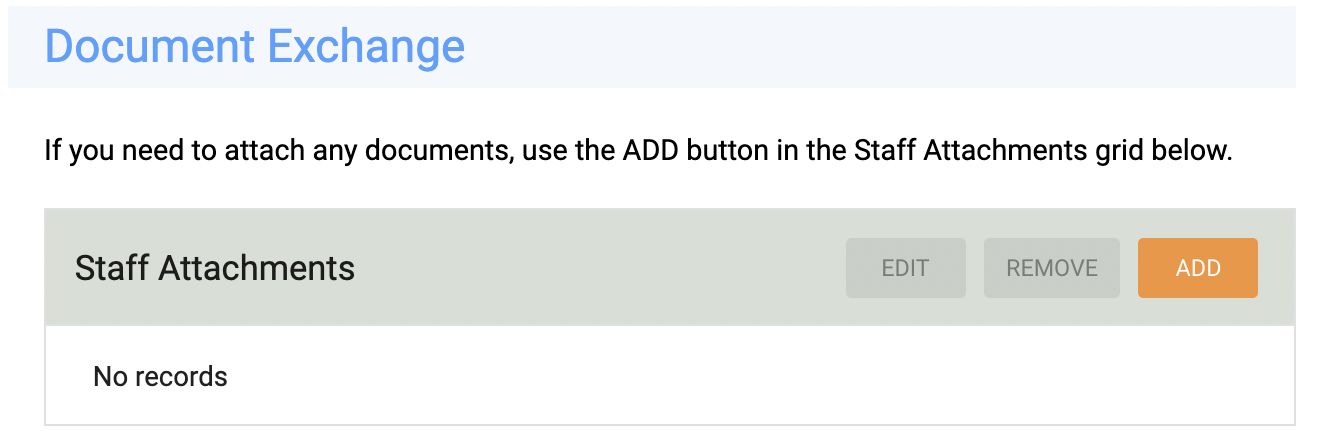
Client Attachments Section
The Client Attachments section will be displayed if the staff member has asked you to attach any document(s). Review the instructions from the staff member in the Messages icon.
Click the ADD button to attach a document.
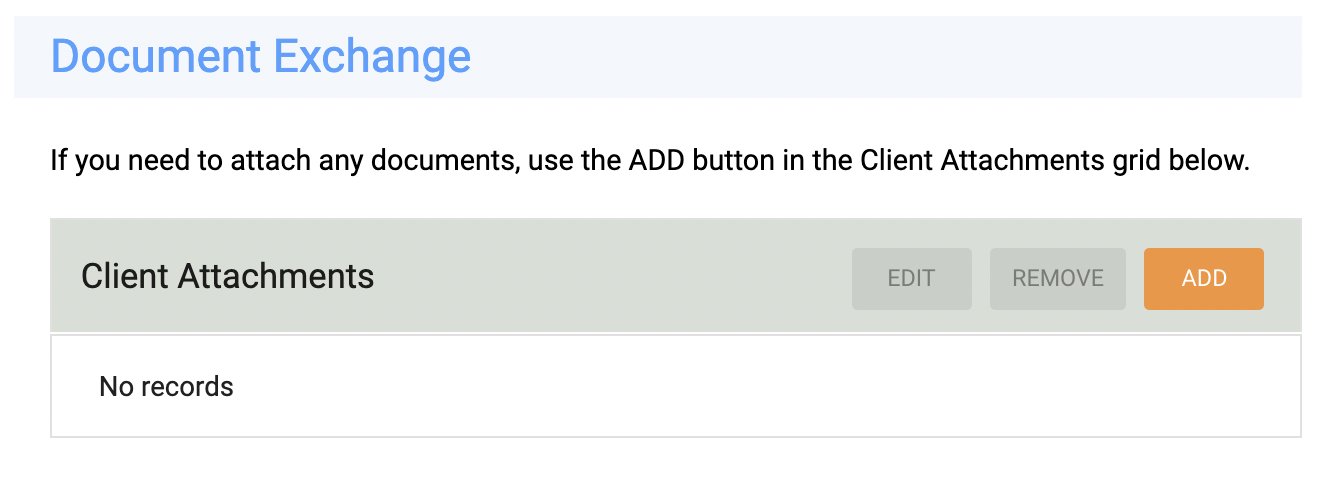
Read more about how to Upload and Download Documents.
Billing Details
For your reference, this section displays the billing information of your company.
Bill To field will be populated with the name of your company and the Billing Address with its registered address.
The information from the Billing Details section is used for the generated proforma invoice during your payment.
Read more about billing information here.
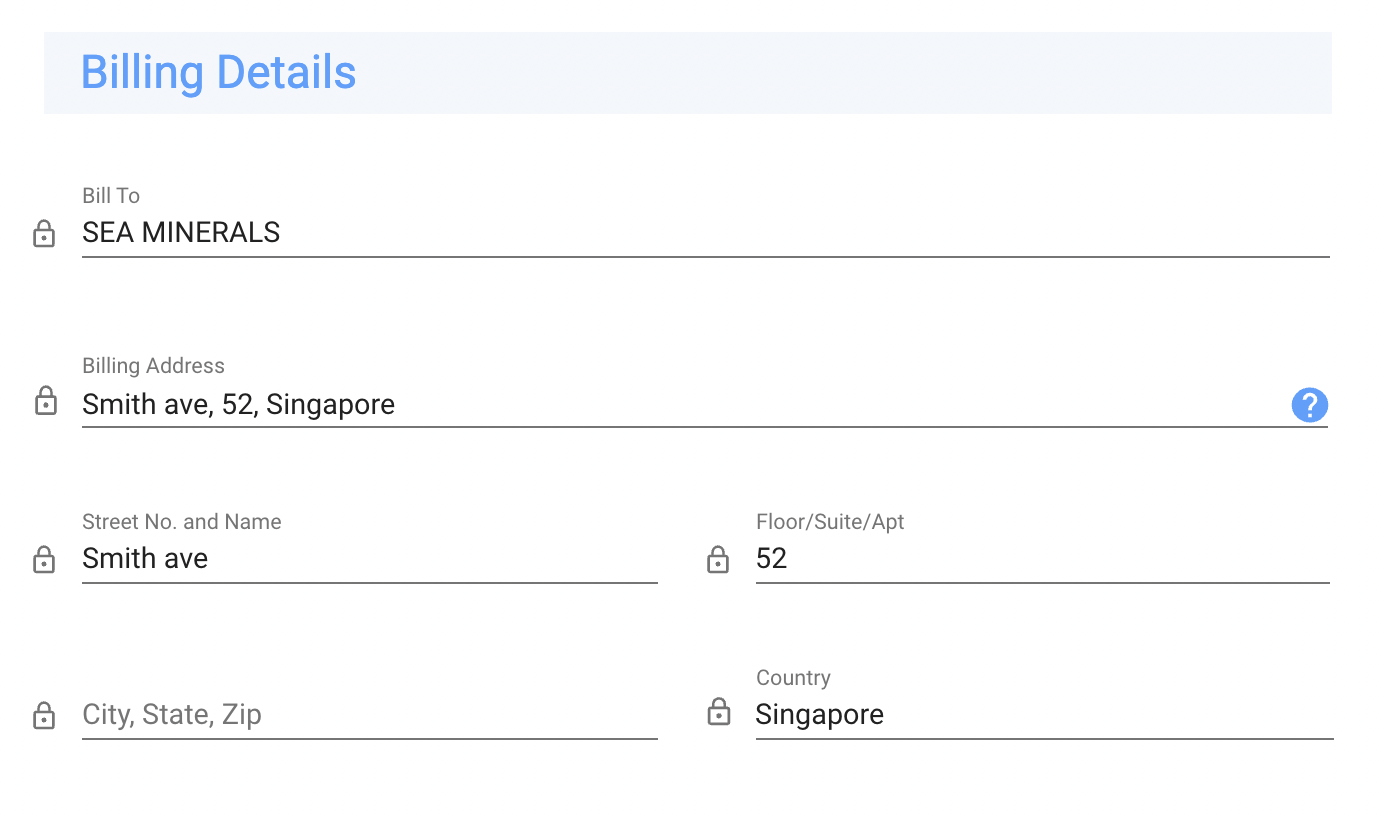
Service Fees
Based on your needs, the staff member will communicate the applicable charges. The Service Fees section will display a breakdown of all the applicable costs for the licenses you need.
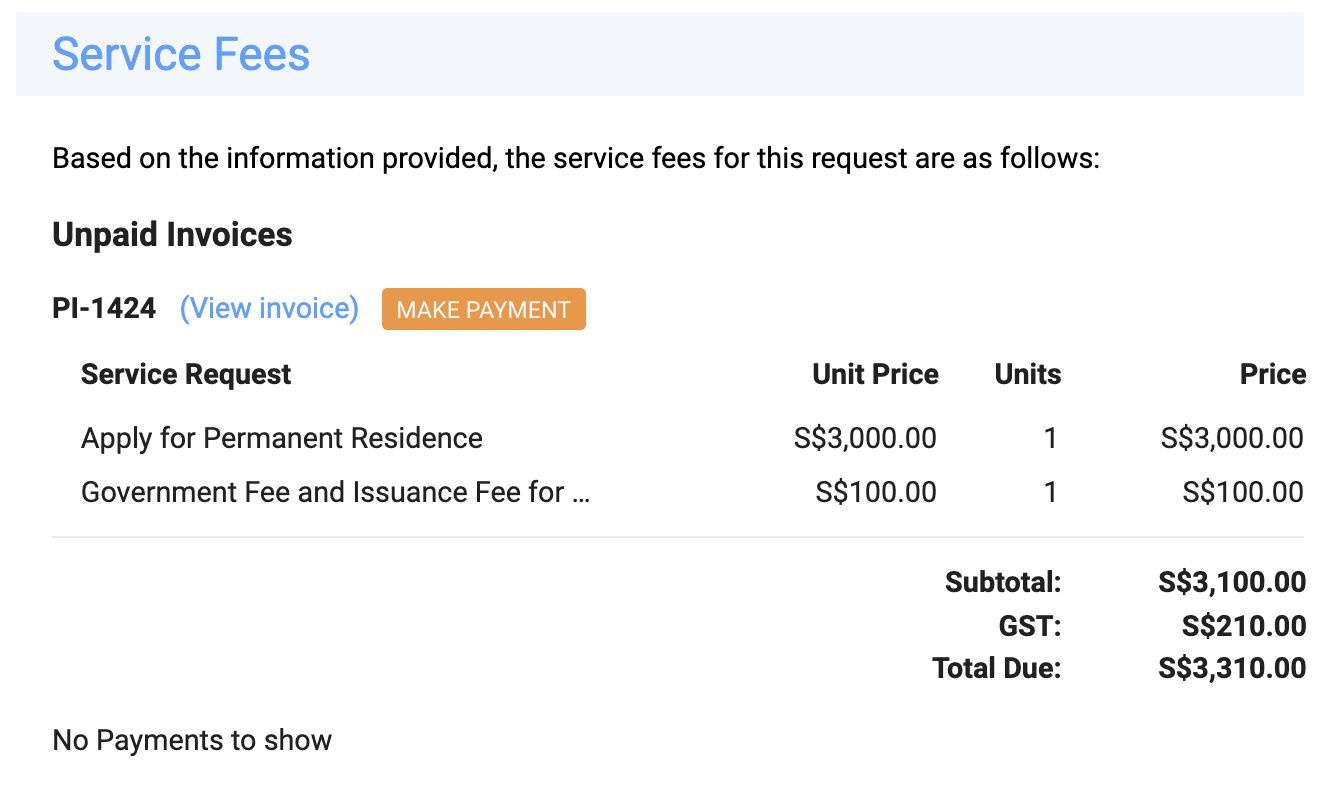
Fees shown in the figure above are for illustrationThe fees shown above are for illustration purposes only and do not reflect the actual fees that may be applicable in your case. To learn more about the fees for various services available on CSP, please read the article on Pricing of Services.
You can reply to the staff member or ask for any clarifications through the Messages icon. Click the SEND REPLY button to send the request back to the staff.
After you submit the request, a staff member will review the information you provided and answer your questions (or provide additional instructions) in the Messages icon and send the request back to you.
If you are ready to apply for the business license, the staff member will request payment. The service request will be moved to Confirm and Pay step.
If you are not ready to apply for the business license, the staff member will mark the service request as Complete. Completed service requests are shown in the Completed Requests section.
Confirm and Pay Step
If you have any questions or require clarification about the charges, enter them in the Messages, and click the REQUEST CLARIFICATION button. The staff member will review your comments and respond promptly.
If you are ready to proceed with the payment, click the MAKE PAYMENT button.
If you need help with making the payment, read the article on how the Make Payment Step works.
Service Delivery in Progress Step
After successfully receiving your payment, the staff reviews the request and takes appropriate action regarding your business license application.
If additional information is required, the staff member will assign the request to you. The request will move to Provide Additional Information step.
Check the Messages icon to review any comments from the staff member.
If additional payment is required, the staff member will communicate the new charges, and upon your approval, assign the request to you for payment. The request will move to Make Payment step.
Once the appropriate regulatory authority has granted the business license, the service request will be assigned to you for acknowledgment. The request will move to the Acknowledge Service Delivery step.
Acknowledge Service Delivery Step
The appropriate regulatory authority has granted the business license, and this service request is now ready to be closed.
You may download any attached documents for your reference.
If you have any questions, use the Messages icon to communicate with the staff member. Click the REQUEST CLARIFICATION button to send the request back to the staff.
If you are satisfied with the services rendered, click the COMPLETED button. If no action is taken, this request will automatically be marked as completed in 5 days. Completed service requests are shown in the Completed Requests section.
Updated 8 months ago
