Pay for One or More Request(s)
How to pay for one or multiple service requests in one transaction.
Where to Pay
You pay for a Service Request from the My Payments page. You can get to this page by:
- Clicking on the MAKE PAYMENT button on the service request form or
- Selecting the My Payments option from the left navigation menu.
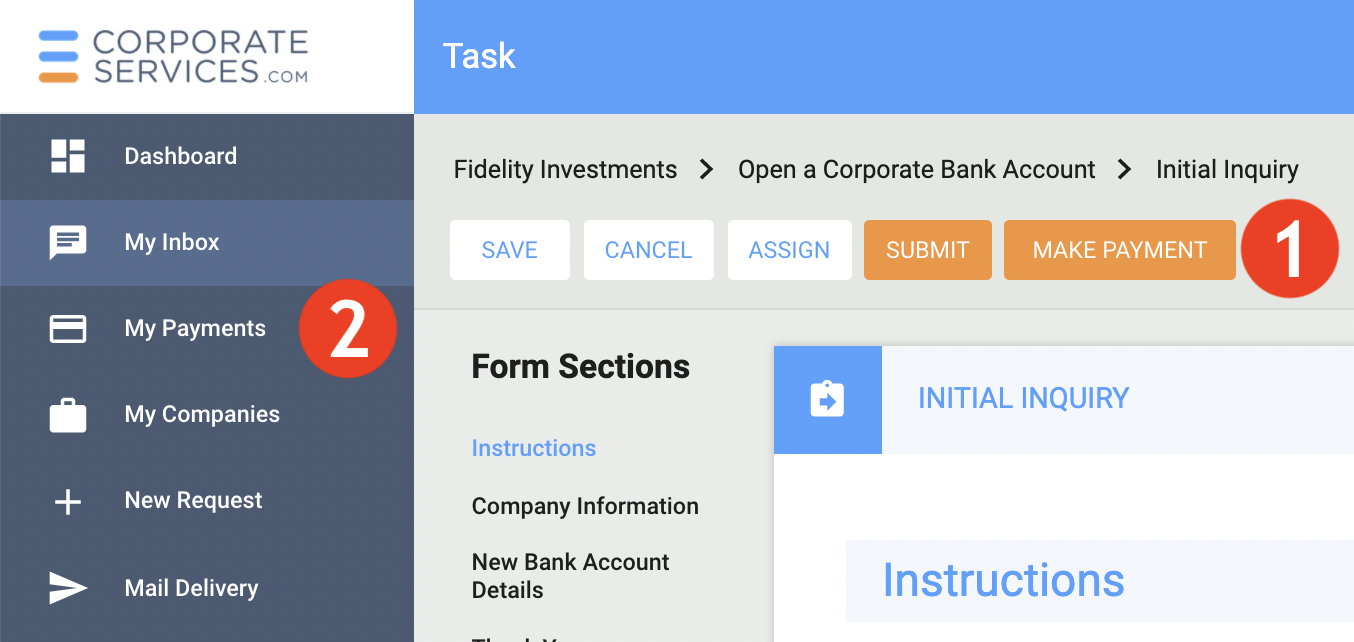
How to Pay
After you are on the My Payments page, you should follow the steps below.
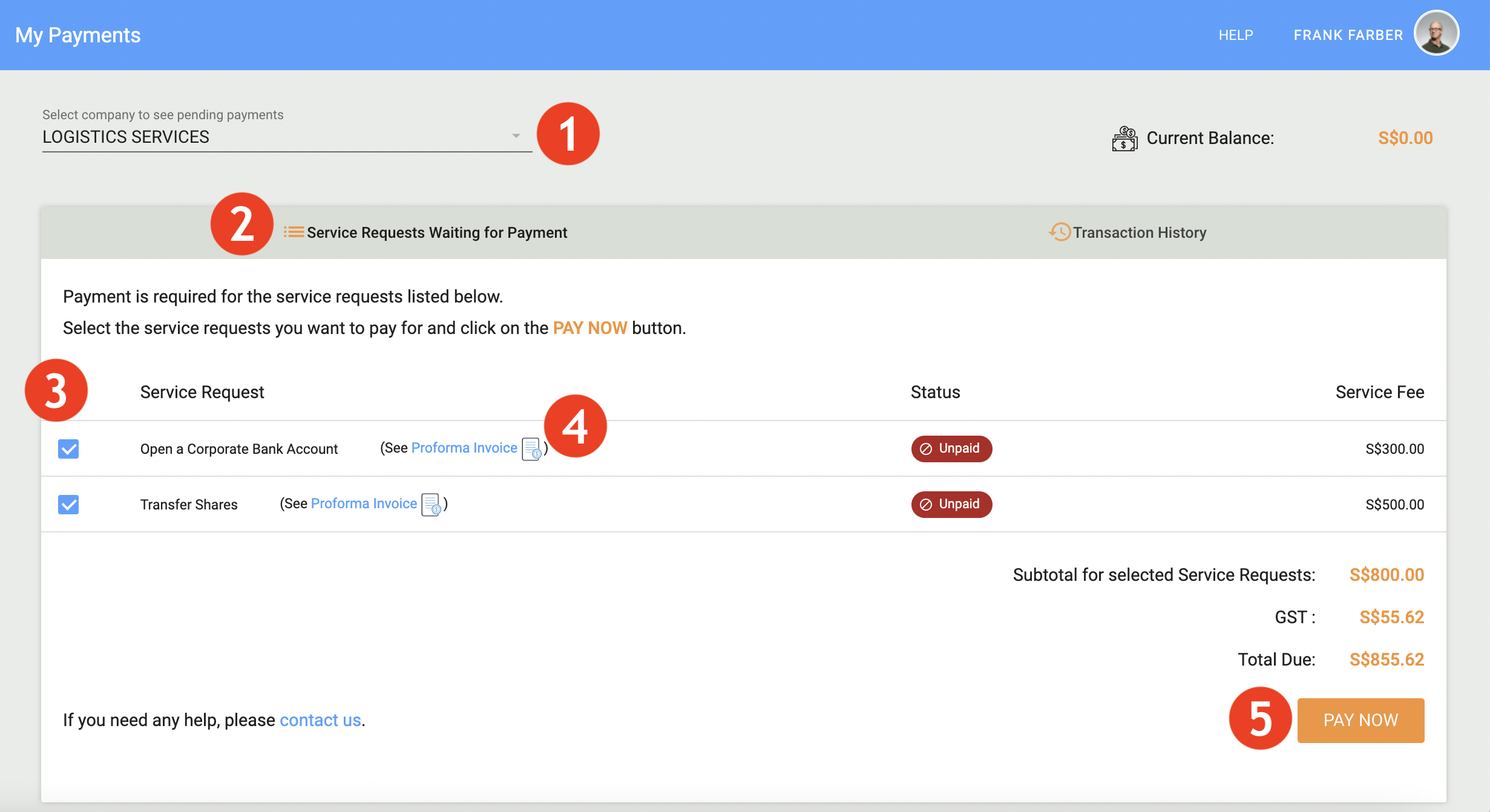
- If you have only one company enrolled in CSP, it will automatically be selected when you go to the My Payments page. But if you have more than one company, you can choose the correct one from the drop-down.
- You will see the service requests that are waiting for payment for the selected company.
- Select the services that you wish to pay for. Usually, it is best to pay for all outstanding services in one transaction.
- If you want to see the detailed breakdown of any of the line items, click on the 'Proforma Invoice' near the appropriate service request.
- This entire section will be updated to reflect the correct amount for the selected line items. Click on the PAY NOW button.
- If you have a sufficient amount in your Current Balance to pay for the selected services, you will see the confirmation message shown below. Once you click APPLY PAYMENT, the payment will be applied.
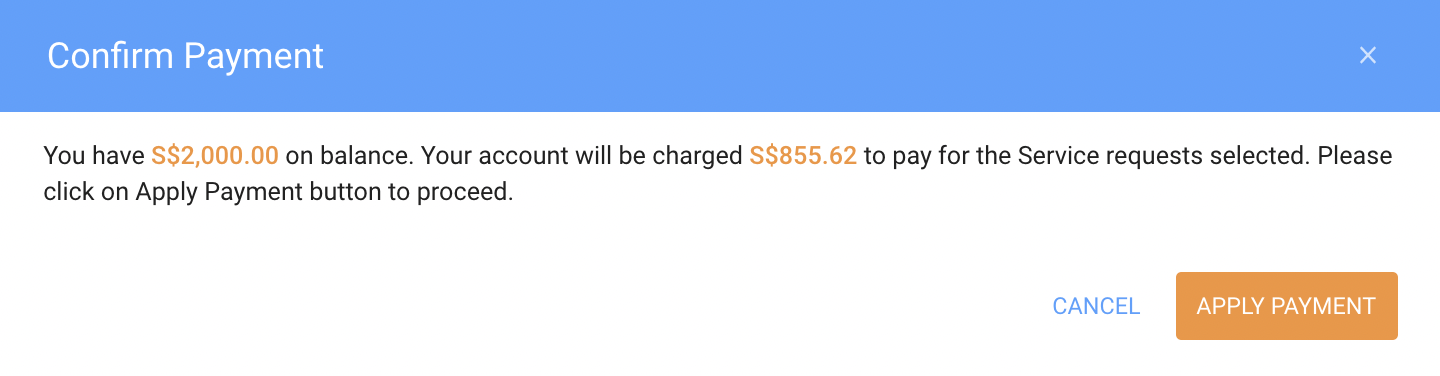
- If you do not have a sufficient amount in your Current Balance to pay for the selected services, you will see the below message.

- To pay by credit card, click on the PAY BY CREDIT CARD button. Follow the instructions described in Pay by Credit Card.
- To pay by other means, click on PAY BY CHEQUE OR BANK TRANSFER. After that, follow the instructions described in Pay by Cheque or Pay by Bank Transfer as appropriate.
Updated 5 months ago
