Manage Conversation Participants in CSP
How to add and remove participants from a conversation in CSP
Video Tutorial
In some cases, you may need to add one or several team members (even if they don’t have an account in the CSP system) to the conversation associated with your CSP service request. The CSP platform lets you do that by adding “participants” to the conversation.
Only a CSP user who has access to the necessary service request can add or remove participants from a conversation.
When a message is sent to a conversation that has additional participants, the system will forward the message to all the participants of the conversation. As such, conversation participants will be notified by email any time there is a new message received in the conversation thread and they will be able to reply to a conversation from their mailbox.
How to add or remove participants from a conversation
You can easily add or remove participant(s) from a conversation by following the steps below.
Note, the information about conversation participants is only available in the CSP Platform (in “My Inbox”). It is not possible to review or modify the participants list from any other email client.
- Log into the CSP platform.
- Click on the “My inbox” button on the left navigation panel to open all active workflows that you have access to in CSP.
- Click on the name of the appropriate request to open its conversation thread (see image below).
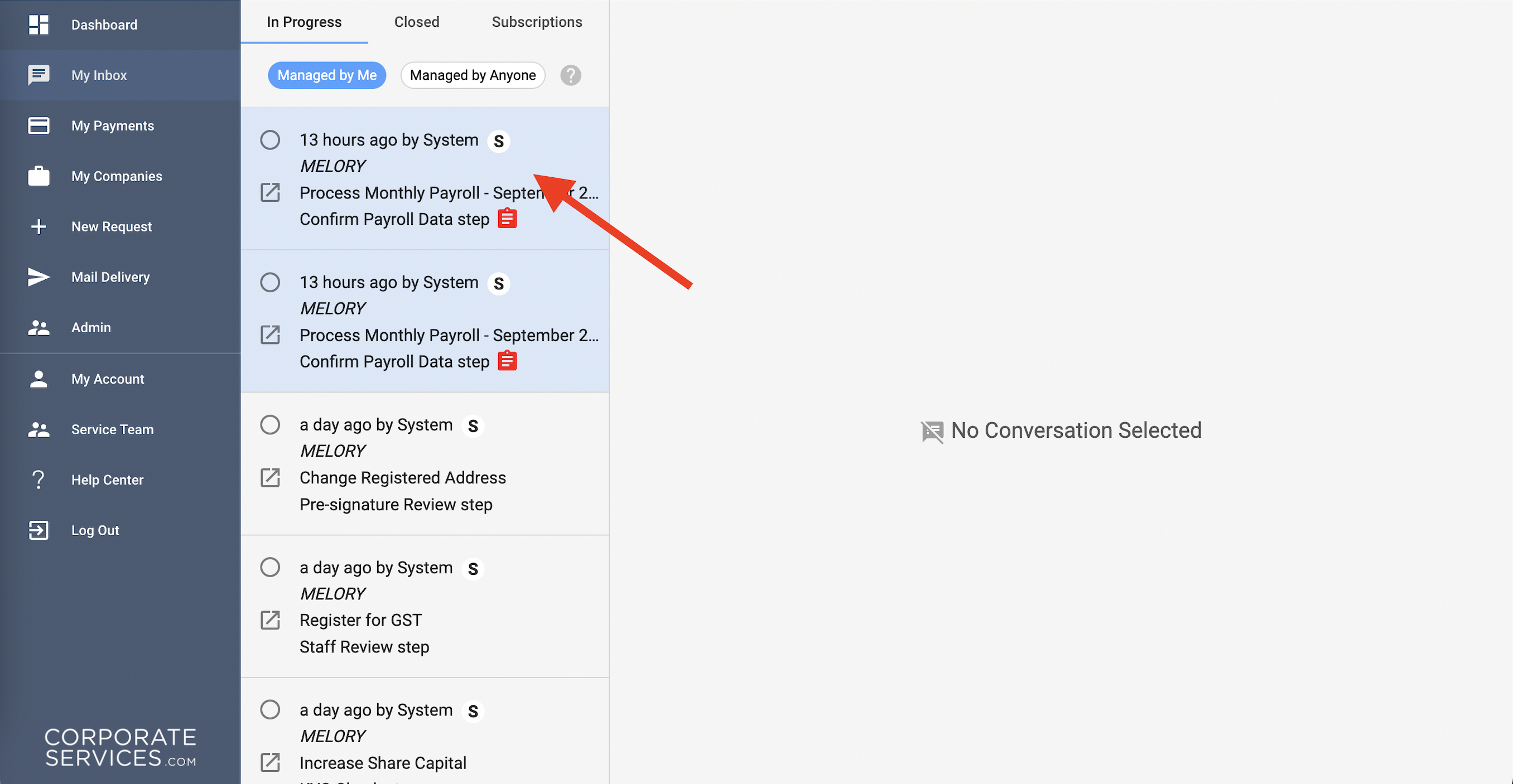
- At the top right corner of the message thread, click on the
 icon (see image below).
icon (see image below).
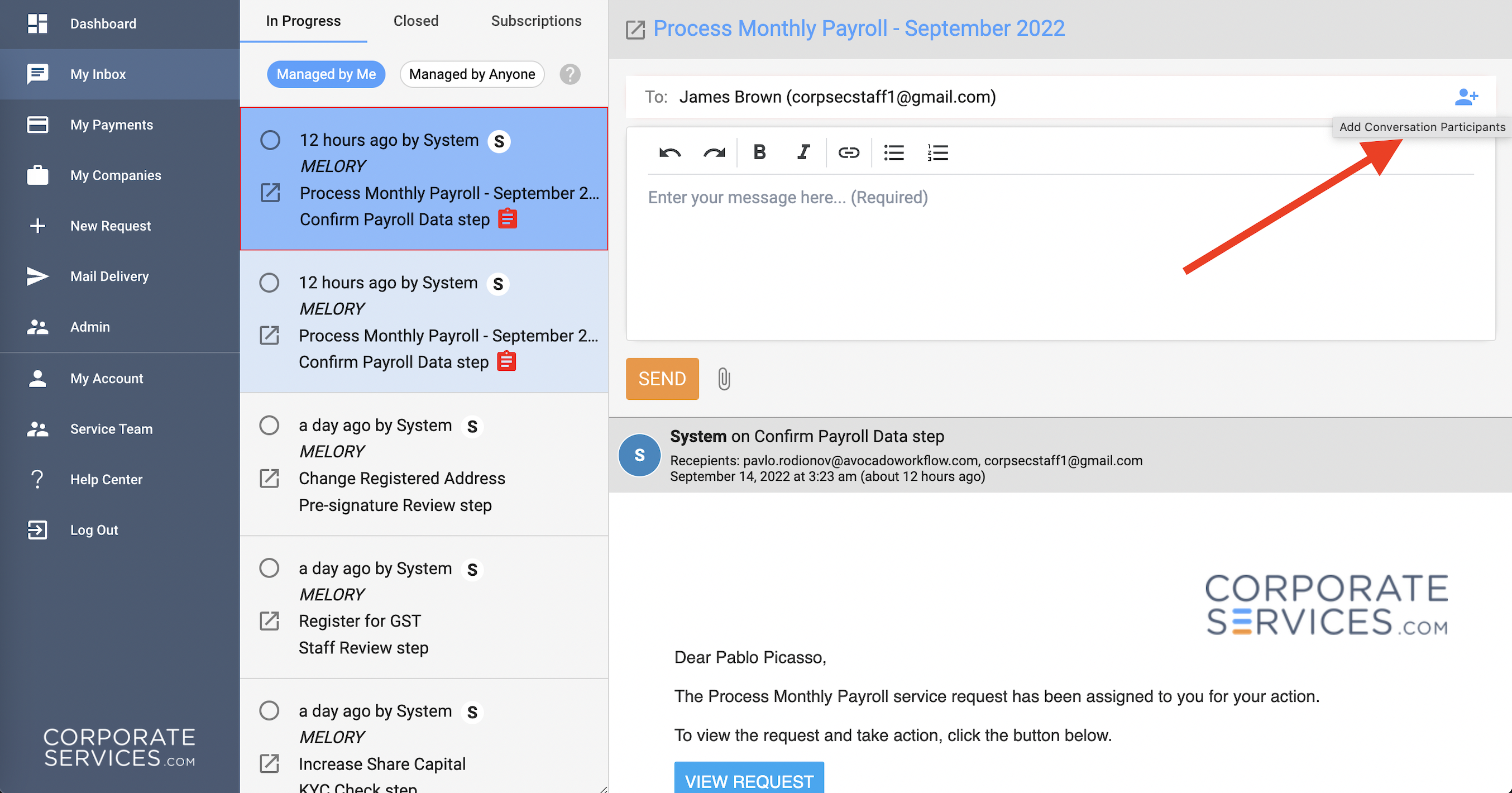
- Below the “To” field, you will see a new “Conversation Participants” field where you can add or remove conversation participants. To add a participant, enter the email of the person you want to invite to the conversation and press Enter (see image below).
A CSP user can add or remove users from the participants list without sending a message.
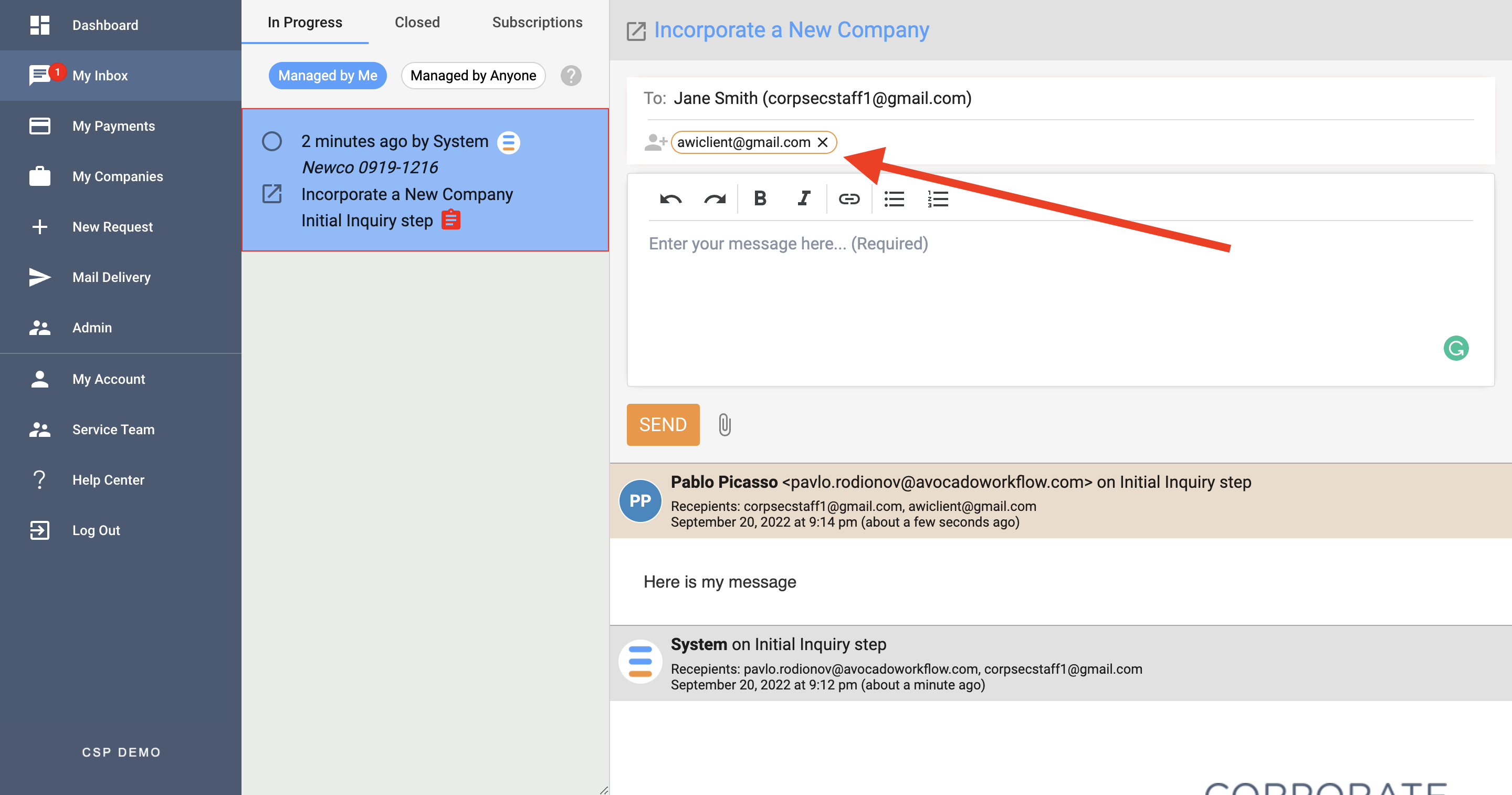
-
The new participants are now added to the conversation. Their emails will be displayed as chips highlighted in blue color (if participant is a CSP registered user) or orange color (for external participants).
From now onwards, all participants in the conversation will be notified about any new message sent to the conversation thread until:
a. They are explicitly removed from the conversation from CSP (learn more below) or
b. The service request associated with the conversation is closed. -
To remove a participant from a conversation, click on the “x” icon displayed at the end of the participant’s email address (see image below). The email will disappear from the field. As soon as this is done, the removed participant will no longer receive messages from the conversation associated with that particular service request.
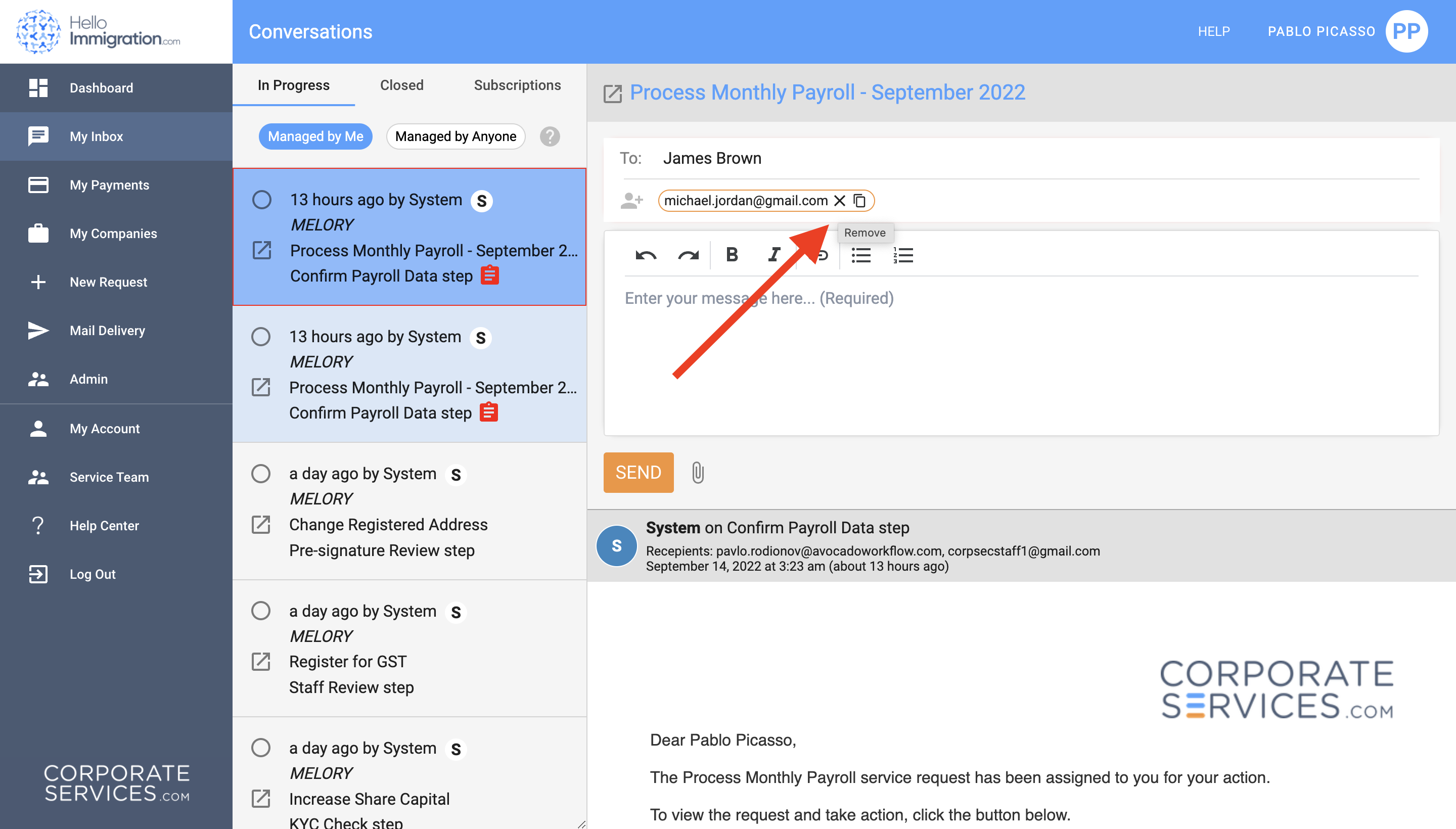
How do participants reply to a CSP conversation?
Once someone sends a message to a conversation with participants, the message will be automatically forwarded to all participants added to the conversation. They can reply to it directly via email (see image below).
Please note that this way you will be replying to all conversation participants of this service request. Note that it is not possible to review or modify the list of participants from the mailbox; that must be done within CSP.
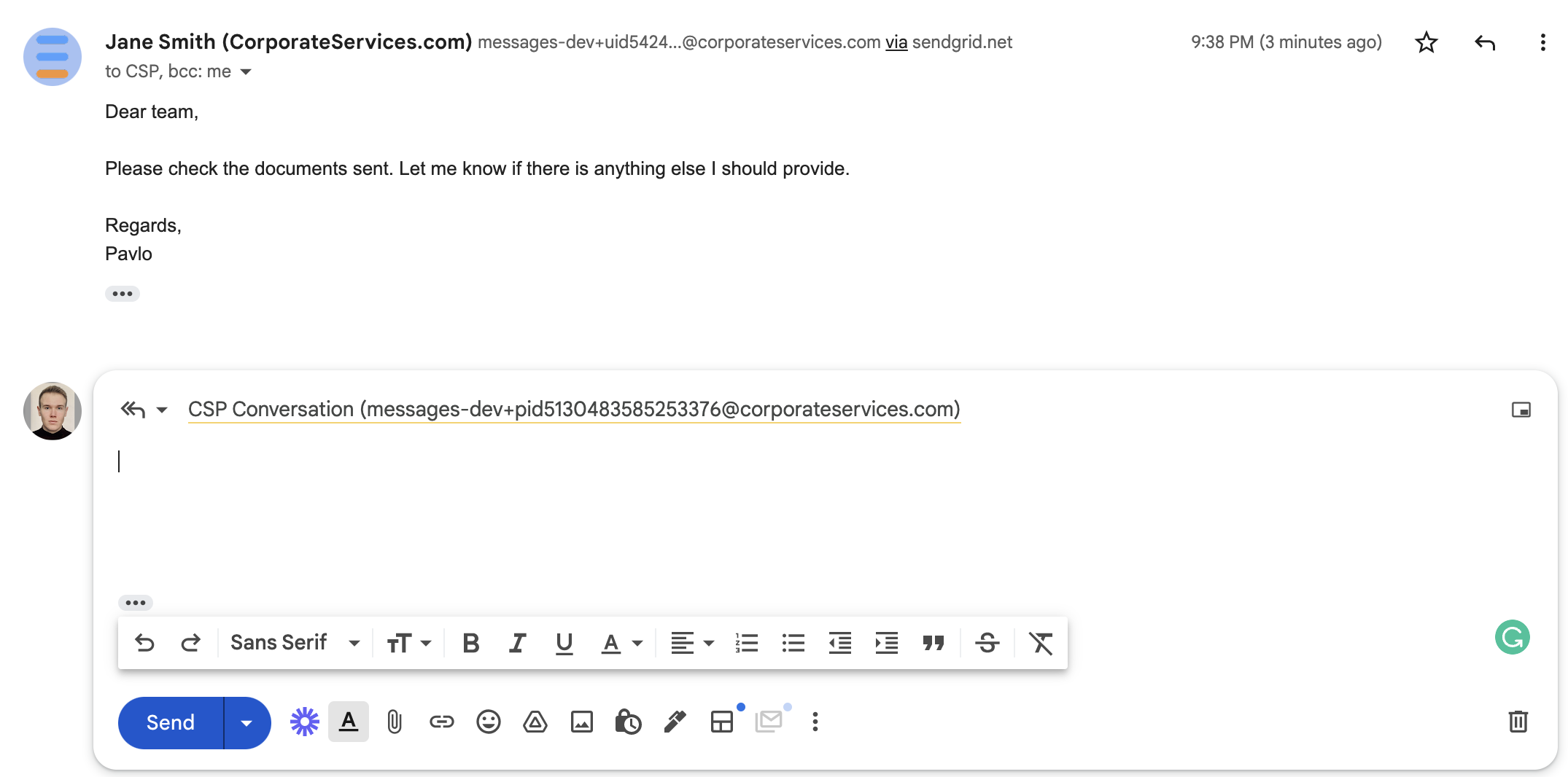
Updated 8 months ago
