Start a New Service Request
Learn how to start a new service request on CSP.
Within CSP, you get work done through service requests. This article will describe how you can start a new Service Request when you wish to get some work done.
Before reading this article, it may be helpful for you to learn How to use Service Requests within CSP.
Video Tutorial
Where to Start a New Request
You start a new request from the New Request page. You can get to this page as follows.
-
From the Left Navigation Menu: Click on the New Request menu option in the left navigation menu. You will be directed to the page shown below.
-
From My Requests Page: If you are on the My Requests page, you can click on the START NEW SERVICE REQUEST button. You will be directed to the New Request page as shown below.
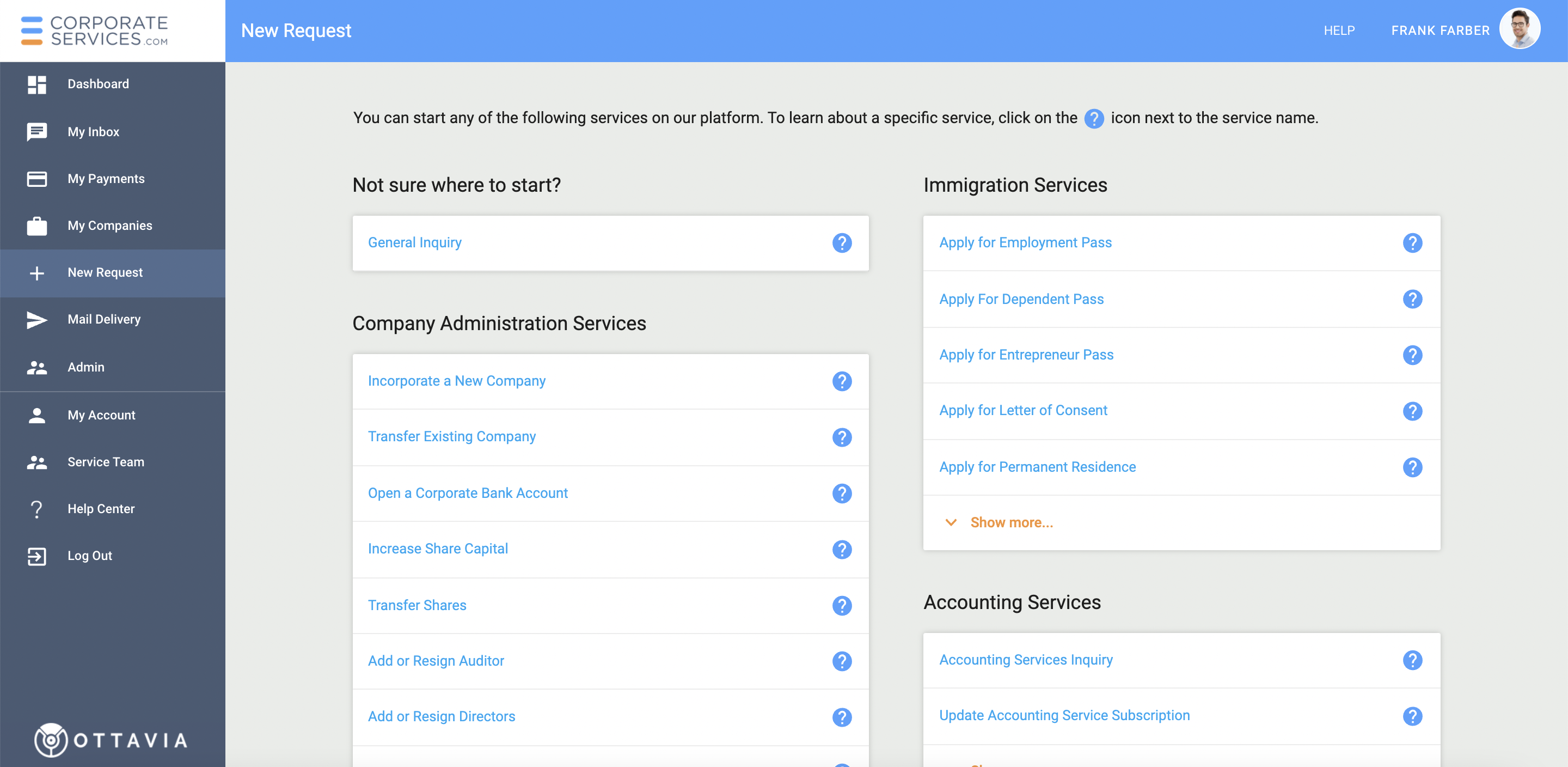
Which Request to Start
On the New Request page, you will see a list of all available service requests. The services are grouped into four main categories of services. These are:
- Company administration services: Services related to the incorporation, ongoing compliance, and administration of a Singapore company.
- Immigration services: Services for immigration to Singapore.
- Accounting services: Accounting services for a Singapore company.
- Not sure where to start: Select a request from this category if you are unsure which one to start with. After you fill out the inquiry form and submit it, we will provide you with the necessary assistance to direct you to the right service request.
How to Start a Request
To start a request:
- Click on the name of that request on the New Request page.
- You will land on an introductory page for that request similar to the one shown below.
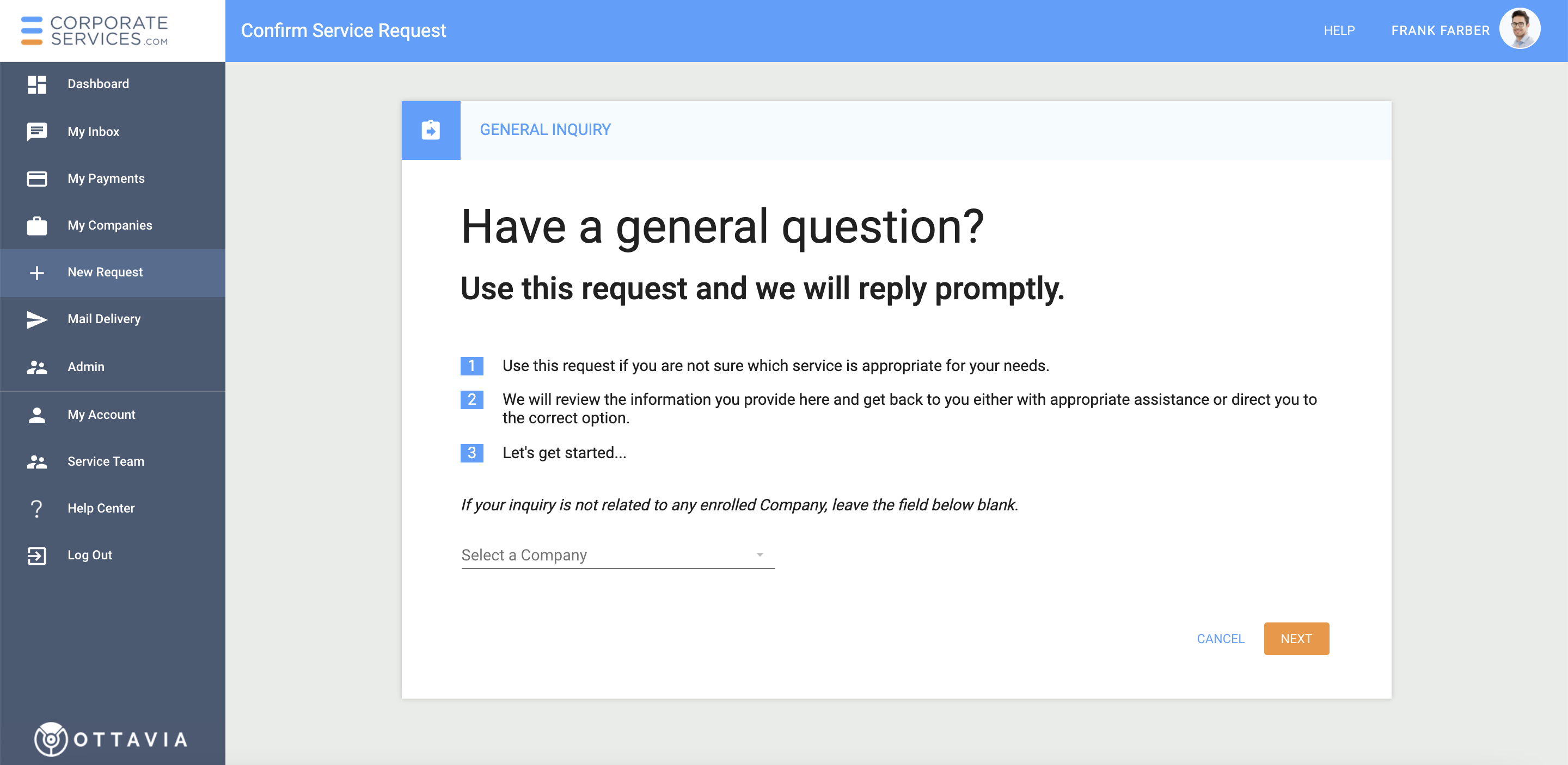
- This page will provide some or all of the following information about that request:
- Purpose of the request i.e. what you will be able to accomplish if you start that request.
- Information or documents that you may have to provide as part of the request.
- Approximate timeframe for completing the request.
- If the information on the introduction page is satisfactory and you want to continue with this request, click on the 'NEXT' button.
- You will land on the data input form for the request.
- Please follow the instructions on the form.
- Your request will continue through its various steps.
- If you do not wish to continue with the request, click on the CANCEL button on the introductory page, and you will be returned to the New Request page.
Updated 8 months ago
