Change or Edit an Address Field
Learn how to enter or edit an address within CSP
There are many instances where an address may be required in a Service Request Form. CSP uses a specialized field to manage these address. This field uses Google Address API to validate the address. This article explains how you can enter or edit an address field in CSP.
We will use the example of the address on My Profile page to illustrate this feature.
Video Tutorial
Step By Step Direction
- Go to your Profile by clicking My Profile on the left navigation menu, or by clicking on your photo thumbnail at the top right corner of the page.
- Your profile contains an Address line in the 'Account Information' section. To enter or change the address, click the
 icon.
icon. - In the Change Address popup window you will see address fields. Go to the first field from the top and start typing your address as you would normally enter it. As you type, you will get suggestions for the full address from Google Address search. If you find your address, select it from the drop-down. The address components will be displayed in individual fields.
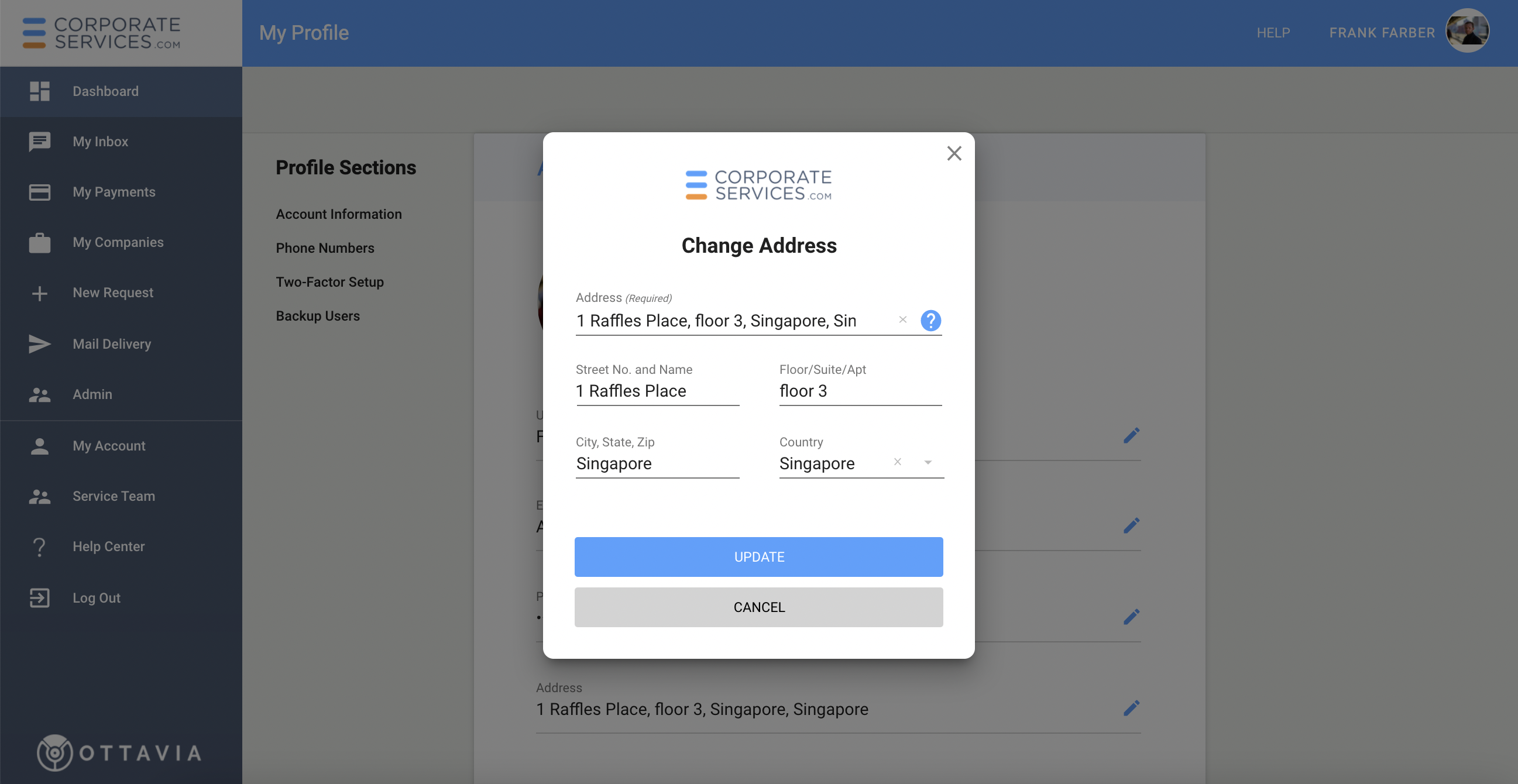
- If the Google Address search does not fill some parts of your address that are important (such as Floor, Suite, or Apartment number), enter those in the correct place.
- If Google Address search does not find your address, click out of the search field at the top and enter the address manually into each part of the address (Street No. and Name; Floor/Suite/Apt; City, State, Zip; Country).
- Click on the UPDATE button to save changes.
Updated 5 months ago
