Using the Dashboard
Learn about the Dashboard page in CSP
After you log in, you will land on the dashboard page. The Dashboard for a new user is different from the Dashboard that is shown to a user who has already been using CSP. Both of these Dashboard views are explained below.
Video Tutorial
New User Dashboard
When you create a new account on CSP, you are directed to the New User Dashboard as shown below. Note that the first time you log in, the Dashboard may be covered by the QuickStart video; you can close the video to see the Dashboard below.
How long will you continue to see the New User DashboardYou will continue to see this Dashboard until you create your first request on CSP. After you create a request, you will start seeing the Regular Dashboard.
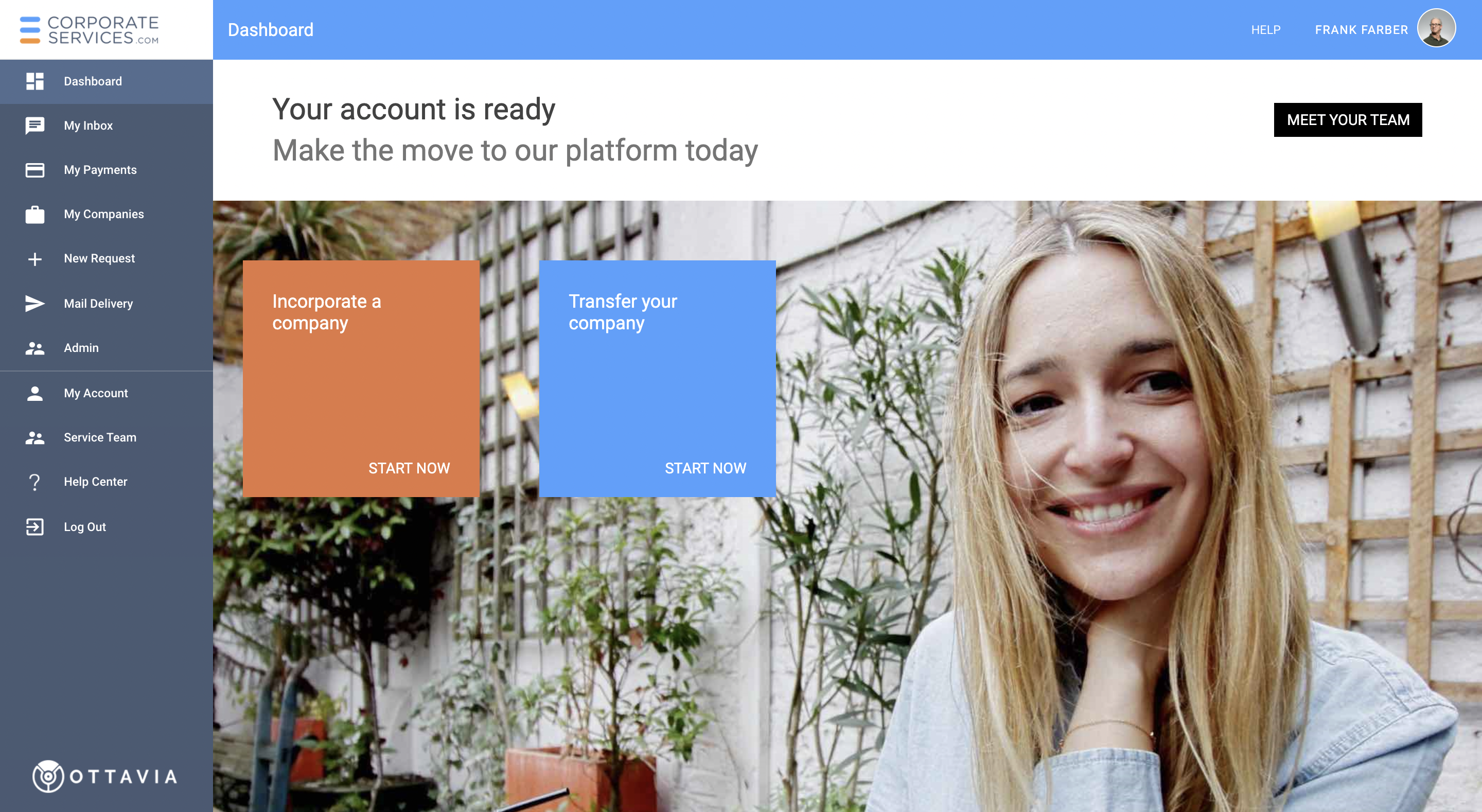
TIP: You can click on any image to see its enlarged version
You can take the following actions from the New User Dashboard.
View QuickStart Video
A QuickStart video will introduce you to the CSP and provide guidance on how to start using CSP quickly. If you are new to CSP, we recommend that you should watch this video before starting to use the platform.
This video can be accessed by clicking HELP > Quick Start at the top right corner of a page (see ).
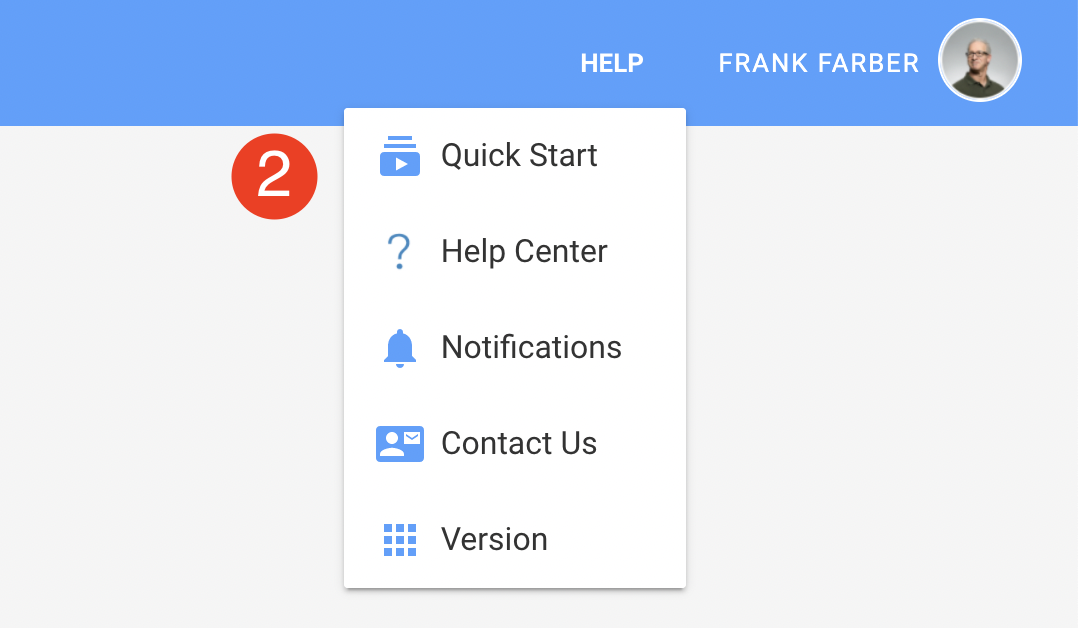
Meet Your Team
Click MEET YOUR TEAM (see ) on the New User Dashboard to learn more about the leadership team of dedicated professionals who will work with you on your service requests. You can access this page at any time by selecting Service Team in the left navigation menu.
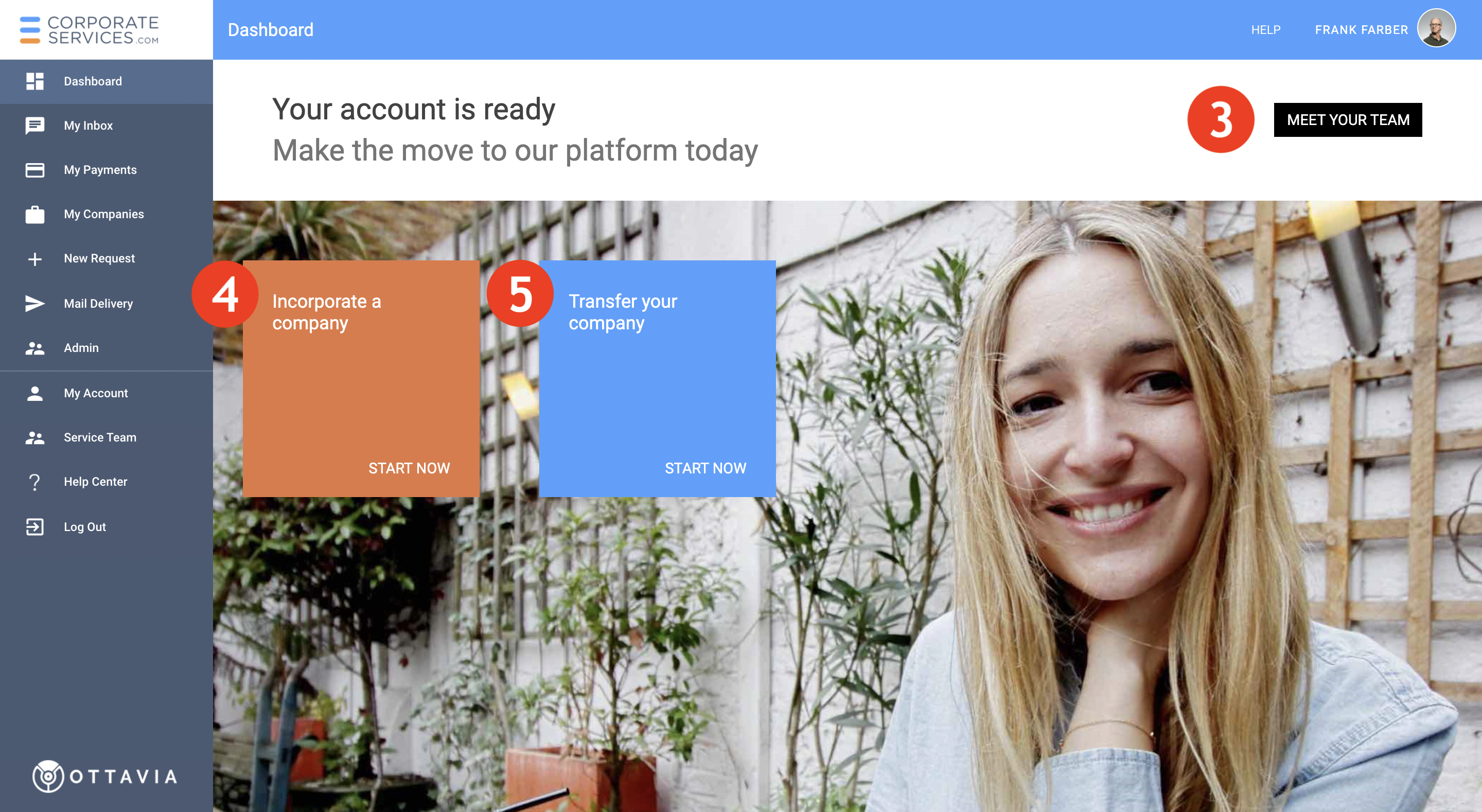
Incorporate a Company
You can start a request to incorporate your company with CSP by clicking in the "Incorporate a company" block (see above). This will initiate a service request for incorporating a company in Singapore. After you start this request, you can communicate with our team to clarify any questions regarding the process of incorporating a new Singapore company.
You can always access this request from the Start a New Service Request page. To get to this page, click on New Request in the left navigation menu.
Transfer Your Company
If you already have a Singapore company that was registered using another service provider, you can transfer it to CSP free of cost. Once your company is enrolled on CSP, you can manage it like any other enrolled company. To transfer your company, click Transfer your company (see above) on the New User Dashboard. Please follow the directions in the article Transfer Your Company to CSP to learn more about the steps involved.
Dashboard for Ongoing Users
After you have created your first service request on CSP, you will see the Regular Dashboard.
This dashboard summarizes key aspects of your CSP account and quick access to your active requests, companies, and payments. You can always get back here by clicking on the Dashboard option in the left navigation.
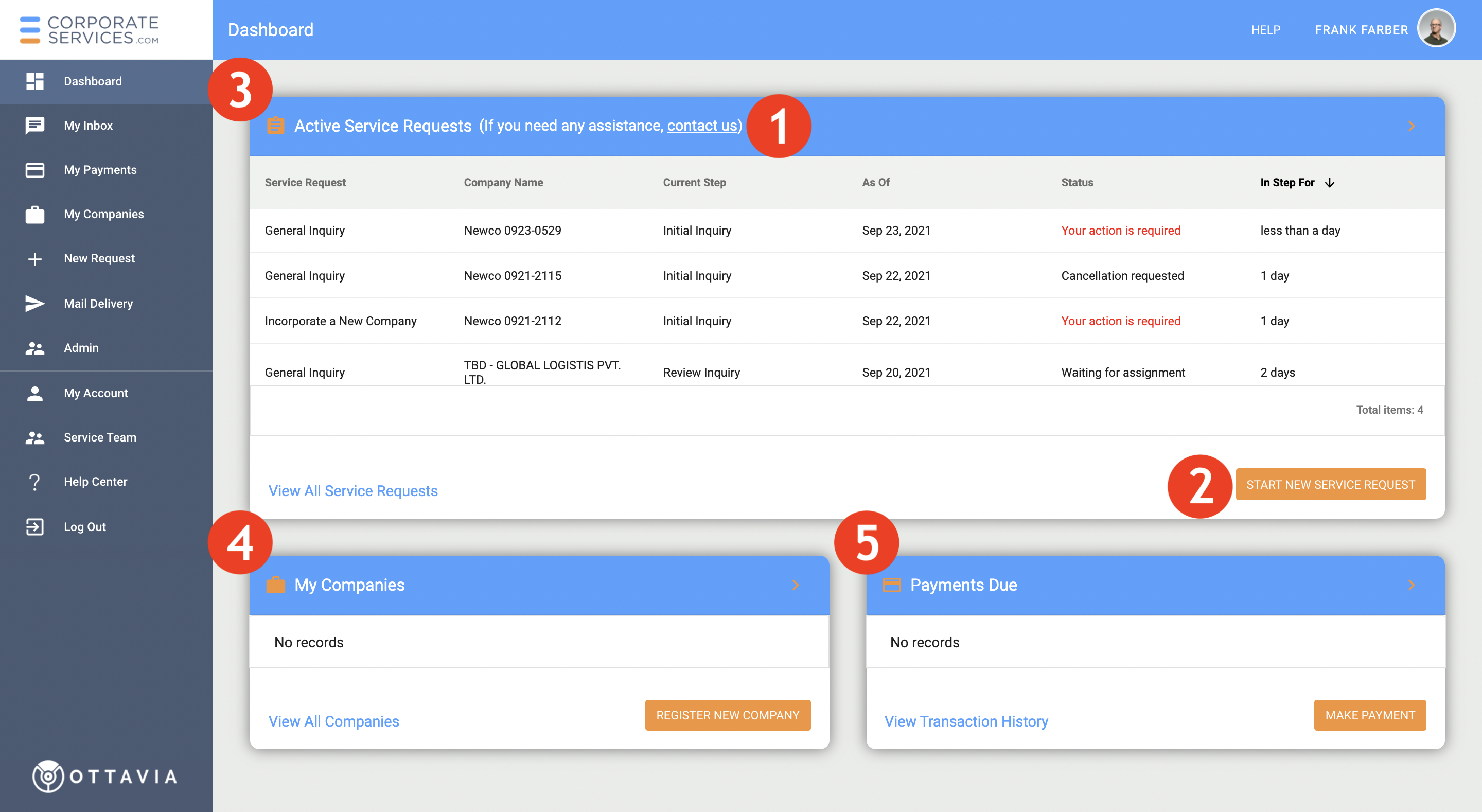
You can perform the following actions on the dashboard.
Contact Us
Click on the contact us link (see above) if you need to contact our staff for any help. This will open a popup window with detailed information about getting help for using CSP and contacting us for support. To learn more, read our article on how to obtain help in CSP.
Start New Service Request
You can start a new request by clicking the START NEW SERVICE REQUEST button (see above). This will redirect you to the New Requests page with a list of available service requests. You can start a new Service Request at this page. You can also access this page at any time by selecting New Request in the left navigation.
No limit on number of concurrent requestYou can start an unlimited number of service requests, work on their forms, and save them to come back to them later without submitting. Only after you submit your service request form, we will be able to view your request.
Active Service Requests Section
This section (see ) shows a list of all your active (i.e. not completed) requests. Some of these requests may require your action, while others are being worked on by our team. When you are required to take action on a request, the request status will change to Your action is required. While the request is assigned to our team member, you can monitor progress of that Request. When you click on a request not assigned to you, you will see a popup window with detailed progress history of the request.
My Companies Section
This section (see ) displays details about your Singapore companies that are enrolled on our platform. Read more about Incorporating Your Company or Transferring Your Company to learn how you can enroll a company to CSP. By clicking on the name of an enrolled company, you can view your Company's profile.
Payments Due Section
This section (see ) shows the payments that are currently outstanding for one or more of your in-progress service requests. You can make a payment for one or more of your requests by clicking the MAKE PAYMENT button in this section. There, you will have detailed information on what is included in the price. Read the article on Pay for One or More Request(s) to learn more about this option.
Updated 6 months ago
