Change Registered Address
Learn how to change the Registered Address of your company
Use the Change Registered Address service request if the Registered Address of your company has changed, or if you wish to subscribe to our Annual Registered Address service.
A company must be enrolled on CSP in order to use this service.
For this request, you will be asked to:
- Enter your new Registered Address and upload a proof of address (or select our Annual Registered Address service)
- Make a payment
- All company directors will be asked to sign a Resolution
What is the Registered Address of your company?Singapore's Accounting and Corporate Regulatory Authority (ACRA) requires all Singapore companies to have a local registered address for legal and official correspondence. ACRA does not accept a PO Box as the company's registered address.
For your company's registered address you can consider the following options:
- A commercial office that you lease
- Your private residential address. You will have to obtain prior approval from Urban Redevelopment Authority
- Your Housing and Development Board (HDB) residence address. You will have to obtain prior approval from HDB
- Address at a shared working space
How to Start
You can start the Change Registered Address request at any time from the New Request page. Expand the Company Administration Services category to find the Change Registered Address in the full list of service requests.
Read more on how to Start a New Service Request.
Step-by-step Instructions
Initial Inquiry Step
On this step, you will be asked to enter your new Registered Address and additional details, or to select our Annual Registered Address service. As part of this service, we will accept all incoming mail for your company and forward or hold it as per your instructions.
The Service Request Form shows the following sections.
Instructions
The Instructions section will provide you with guidance on what is required from you at this step.
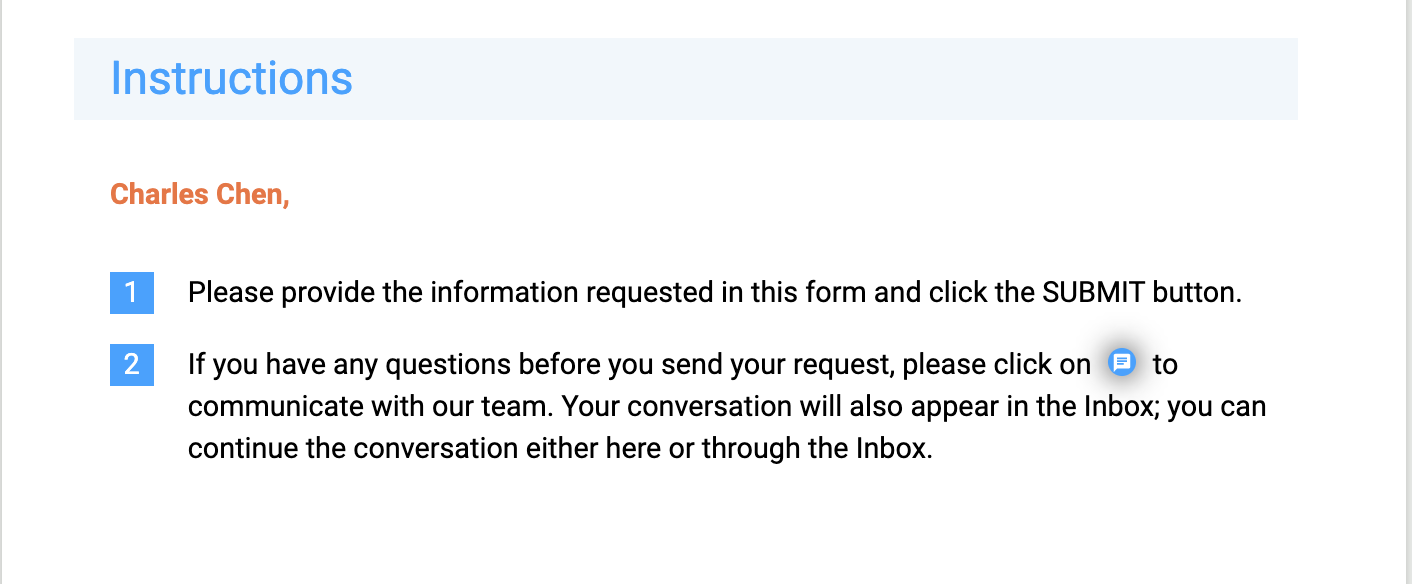
Company Information
In case you have selected a company that is enrolled on CSP when starting this service request, the Company Information section will contain information about that company.
This information is provided for your reference. You are unable to edit it, but you can download your ACRA Business Profile on your computer by clicking  .
.
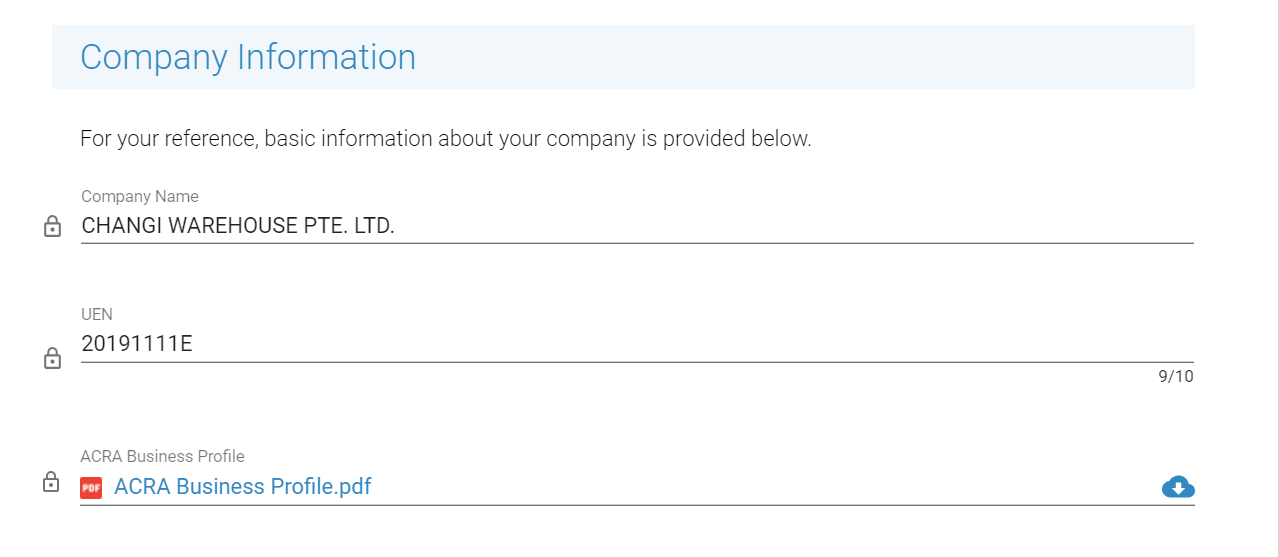
New Registered Address
Enter your new Registered Address into the corresponding field and upload a proof of an address.
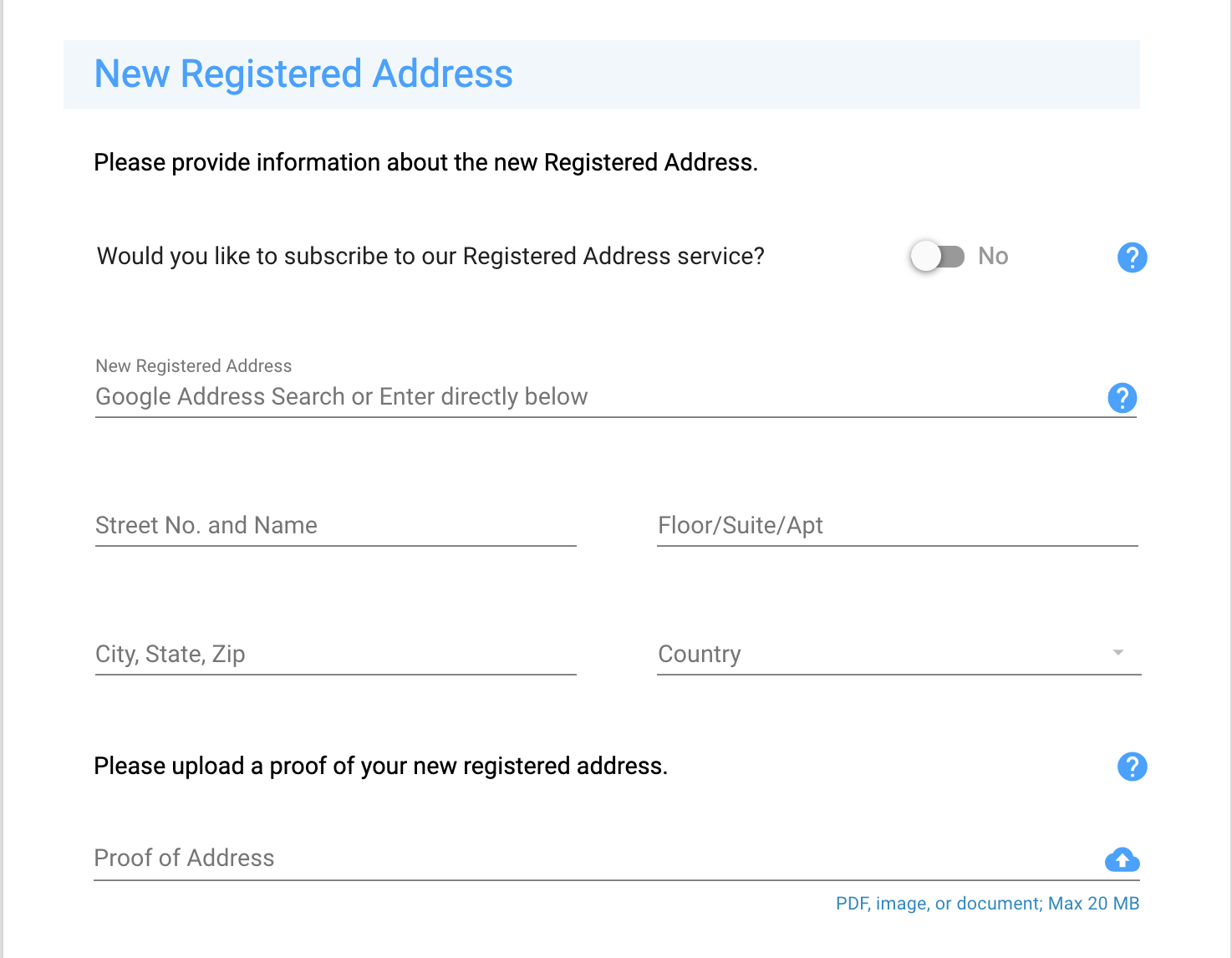
What is Proof of Address?Proof of Address is a document that shows that the company is renting or owns this place.
Examples of such documents include:
- Telephone Bill/Utilities Bill
- Government Letter
- Copy of Tenancy Agreement
- Bank Statement/letter
A document is accepted as long as it includes both the company name and address and is dated no earlier than two months ago.
If you switch 'Would you like to subscribe to our Registered Address service?' to 'Yes', the new address field will be automatically filled with the subscriber's address. The price for the Annual Registered Address service will be automatically added to your cart.
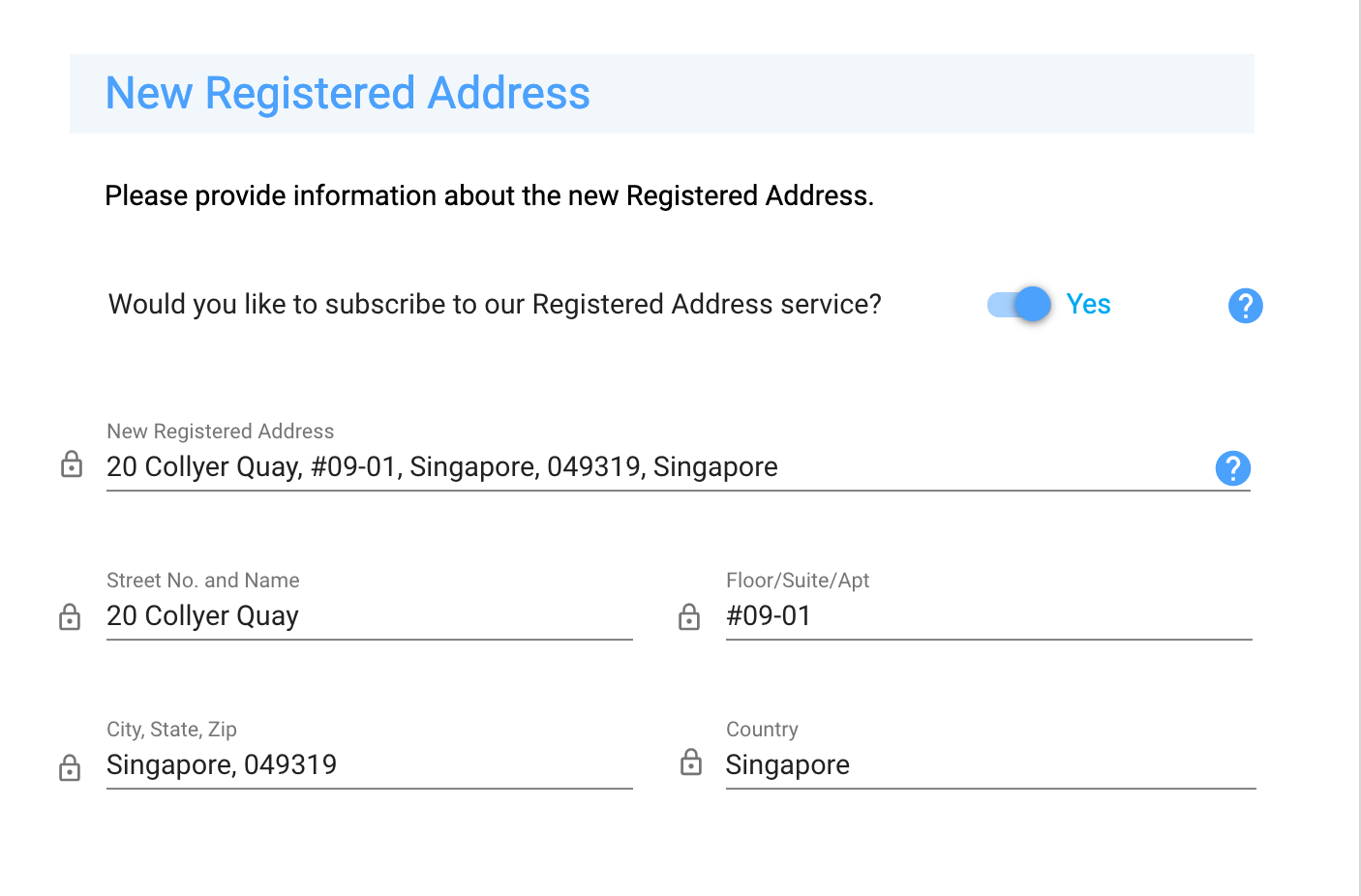
Review Inquiry Step
After you submit the request, a staff member will carefully review the information you provided in your initial inquiry. The staff member will answer your questions (or provide additional instructions) in the messages. If anything is not clear to the staff member, (s)he may ask you questions. When the request is assigned back to you, you will be notified by email.
You can also monitor progress of the Request.
After reviewing your initial inquiry, if we need additional details, the request will be assigned to you on the previous step. The request will be displayed on your Dashboard with a current status of Your action is required.
The step will include all sections from the previous step, and may include additional sections depending on what additional information we need from you. Our staff will provide you with appropriate guidelines in the messages.
The additional sections can be one or more of the following.
Staff Attachments Section
The staff member may attach additional documents for your reference, or examples of files which you need to provide. These files will be displayed in the Staff Attachments section. To view any file in your browser, simply click on its name.
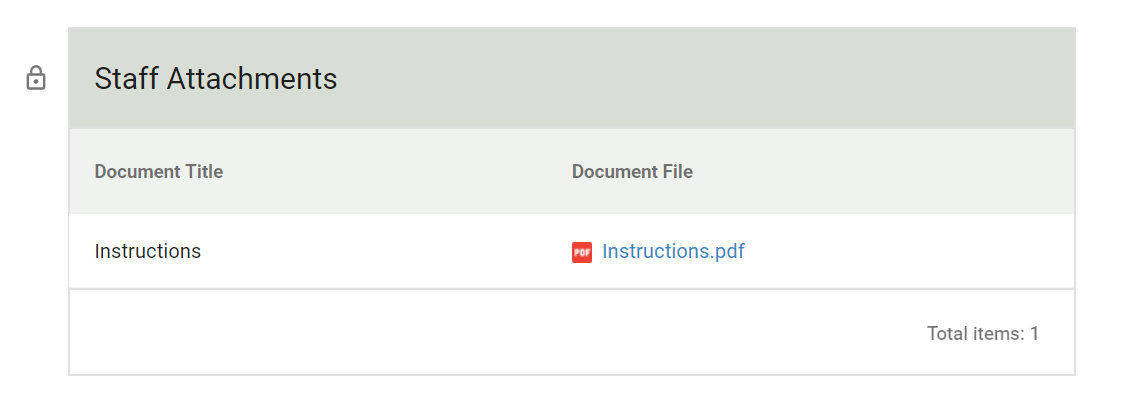
Client Attachments Section
If you are required to upload a file, you will see a Client Attachment section.
If you need help with uploading or downloading documents, see the article on how to upload and download documents.
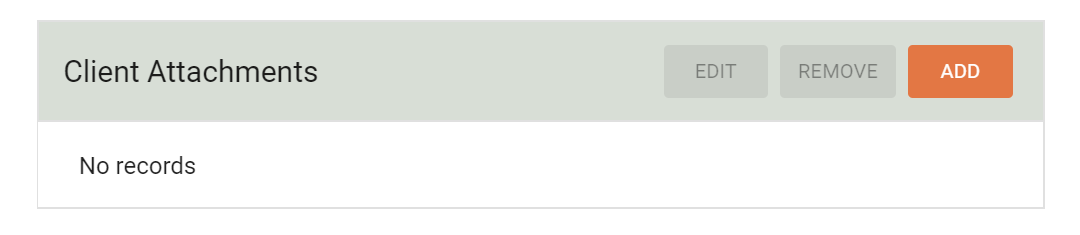
On this step, you will be also asked to make a payment for the workflow (and for Annual Registered Address service, if selected) to proceed further with the service request. A MAKE PAYMENT button will appear at the top left corner of the page. Please read more on How to Make a Payment.
Sign Documents Step
On this step, all directors of your company will be required to sign the Board Resolution of Registered Address document. After the end of the service request, you will be able to view and download the document from your Company Profile.
Learn more about how to Sign Documents Electronically to complete this step.
The request will automatically move to the next step after the signatory has have verified their identity and electronically signed the document.
Review Signed Documents Step
The staff member will review the signed document for accuracy.
Update ACRA Step
The staff member updates your company record in ACRA with the new personal information and retrieves the updated ACRA Business Profile.
Final QA Step
On this step, the staff reviews and verifies the entire information for this service request. If everything is in order, the request will be moved to the next step.
Close Workflow Step
The registered address has been updated successfully, and this service request is now ready to be closed.
The staff makes a final review of the information and sends the workflow to Client for confirmation of services.
Service Complete Step
You may download any attached documents for your reference.
If you have any questions, use the messaging feature to communicate with the staff member. Click the REQUEST CLARIFICATION button to send the request back to the staff.
If you are satisfied with the services rendered, click the COMPLETED button. If no action is taken, this request will automatically be marked as completed in 5 days. Completed service requests are shown in the Completed Requests section.
Updated 6 months ago
