Change Financial Year End (FYE) Date
Learn how to change your FYE date with CSP.
During the incorporation of a new company, you need to decide on your first Financial Year-End (FYE). This date determines when your corporate filings and taxes are due.
If, after incorporation, you want to change the Financial Year-End (FYE) date for your Singapore company, you will need to start the 'Change FYE Date' request on our platform.
How to Start
You can start the Change FYE Date request at any time from the New Request page. The service request is a part of the Company Administration services category.
Learn more about how to Start a New Service Request.
Step-by-step Instructions
Initial Inquiry Step
On this step, you are required to select a New Financial Year End Date.
You are not required to complete the form in order to SUBMIT the request to the staff if you have any questions. However, you must complete all the required information to move to further steps.
Instructions
The Instructions section will provide you with guidance on what is required from you at each step of the service request.
Company Information
For your reference, your Company Name, UEN, and ACRA Business Profile are displayed in this section. You can download your ACRA Business Profile by clicking on the  icon.
icon.
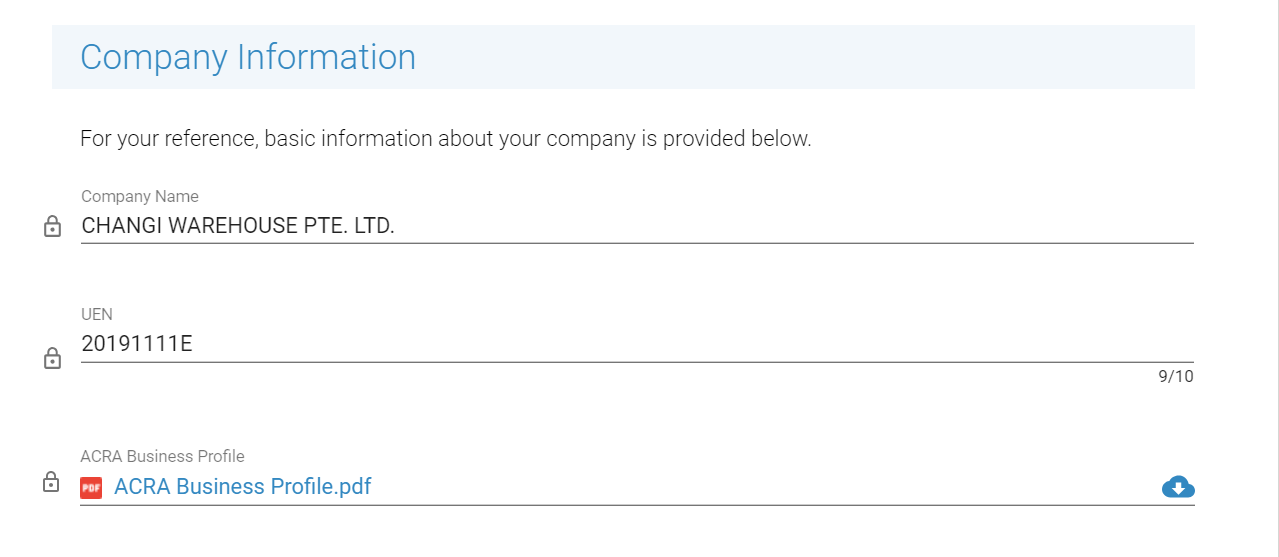
To view the full company profile and all associated documents for all your companies that are enrolled on CSP, select the My Companies link in the left navigation menu.
Financial Year End
In this section, you can preview the Current FYE Date and select a New FYE Date.
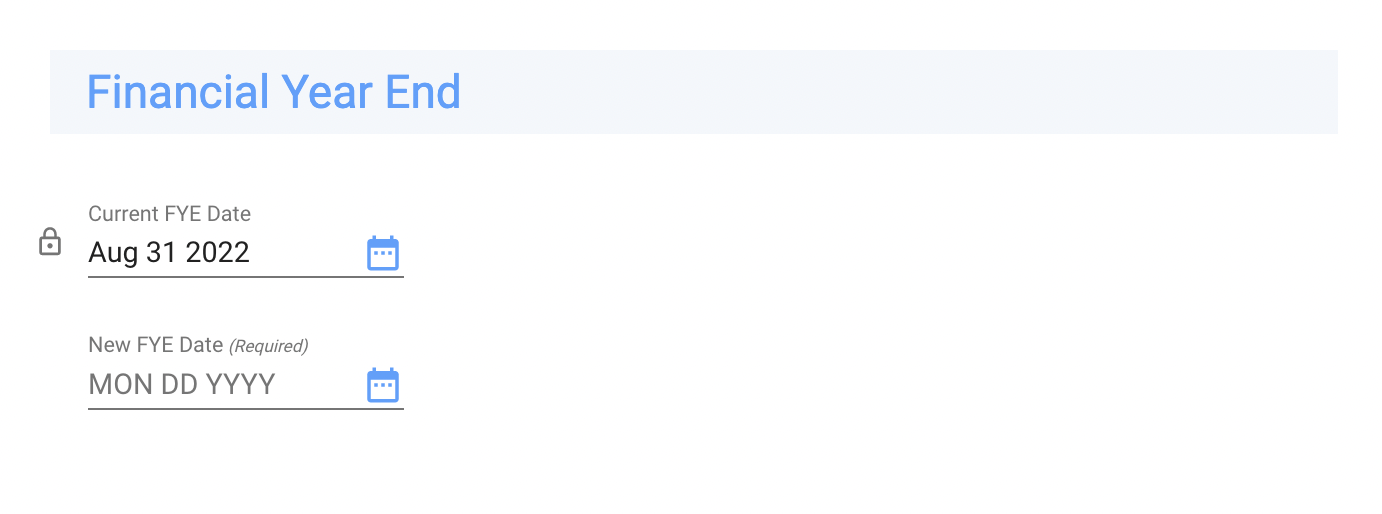
Review Request Step
After you submit the request, a staff member will carefully review the information you provided in your initial inquiry. The staff member will answer your questions (or provide additional instructions) in the messages. If anything is not clear to the staff member (s)he may ask you questions. When the request is assigned back to you, you will be notified by email.
You can also monitor progress of the Request.
After reviewing your initial inquiry, if we need additional details, the request will be assigned to you on the previous step. The request will be displayed on your Dashboard with a current status of Your action is required.
On this step, you will also be asked to make a payment for the workflow (and for Annual Registered Address service, if selected) to proceed further with the service request. A MAKE PAYMENT button will appear at the top left corner of the page.
Read more about how to Make a Payment.
Sign Documents Step
On this step, all directors of your company will be required to sign the Board Resolution of Registered Address document. After the end of the service request, you will be able to view and download the document from your Company Profile.
Review Signed Documents Step
The staff member will review the signed document for accuracy.
Update ACRA Step
The staff member updates your company record in ACRA with the new personal information and retrieves the updated ACRA Business Profile.
Final QA Step
On this step, the staff reviews and verifies the entire information for this service request. If everything is in order, the request will be moved to the next step.
Close Workflow Step
The personal particulars have been updated successfully, and this service request is now ready to be closed.
The Staff user will make a final review of the information and sends the workflow to the Client for confirmation of services.
Service Complete Step
You may download any attached documents for your reference.
If you have any questions, use the messaging feature to communicate with the staff member. Click the REQUEST CLARIFICATION button to send the request back to the staff.
If you are satisfied with the services rendered, click the COMPLETED button. If no action is taken, this request will automatically be marked as completed in 5 days. Completed service requests are shown in the Completed Requests section.
Updated 8 months ago
