View Outstanding Payments and Proforma Invoices
How to see all payments for your company that are waiting to be paid
As described in How Payments Work article, the requests assigned to you for the Make Payment step stay there until you pay for them. You can pay for any one of them or pay for all of them at one time. You can see all service requests waiting for payment by starting from any one of the following three places.
My Payments Page
- Click on My Payments in the left navigation menu. You can access it at any time from any place on the platform.
- A list of your outstanding payments will be displayed in the Service Requests Waiting For Payment tab. The tab will be open by default.
Read more on how to manage your payments in My Payments page.
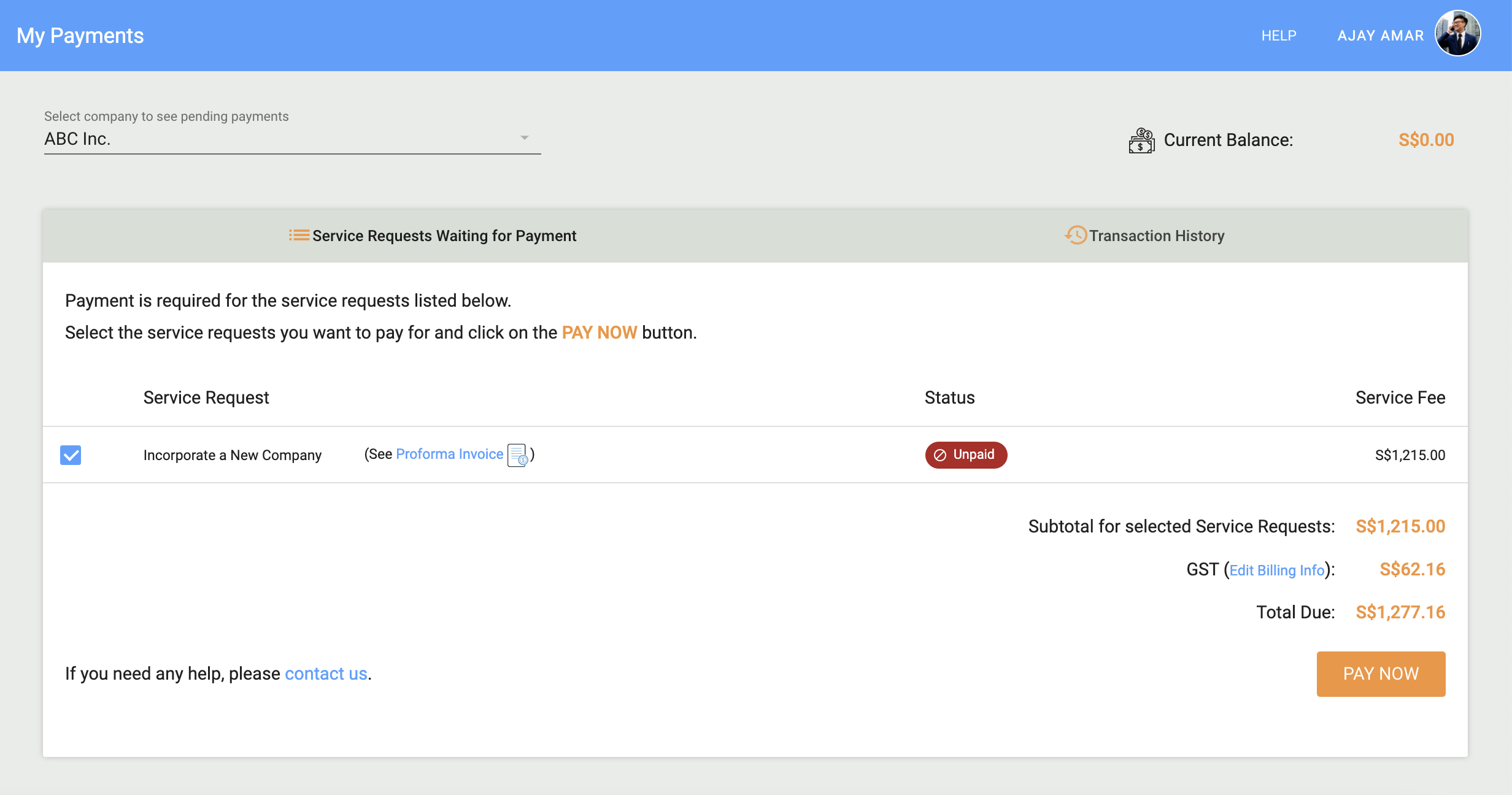
View the Proforma invoiceOn this page, you can click on the (See Proforma invoice) to view the proforma invoice for an appropriate request. A proforma invoice is a preliminary bill of the sale generated for services before they are supplied.
Payments Due widget on the Dashboard Page
- Go to your Dashboard. You can always access it by clicking Dashboard in the left navigation menu. Also, you will automatically land on the Dashboard after you log in. Learn more about using the CSP dashboard.
- Payments Due widget displays a list of your outstanding payments for various requests in a compact view.
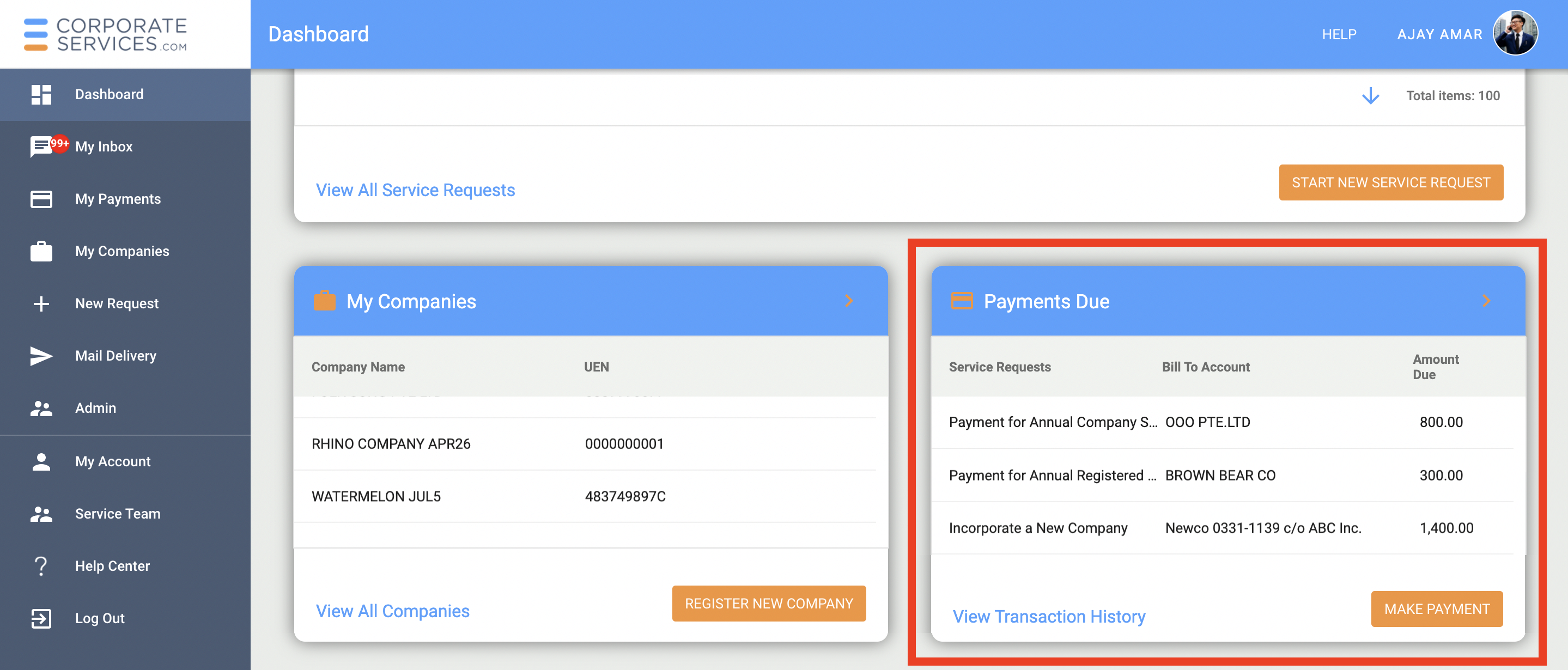
- Click on the Payments Due widget to be redirected to the My Payments page for more details. The same page can also be accessed from My Payments in the left navigation menu.
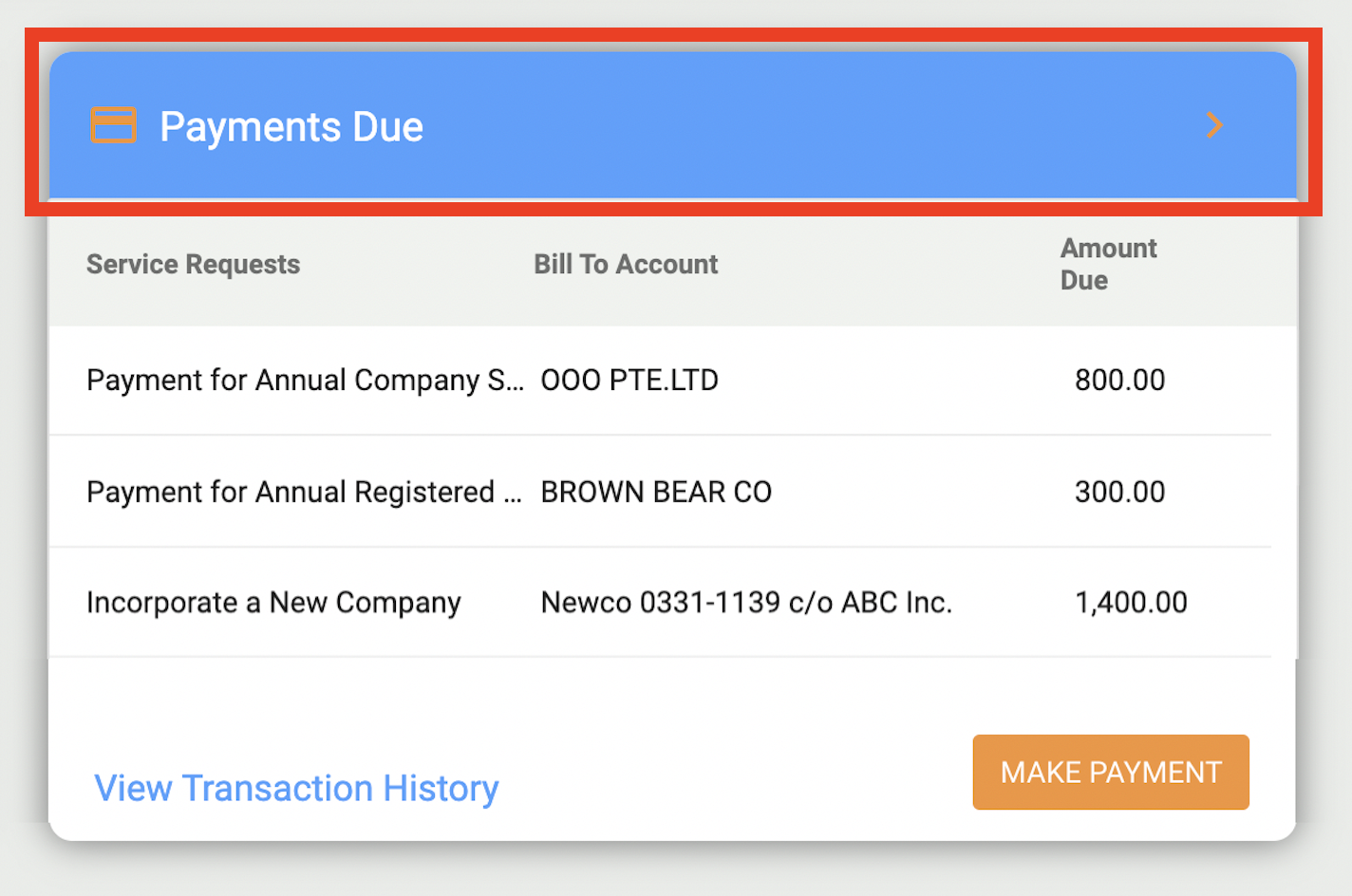
Active Service Requests widget on the Dashboard Page
- If a service request with a requested payment is assigned to you, open it by clicking on it in the Dashboard or the My Requests page. Read more on how service requests work.
By clicking on a service request, you can open it only if it is assigned to you. If it is assigned to a staff member, clicking it will open the service request history.
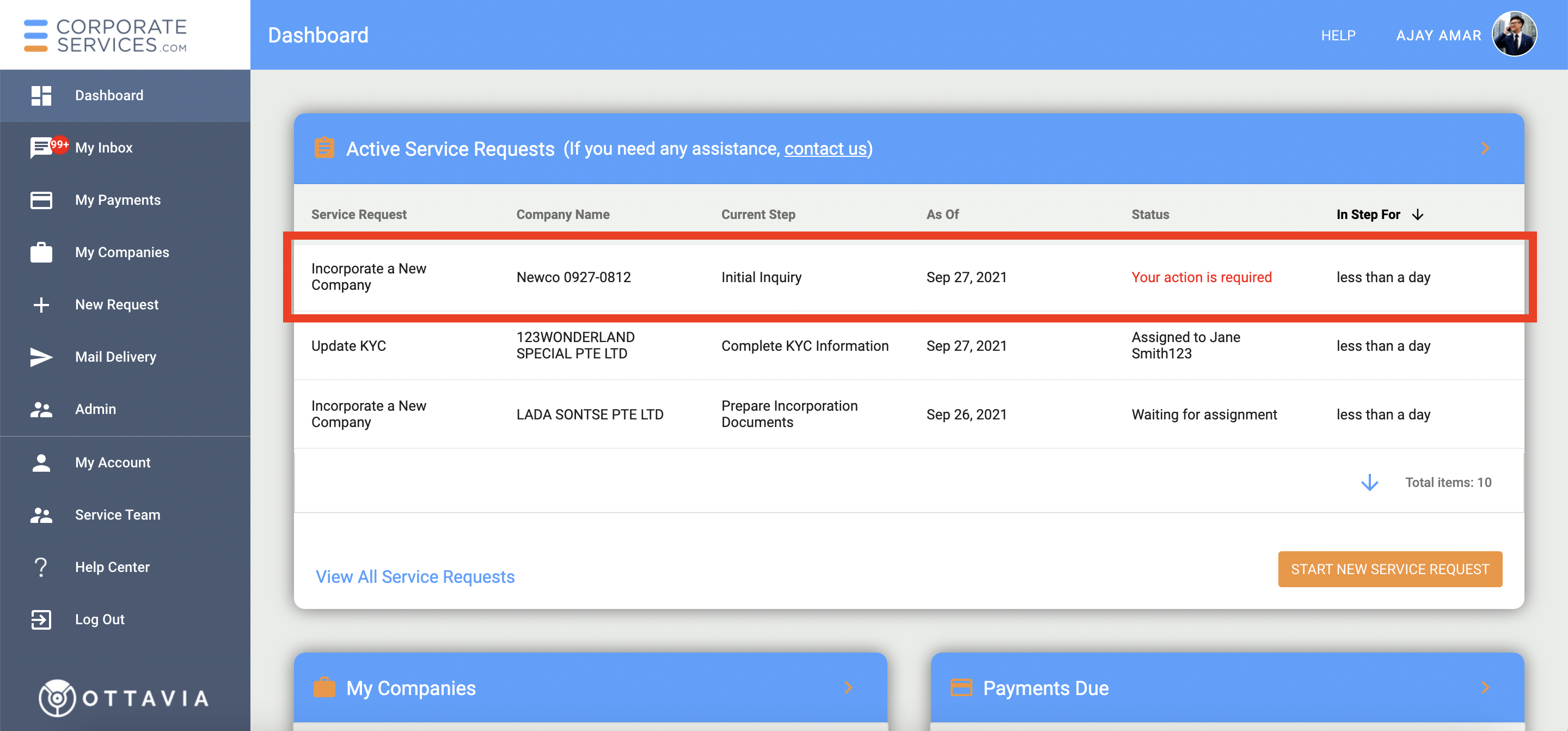
- On the request form, you will see the amount to pay for that request only. It will be displayed near the shopping cart icon at the top right corner of the form.
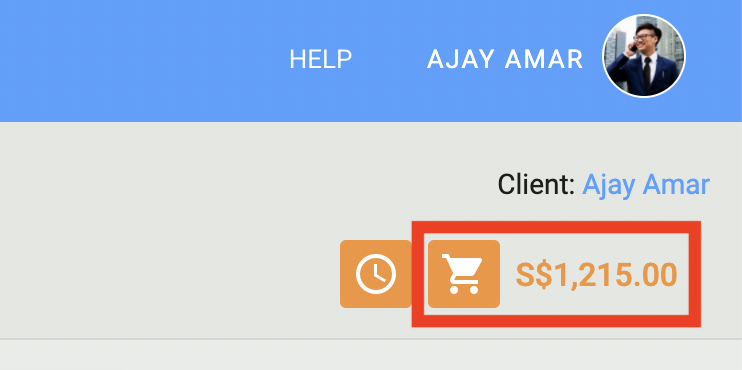
- Click on the shopping cart icon to view them. The amount due will be displayed on all steps of the request. After you make a payment, the amount will be updated.
Updated 6 months ago
