Apply for Employment Pass
Learn how to apply for an Employment pass with CSP
Use the Apply for Employment Pass service request to apply for an Employment Pass for yourself or an employee of your Singapore company.
You are not required to have a company enrolled on CSP to initiate this service.
Because processing times and individual situations vary, a separate service request should be initiated for each applicant.
For this service request, you will be asked to provide information about the applicant, the employer, and the required documentation.
How to Start
This service request can be started manually at any time, or it can be automatically launched by the system.
Manually
You can start the Apply for Employment Pass request at any time from the New Request page.
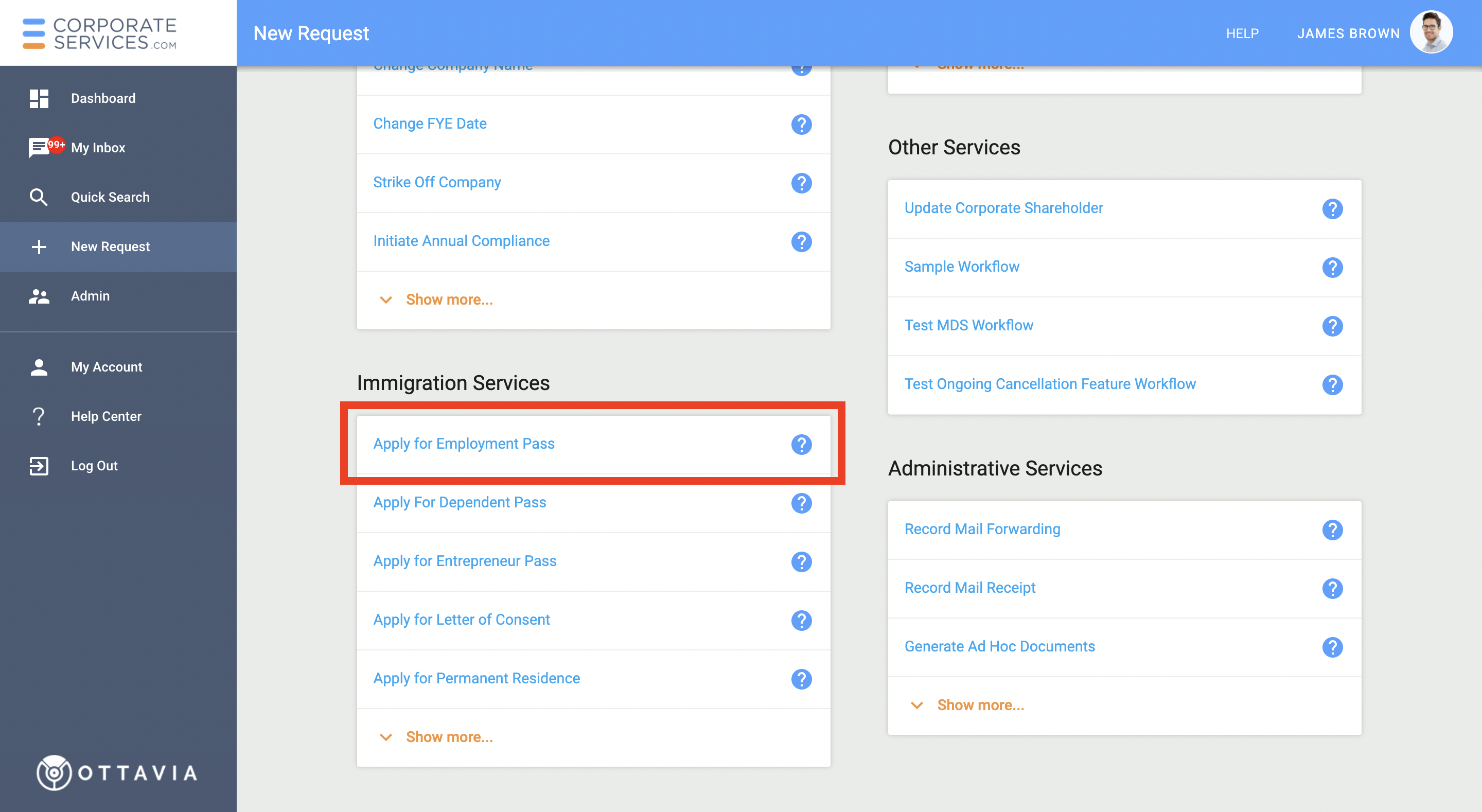
Read more on how to Start a New Service Request.
Automatically
If you have selected Employment Pass Application service in the Incorporation Inquiry request, the Apply for Employment Pass request will be automatically launched.
The request will appear in the list of your Active Service Requests and will be assigned to staff on the Submit Inquiry step.
We can start any service request for youWhen it is necessary or upon your request, a staff may launch any service request on your behalf. The request will appear in the list of your Active Service Requests
Step-by-step Instructions
Submit Inquiry
In this step, you will provide general information about your employment pass application.
If you are not ready to provide all the details, you can SAVE the information you have entered and come back to complete it later.
When you are done, click the SUBMIT button. This will send the request to the staff member for review.
Instructions
The Instructions section will guide you on what is required from you at each step of the service request.
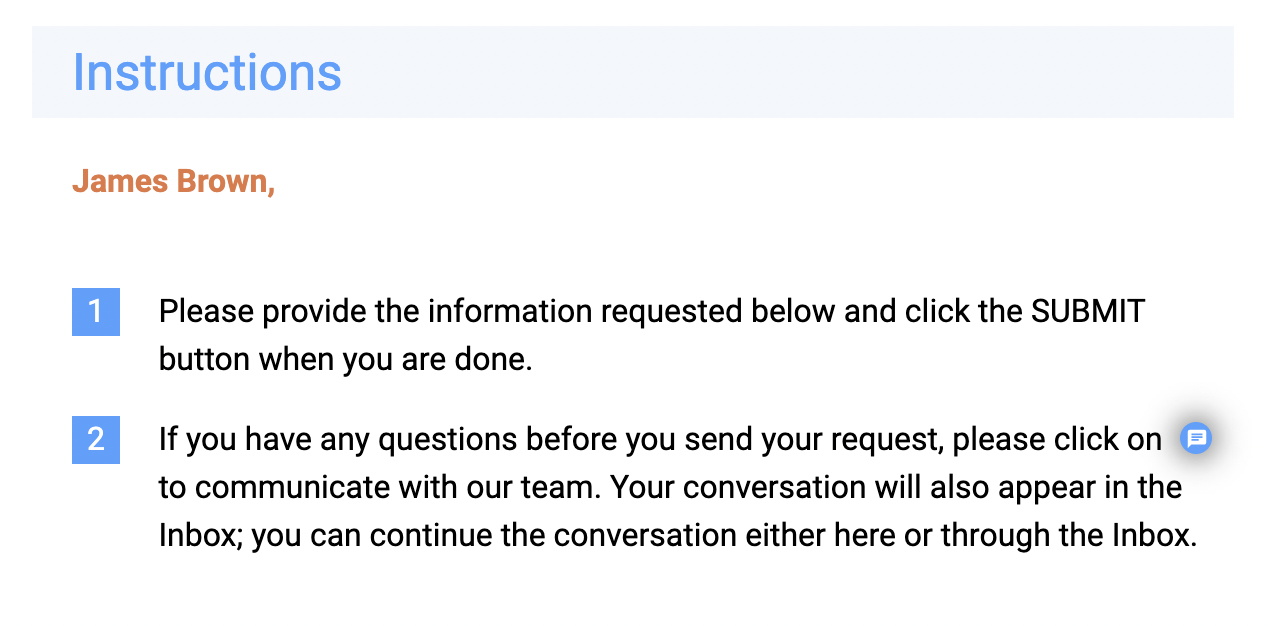
Applicant Details
Provide information about the applicant in this section.
Select the Add Dependant Pass service? option if you wish to apply for Dependant Pass for the applicant's family member(s) in the same service request. If the application is approved, the Dependent Pass(es) will be issued together with the Employment Pass.
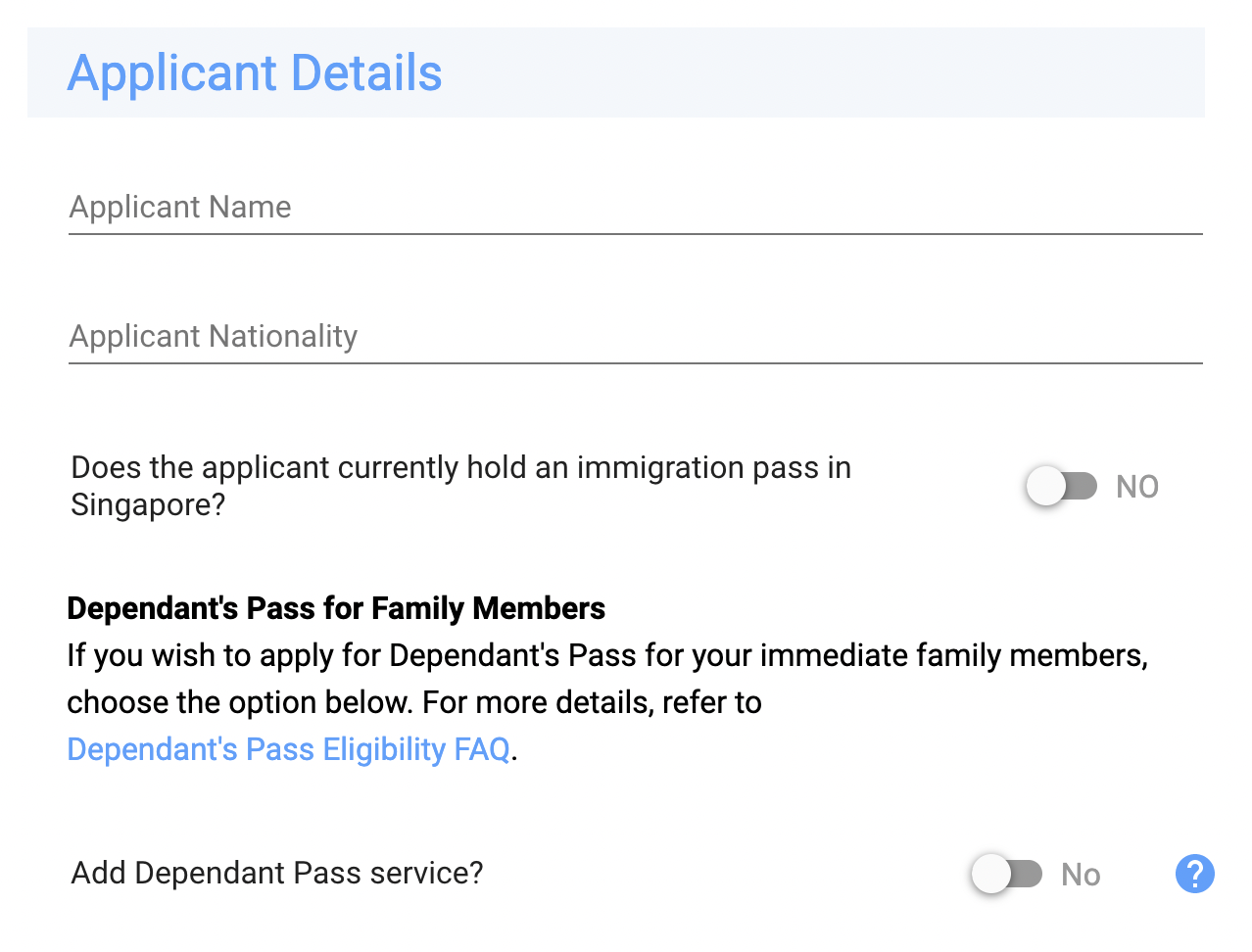
You can apply for a Dependent Pass separately at any time using the Dependant Pass Application service request.
Employer Details
This section contains information about the applicant's employer.
If you selected a company managed by CSP, the company's details would be displayed in this section.
If you did not select a company when starting the service request, you would be asked to provide the information about the applicant's employer, including the ACRA Business Profile.
Read more about how to Upload and Download Documents.
Company Enrollment Status field indicates whether the employer's company is enrolled on CSP. If you did not select the company when starting the service request, the field would display Not Provided.
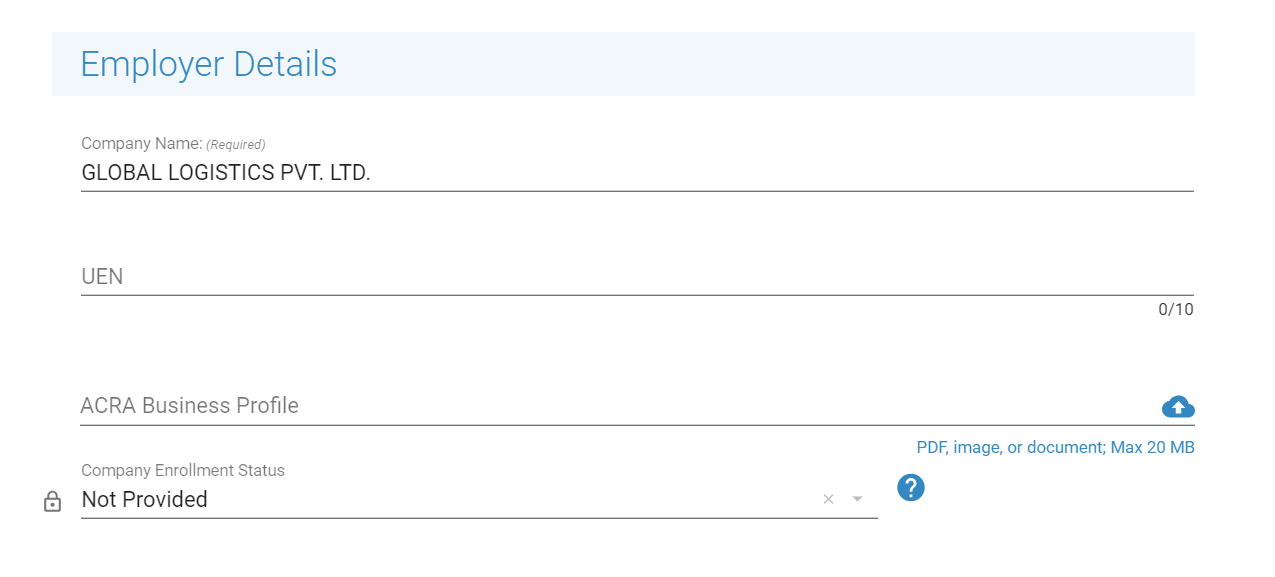
Staff Review
After you submit the request, a staff member will carefully review the information you provided in your initial inquiry. The staff member will answer your questions (or provide additional instructions) in the messages. If anything is not clear to the staff member (s)he may ask you questions. When the request is assigned back to you, you will be notified by email.
You can also monitor progress of the Request.
After reviewing your initial inquiry, if we need additional details, the request will be assigned to you in the previous step. The request will be displayed on your Dashboard with a current status of Your action is required.
On this step, you will also be asked to make a payment for the workflow (and for Annual Registered Address service, if selected) to proceed further with the service request. A MAKE PAYMENT button will appear at the top left corner of the page.
Read more about how to Make a Payment.
Review EP Application
On this step, the staff member will finalize your Employment Pass application.
If additional information is required from you, the request will be assigned to you at the Complete EP Application step.
Once your application is complete, the request will move to the File EP Application step.
Complete EP Application
Check the Messages to find guidelines from the staff on what is required from you. Provide the information requested and click the SUBMIT button.
File EP Application
On this step, the staff is working on filing your employment pass with MOM. The staff member tracks the progress of your application in the EP MOM Filing section, as shown below.
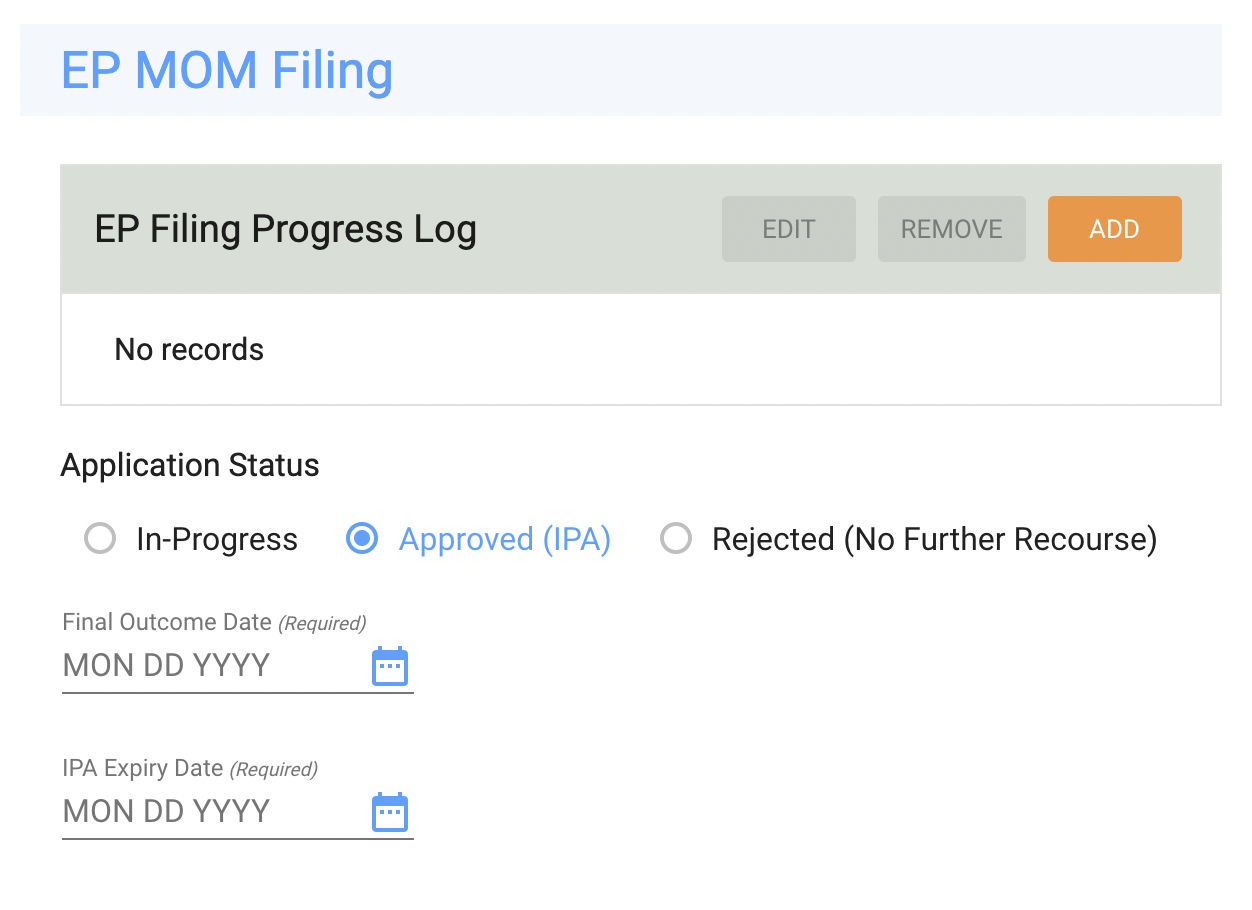
If additional information is required from you, the request will be assigned to you at the EP In-Progress - More Info Required step.
Once your application is approved by MOM, the service request will be moved to the EP Card Issuance step. If your application is rejected by MOM, the staff member will notify you of the next steps.
EP In-Progress - More Info Required
Check the Messages to find guidelines from the staff on what is required from you. Provide the information requested and click the SUBMIT button.
EP Card Issuance
Once your Employment Pass application is approved, the service request will be moved to the EP Card Issuance step. The staff member will coordinate the issuance of your Employment Pass card with you. If you applied for Dependant Pass(es), they would also be issued at this time.
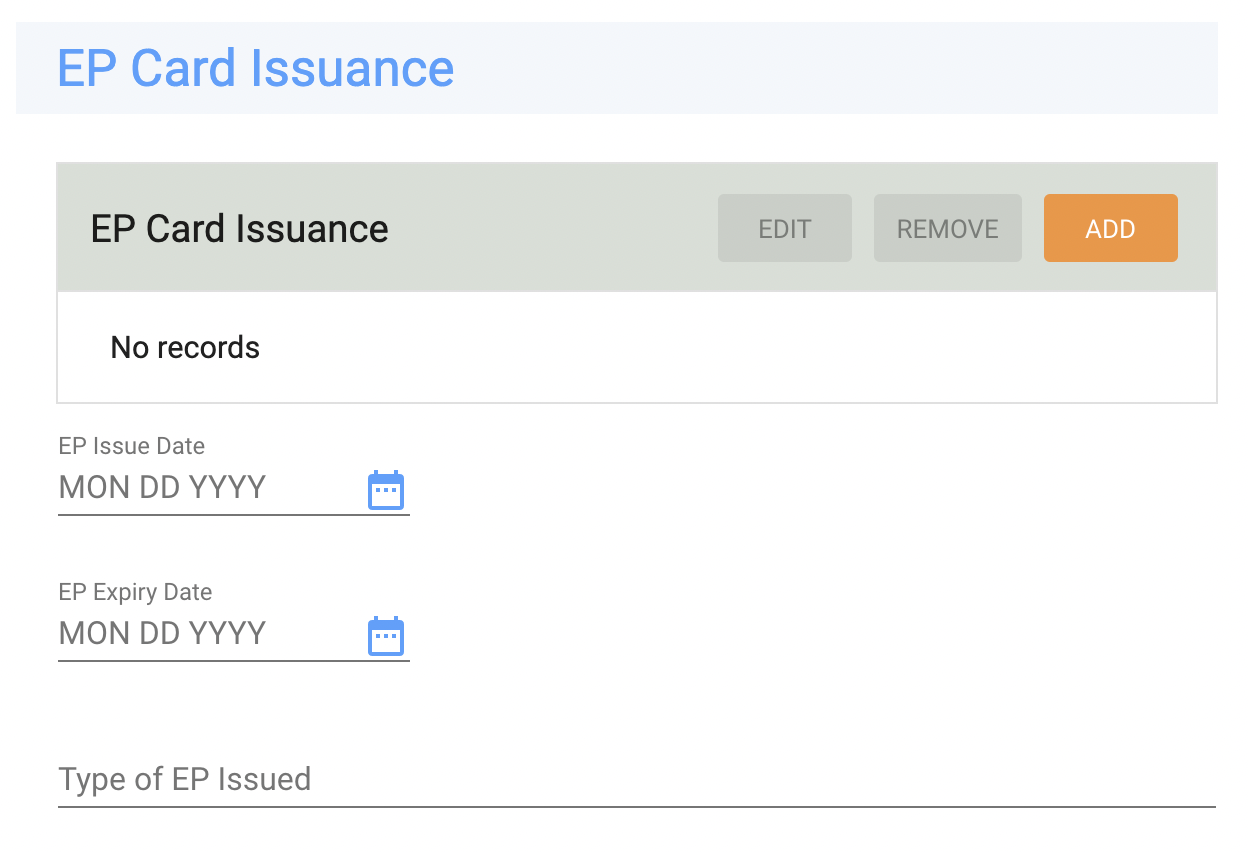
If additional fees are required at this step, the request will be assigned to you at the Make Payment step.
EP Card Issuance - Information Required
Check the Messages to find guidelines from the staff on what is required from you. Provide the information requested and click the SUBMIT button.
Close Workflow
The services you requested have been delivered, and this request is now ready to be closed.
The completed service requests will be shown in the Completed Requests section.
Updated 8 months ago
