Initiate Annual Compliance
Use Initiate Annual Compliance service request to handle Annual Compliance for a Singapore company.
For this request, you will be required to:
- Select the type of annual filing assistance needed
- Answer the annual compliance-related questions
The annual compliance process will be completed through the following steps:
- Complete the information requested
- Make payment (if required)
- Review and sign documents that will be prepared for you
Check our guide on the Singapore Company Annual Filing Requirements.
How to Start
You can start the Initiate Annual Compliance request at any time from the New Request page. The service request is a part of the Company Administration services category.
The service request will also be automatically trigged on the Company's Next FYE Date and assigned to a staff user.
When the service request is launched, Company's FYE Date is added to the title:
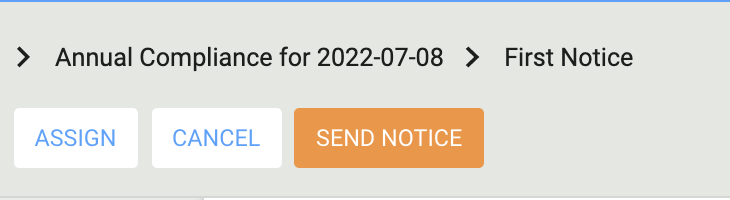
Learn more about how to Start a New Service Request.
Step-by-step Instructions
First Notice Step
In this step, staff reviews the Annual Filing information auto-populated in the form and adds a custom message that will be sent to the Client and to all the directors of the company with the Annual Compliance Notification email.
Confirm Services Step
The service request moves to this step after the Annual Compliance Notification email is being sent to you and to all directors of the company.
In this step, you are asked to provide information on Annual Filing and on services which you wish to engage from us.
The form contains the following sections:
Instructions
The Instructions section will provide you with guidance on what is required from you at each step of the service request.
Company Information
For your reference, your Company Name, UEN, and ACRA Business Profile are displayed in this section. You can download your ACRA Business Profile by clicking on the  icon.
icon.
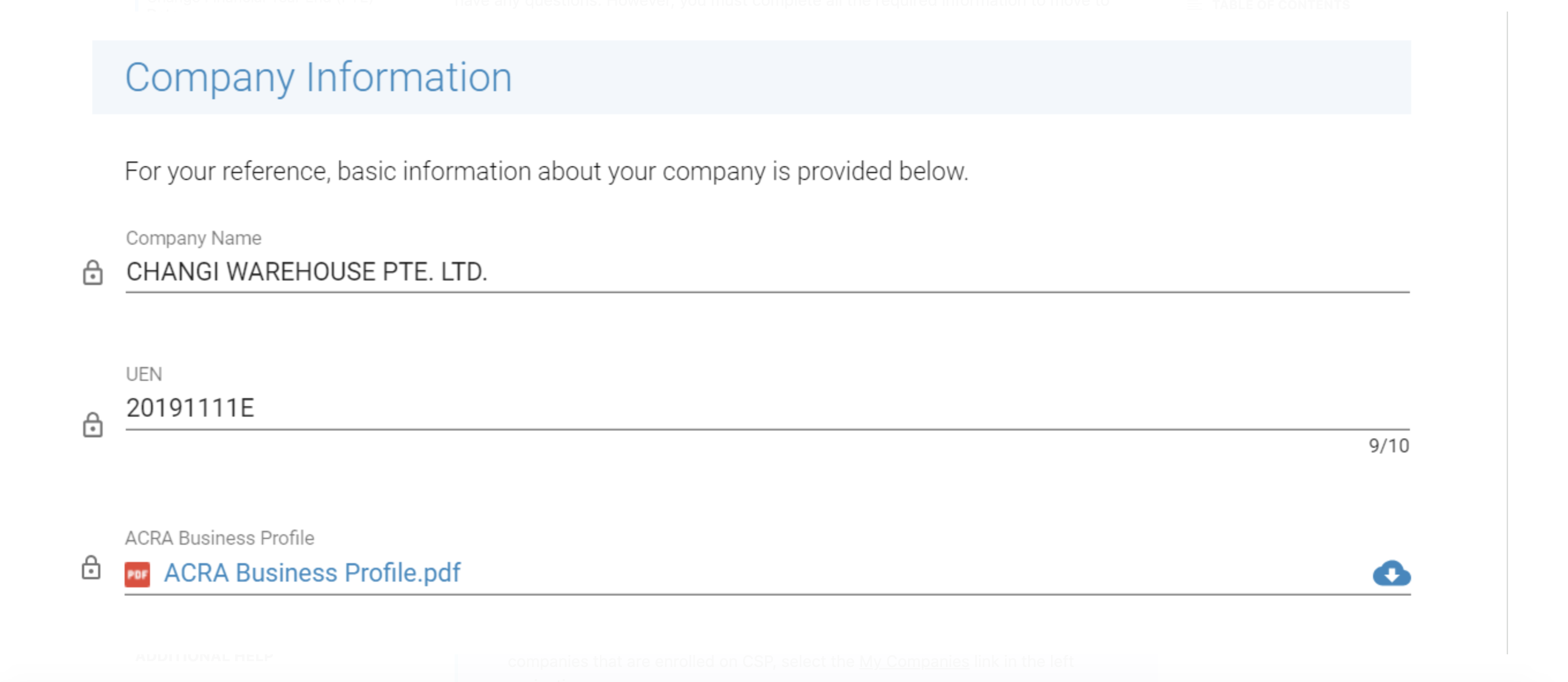
To view the full company profile and all associated documents for all your companies that are enrolled on CSP, select the My Companies link in the left navigation menu.
Annual Filing Deadlines
This section contains existing information and is provided for your reference.
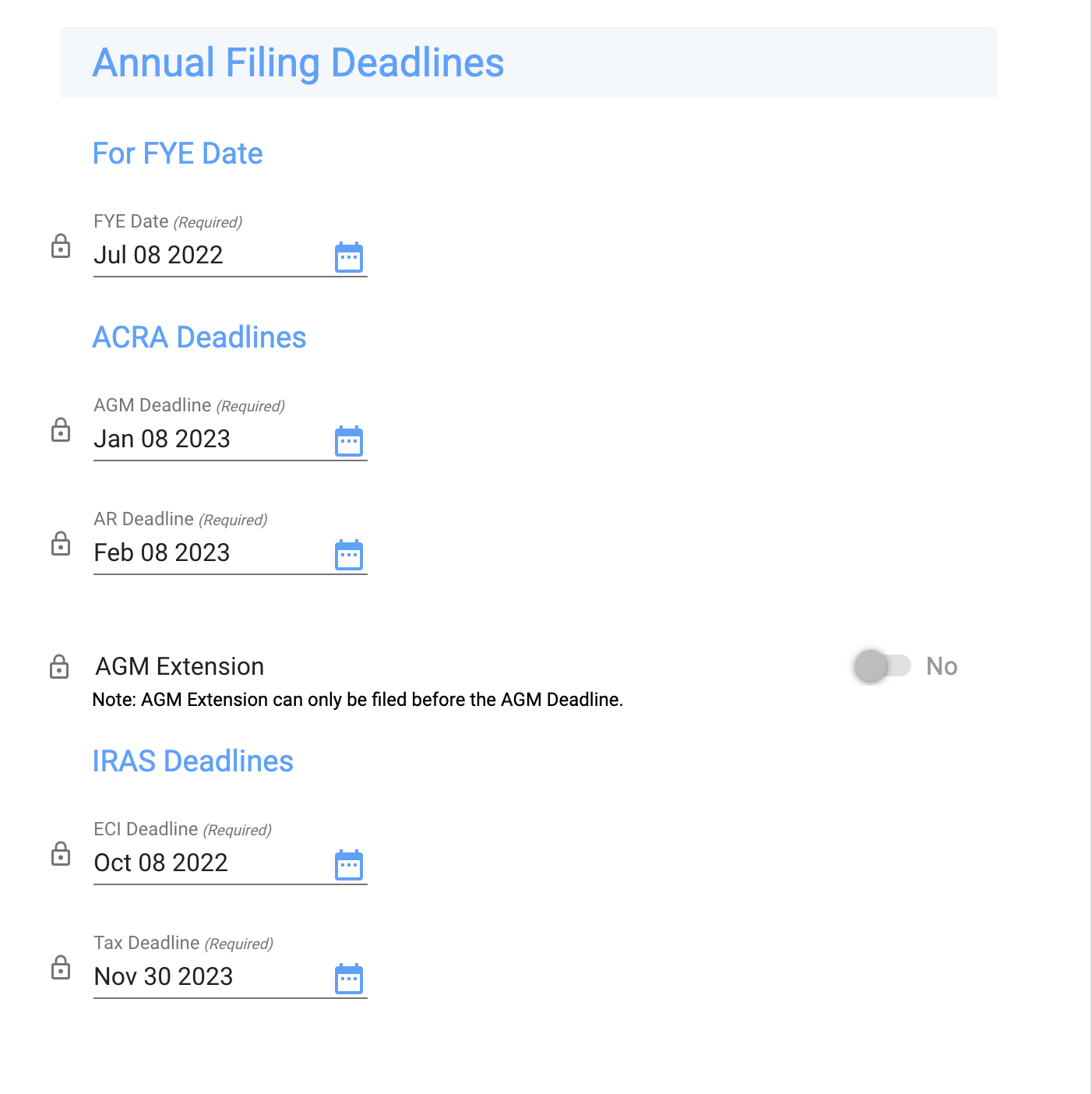
Annual Filing Questions
This section needs to be completed in order to move to the next step. If you have any questions or comments, you can SEND TO STAFF the form before completing the section.
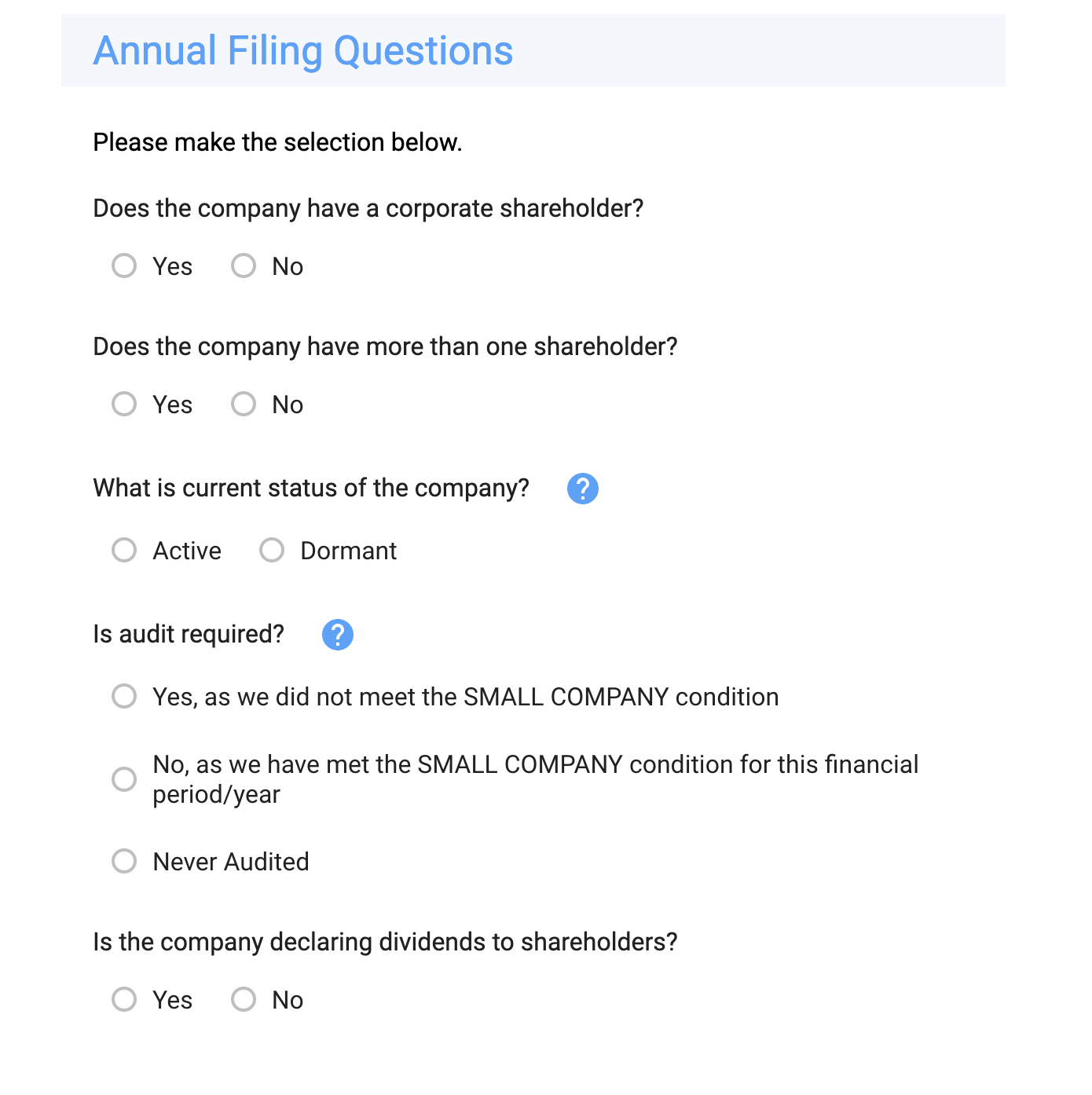
Annual Filing Assistance Needed
Based on the selection of choices in this section, we will initiate the additional required service requests.
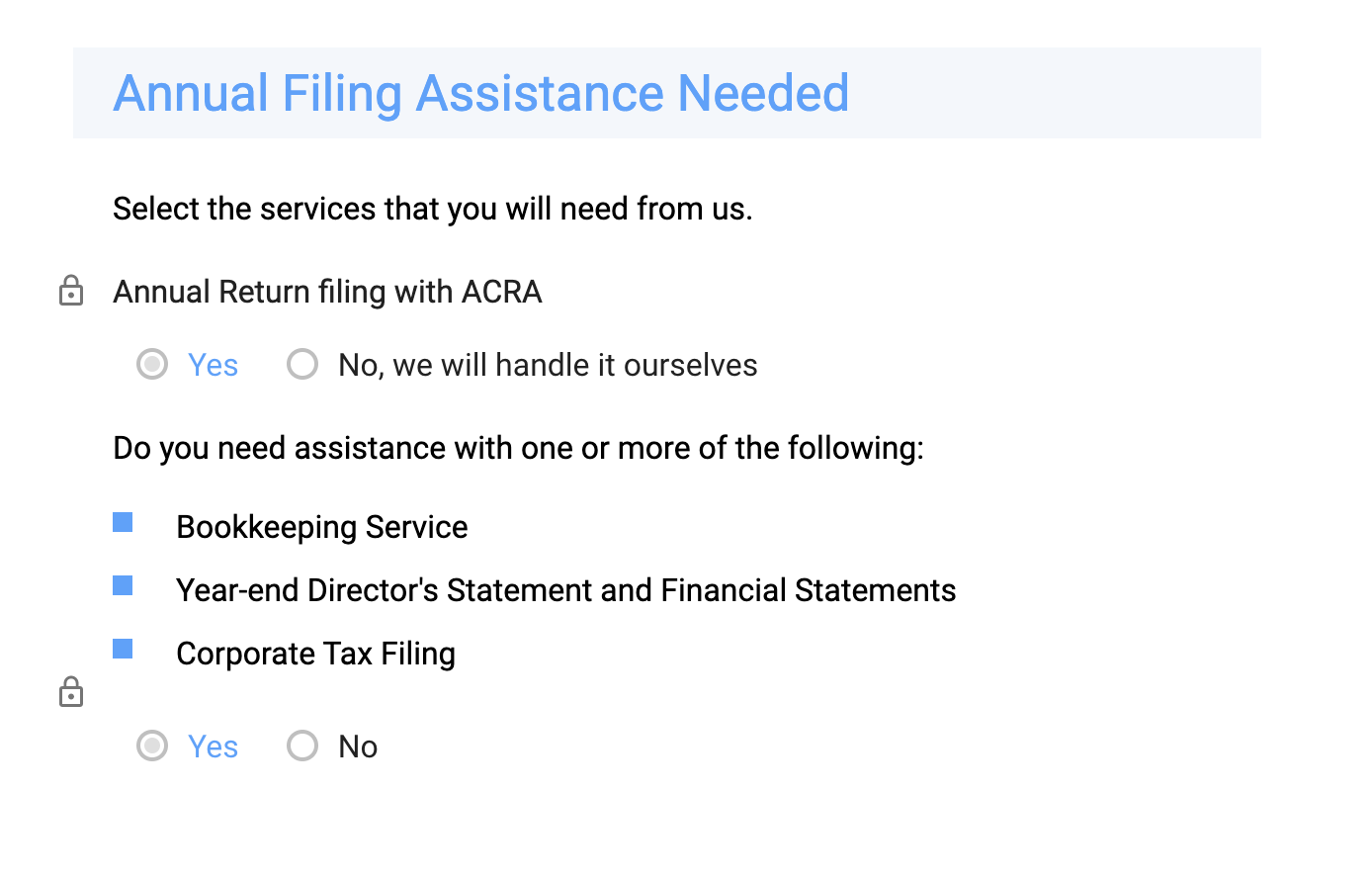
Once you have provided the information, click the SEND TO STAFF button. If you have any questions before you send your request, please click on the chat icon to communicate with our team. Your conversation will also appear in the Inbox; you can continue the conversation either here or through the Inbox.
Finalize Services Step
On this step, staff reviews the information provided on the previous step and provides any additional configurations which might be needed.
Pre-document Generation Step
Staff provides any additional data for EGM documents which might be required and selects the elected chairman.
Prepare Documents for Signatures and Pre-signature Review Step
Staff selects signatories and reviews the generated documents for accuracy.
Sign Documents Step
On this step, all signatories will be requested to electronically sign the documents by email. The list of documents to sign will depend on the Annual Filing Information configurations and, among others, will include the following:
- AGM-related documents
- Resolutions in writing
- Filing of Annual Return
- Financial Support Letter
Learn more about how to Sign Documents Electronically to complete this step.
The request will automatically move to the next step after all signatories have electronically signed the documents.
Review Signed Documents Step
The staff member will review the signed documents for accuracy.
If the staff member requires additional information, the request will be assigned to you at the Sign Documents step.
Update ACRA Step
The staff member updates your company record in ACRA, and retrieves the updated ACRA Business Profile.
Final QA Step
On this step, the staff reviews and verifies the entire information for this service request. If everything is in order, the request will be moved to the next step.
Close Workflow Step
The services you requested have been delivered and this request is now ready to be closed. The staff makes the final information verification of the entire workflow.
The completed service requests will be shown in the Completed Requests section.
Service Complete Step
The service is complete and is ready to be closed. You can review the
If you are satisfied with the services rendered, click the COMPLETED button. If no action is taken, this request will automatically be marked as completed in 5 days. Completed service requests are shown in the Completed Requests section.
Updated 8 months ago
