View Your Company's Profile
How to access the profile of a company that is enrolled on CSP
After you incorporate a new company with CSP or transfer your existing Singapore company, CSP will generate a Company Profile for the company. This profile will contain all information and public documents about your company. The profile is a very convenient and quick way to access any information about your company at any time. You can see the profile of only those companies that are enrolled under your account.
Video Tutorial
You must be logged inYou must be logged into the CSP platform to use the steps described below. If you do not have an account yet, read more on how to create a CSP account.
How to View Your Company's Profile
You can access your Company Profile in two ways:
My Companies Page
- Click on My Companies page in the left navigation menu.
- You will see a list of your companies that are enrolled on CSP. Click on the name of a company to open its profile.
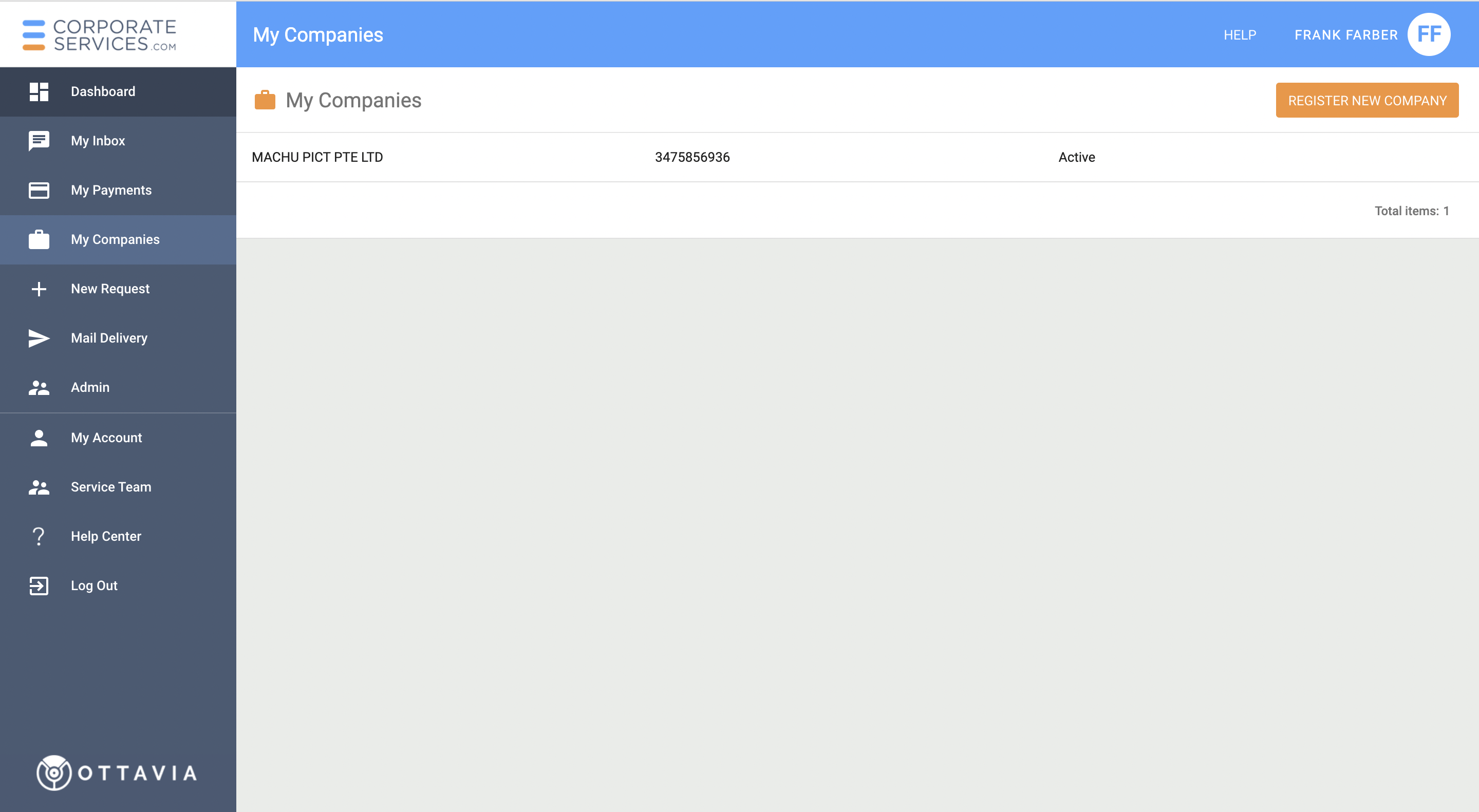
- The company's profile will open as shown in the figure below.
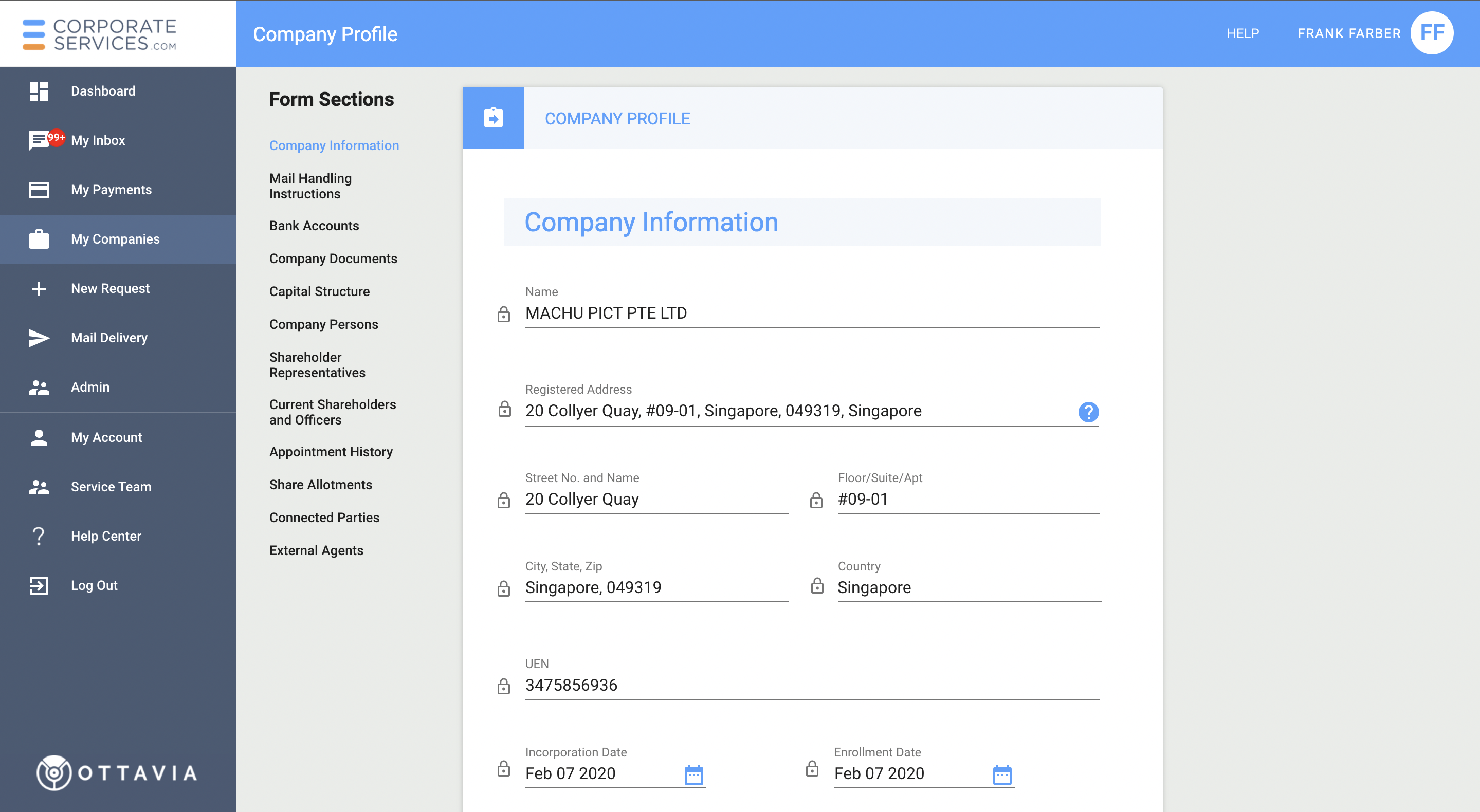
Your Dashboard
- Go to Dashboard on the left navigation menu.
- My Companies widget displays a list of your companies. Click on the name of a company to open its profile. You can also click on the widget title to be redirected to My Companies page, described above.
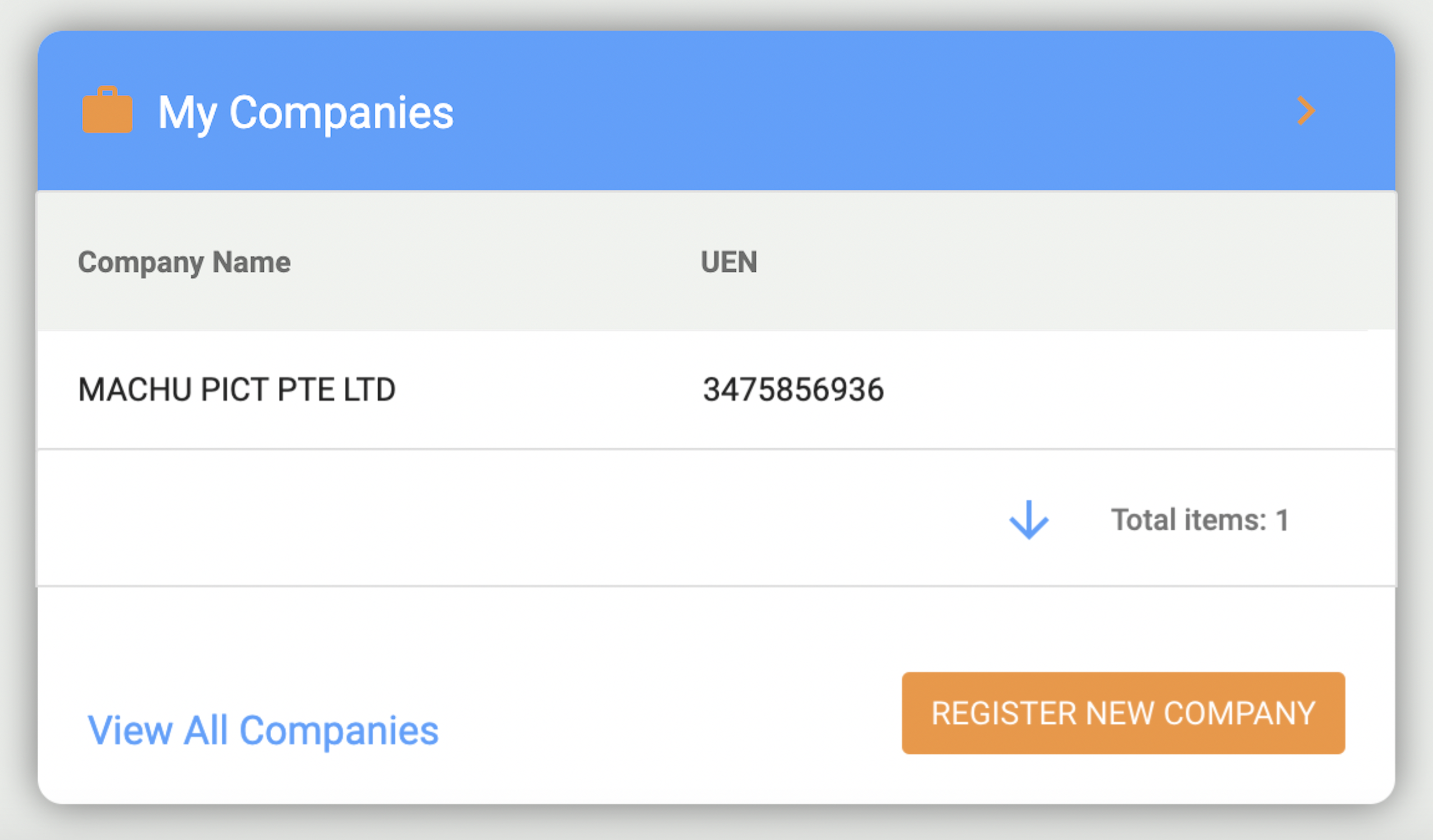
Company Profile Structure
The Company's Profile page includes key information about your company in the following sections:
- Company Information - main information, such as name, UEN number, and statutory registers.
- Mail Handling Instructions - mailing address of your company.
- Bank Accounts - bank accounts associated with your company.
- Company Documents - public documents for your company's incorporation.
- Capital Structure - summary of the share capital issued by the company.
- Company Persons - your company's key persons.
- Shareholder Representatives - the representatives of corporate shareholders for your company.
- Current Shareholders and Officers - listed shareholders and officers of the company.
- Appointment History - history of past appointments for the company.
- Share Allotments - summary of share allotments, share certificate, and share transfer details.
- Connected Parties - list of connected parties for the company.
- External Agents - list of external agents for the company.
- In-Progress and Completed Requests - requests that are currently being performed for your company and all completed requests for your company.
How to Update Company Information
All information about your company can be updated or changed by you. To update specific information, please use the appropriate service request. To see, a list of all services requests that are available within CSP please read this Introduction article.
The specific steps to start a new request are as follows.
- Go to a New Request page. You will see a list of available requests grouped by categories. Click Show more... to view the entire list.
- To see the requests to update your Company Profile with, expand the list of requests under the Company Administration Services category.
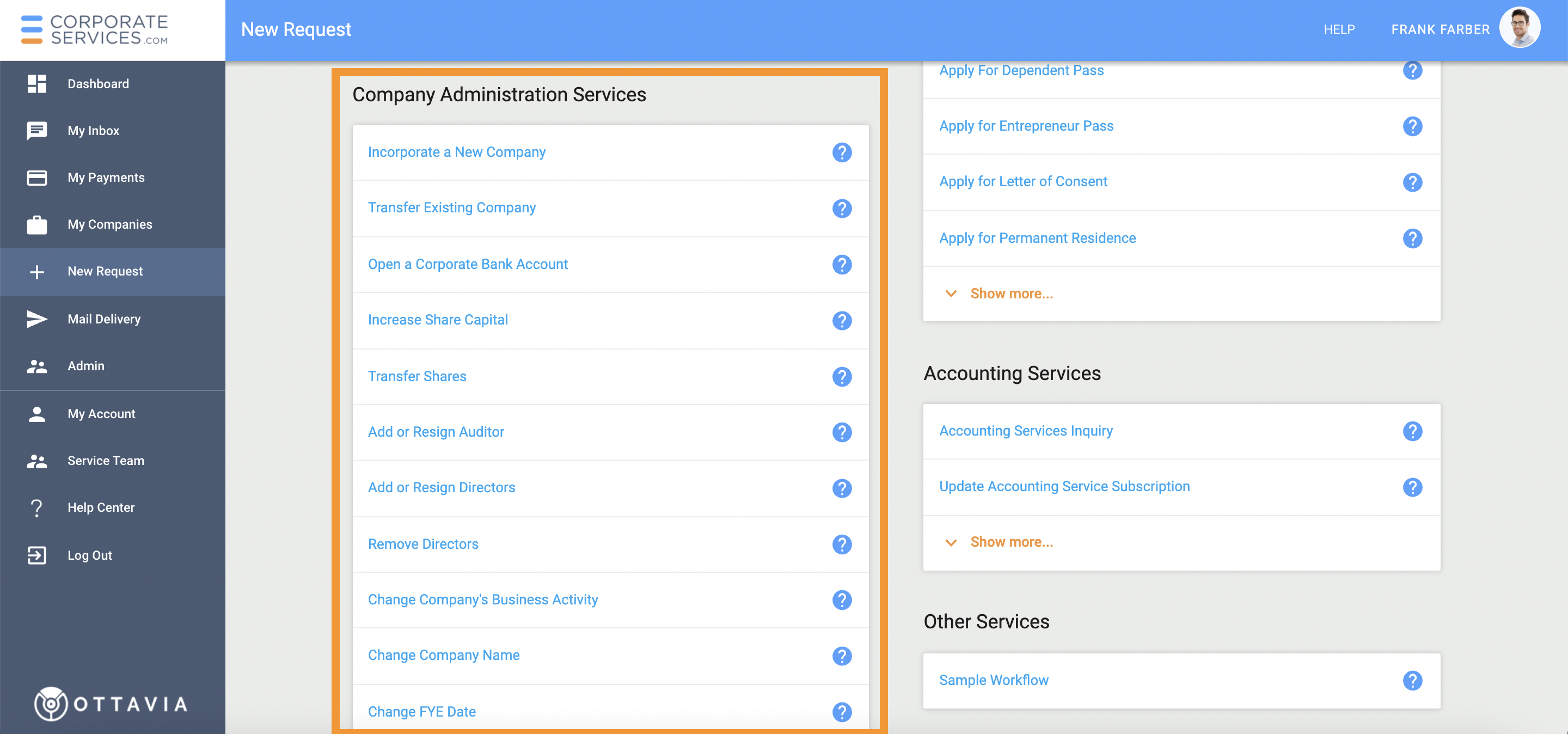
- Select an appropriate service request depending on what needs to be updated in your Company Profile. Click on the help icon to read a short description of a request. For example, to change Mail Handling Instructions for your company, select Mail Handling Instructions request. Click on the name of the request to open it.
- On the Introductory page of a service request similar to the one shown below, select the company from the drop-down for which you need to update the information. Then click NEXT to continue with the request.
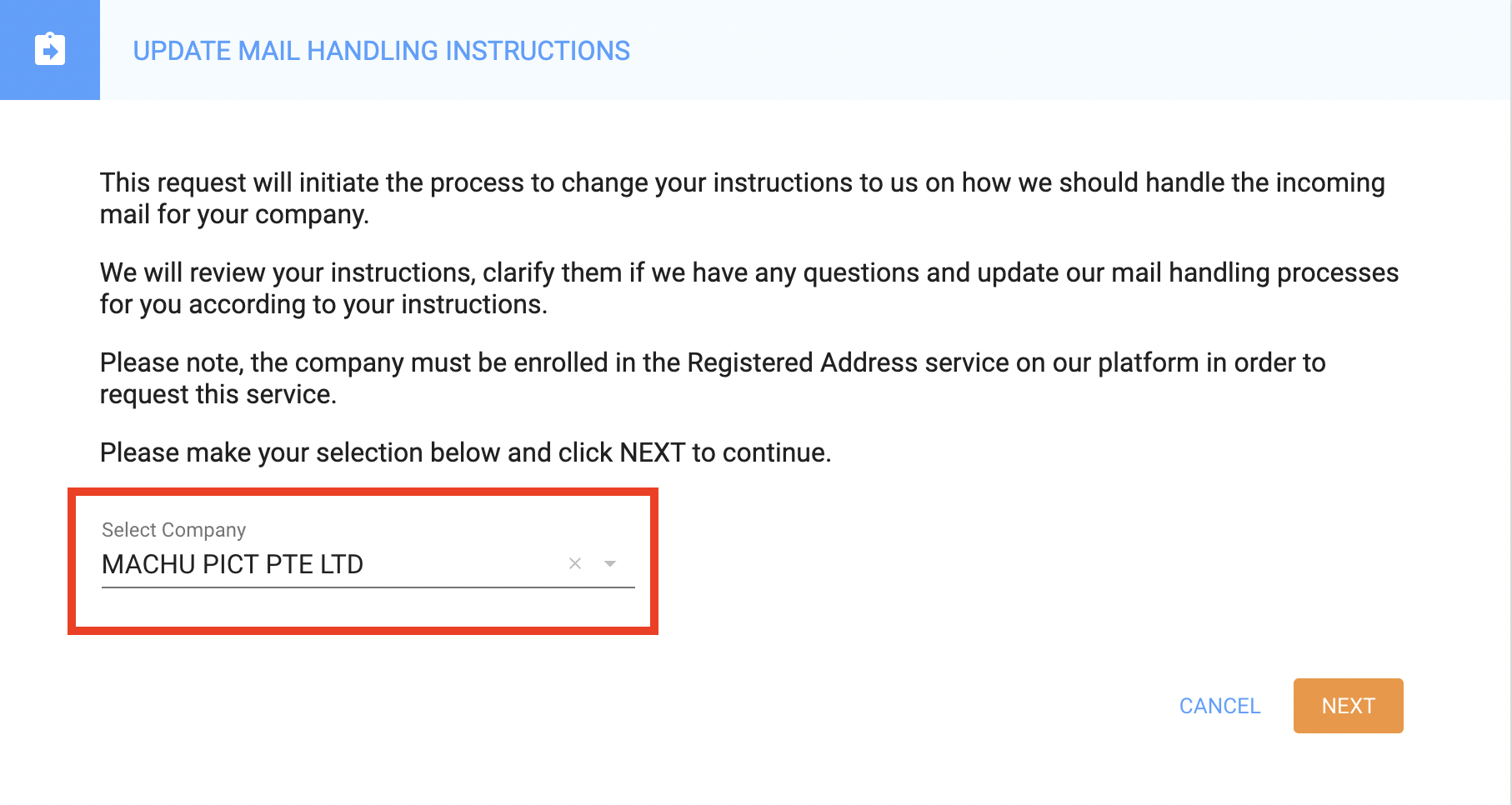
Updated 5 months ago
