Request Share Certificates
Learn how to request hard copies of your share certificates from CSP
Use the Request Share Certificates service request if you wish to request hard copies of Share Certificates of your company that were generated through CSP.
A company must be enrolled on CSP in order to use this service.
You can select any number of active share certificates that were not yet delivered to a client. They will be delivered separately at a given address each.
For this request, you will be asked to:
- Select the certificates which you need to be delivered and update the delivery address, where necessary;
- The owner of each requested share certificate will be asked to electronically sign the Share Certificate Request;
- Make a payment;
- Receive the shipment details from the Service Team.
You will not be able to request share certificates that were registered on CSP through the Transfer Existing Company service request if they were not delivered to CSP.
How to Start
You can start the Request Share Certificates service request at any time from the New Request page.
Go to the Company Administration Services category and click Show more... to expand the full list of service requests. Click on the Request Share Certificates to launch it.
Read more on how to Start a New Service Request.

We can start the service request for youWhen it is necessary or upon your request, a staff may launch any service request on your behalf. The request will appear in the list of your Active Service Requests.
Step-by-step Instructions
Submit Request
On this step, you will be asked to select the certificates which you would like to request by mail. For each certificate, change the mailing address where necessary.
If you are not ready to provide all the details, you can SAVE the information you have entered and come back to complete it at a later time.
When you are done, click the SUBMIT button. This will send the request to the staff member for review.
Instructions
The Instructions section will provide you with guidance on what is required from you at each step of the service request.
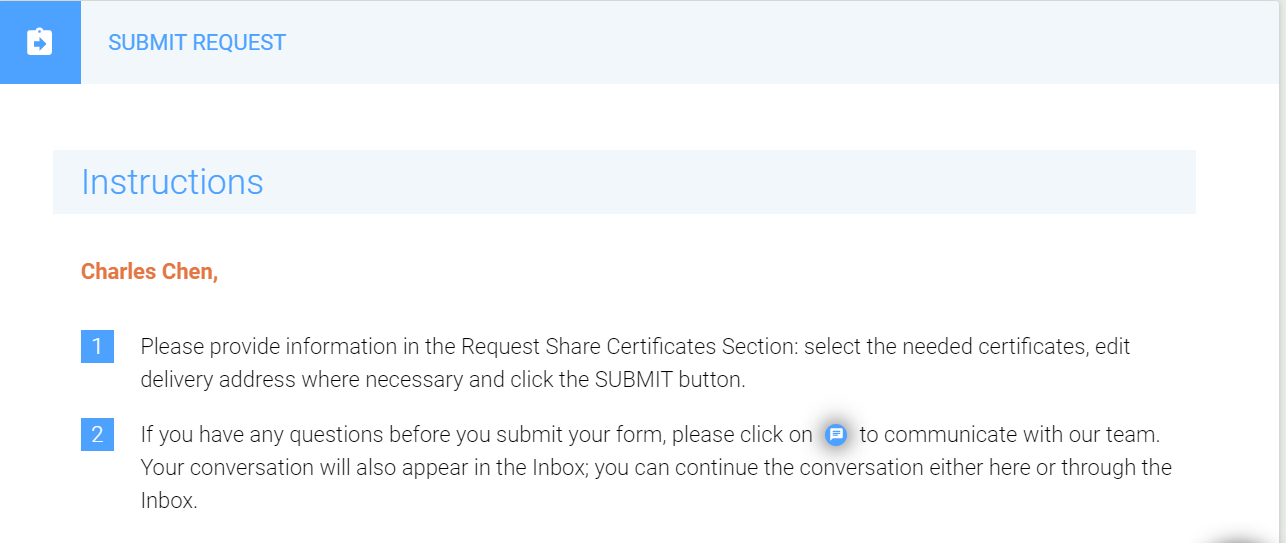
Company Profile
For your reference, your company’s ACRA Business Profile is displayed in this section. You can download your ACRA Business Profile by clicking on the  icon.
icon.
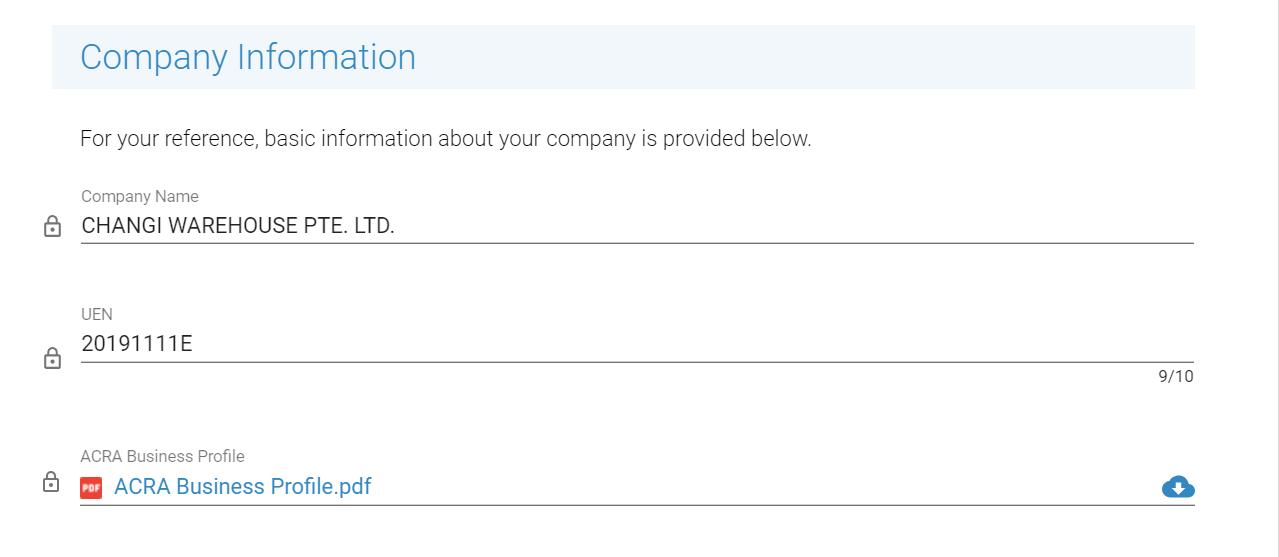
To view the full company profile and all associated documents for all your companies that are enrolled on CSP, select the My Companies link in the left navigation menu.
Request Share Certificates
The Request Share Certificates section will contain the list of all active certificates for your company. You will not be able to request a certificate that already has been delivered to the client.
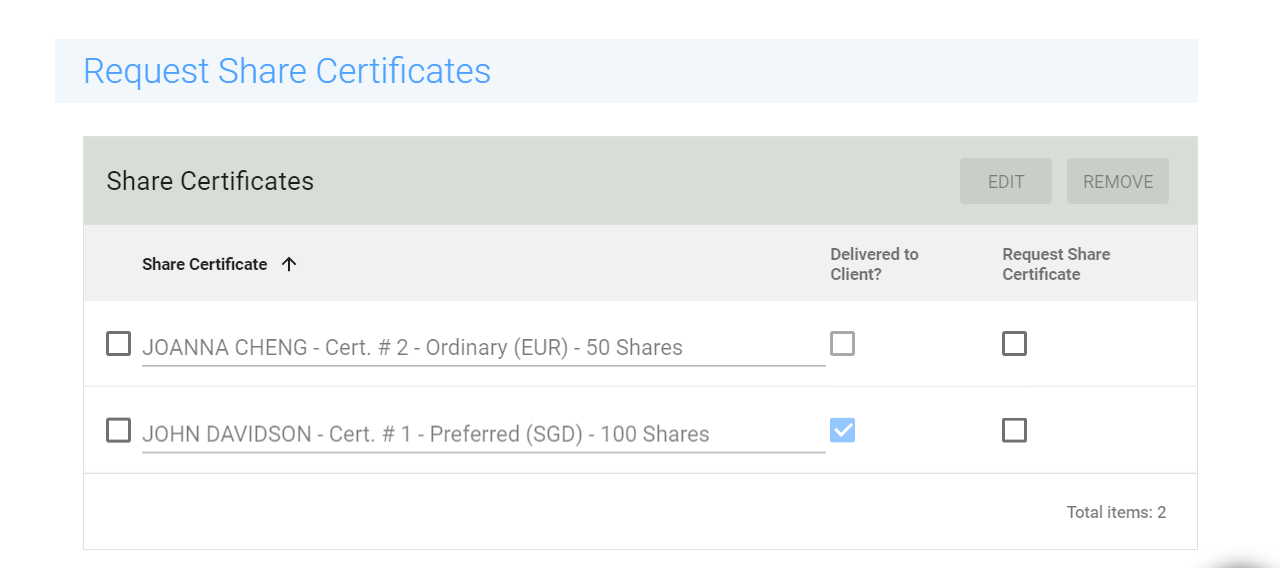
To edit the delivery address, select a certificate and click EDIT. A modal window will pop up containing the address of the shareholder that owns the certificate. After you are done with the changes, click OK.
The new inputted address will not overwrite the existing address of the Shareholder. It will only be used for this service request.
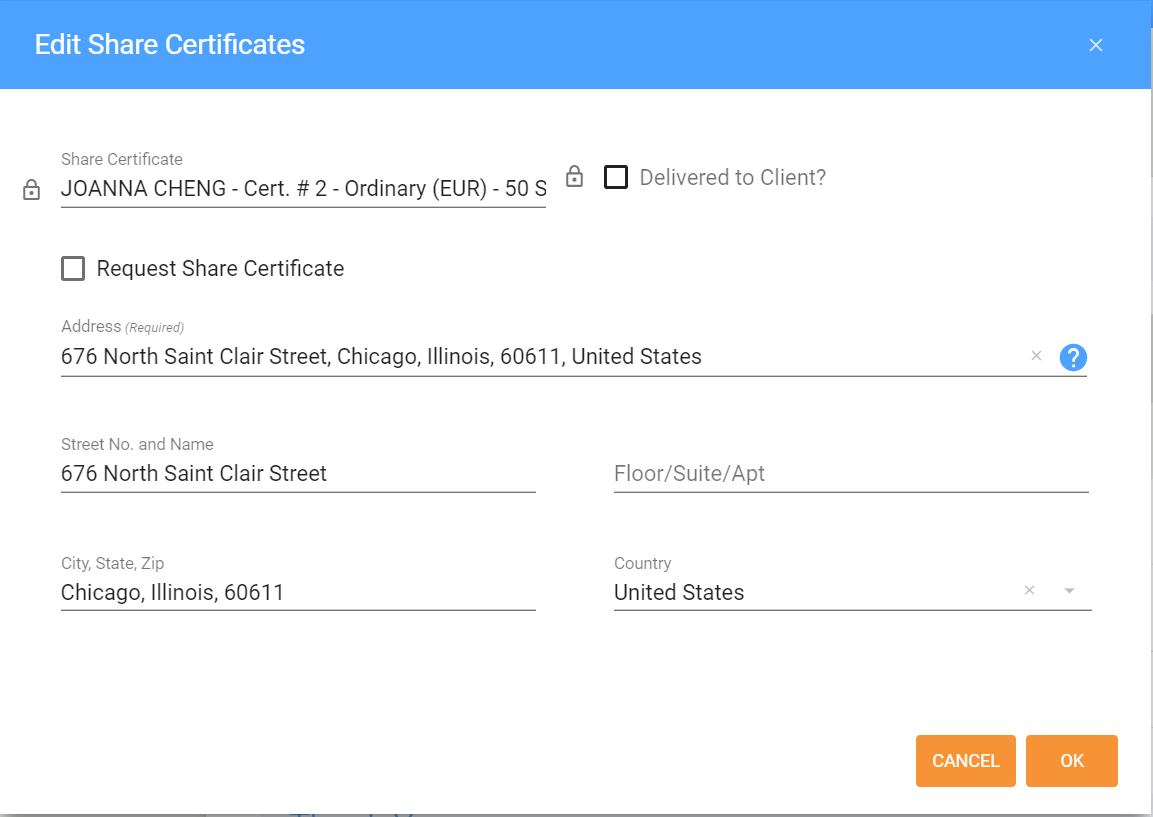
When you are done with the form, SUBMIT the request to the staff. If additional information is needed, a staff may assign the request back to you at the same step. Look for any message from a staff in your Inbox. This back and forth communication can continue as long as it is required until the service request is ready to move further.
If needed, a staff may display the following additional sections:
Staff Attachments Section
The staff member may attach documents for your reference, or examples of documents which you need to provide. These files will be displayed in the Staff Attachments section. To view the document in your browser, simply click on its name.
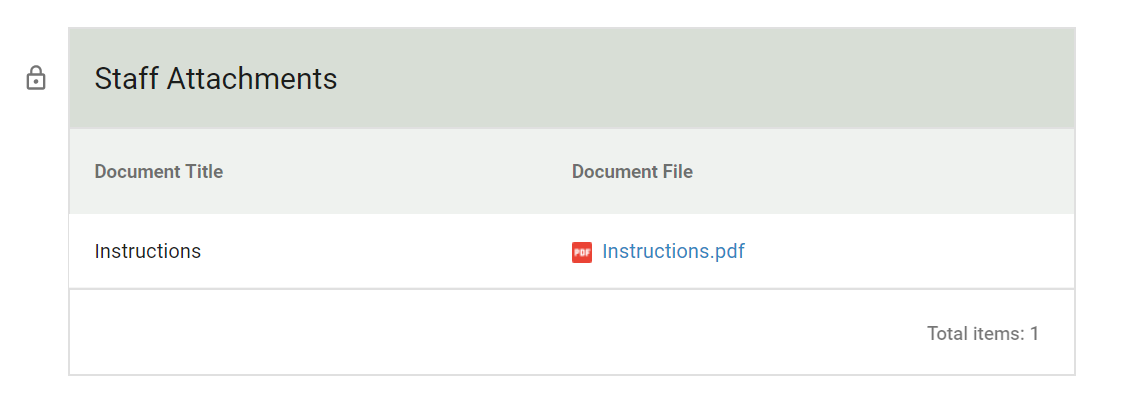
Client Attachments Section
The Client Attachments section will be displayed if the staff member has asked you to attach any document(s). Review the instructions from the staff member in the Messages section.
Click the ADD button to attach a document.
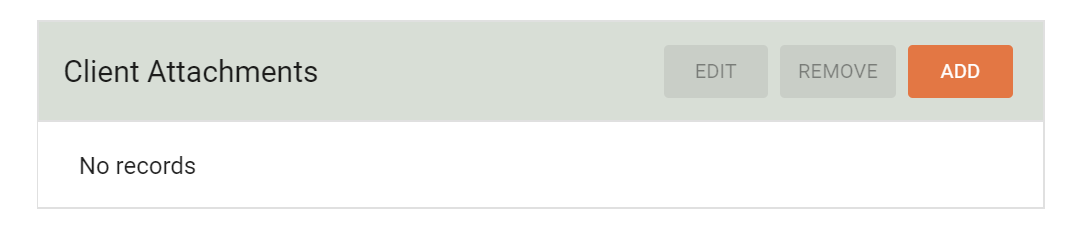
Read more about how to Upload and Download Documents.
Service Fees
Based on your needs, the staff member will communicate the applicable charges. The Service Fees section will display a breakdown of all the applicable charges. Please note, that a price will be adjusted to your specific needs.
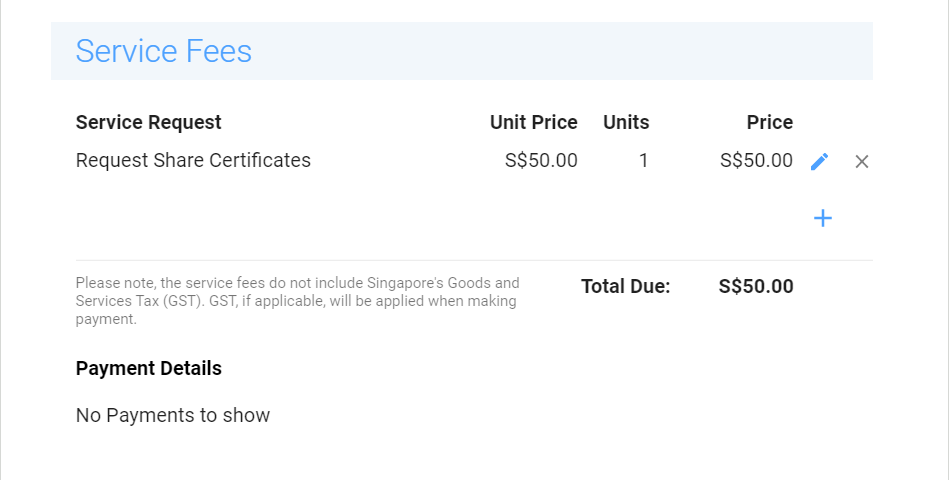
Billing Details
This section displays the billing information of your company for your reference.
Bill To field will be populated with your company name and the Billing Address with the registered address of your Singapore company.
The information from the Billing Details section is used for the proforma invoice during your payment.
Read more about billing information here.
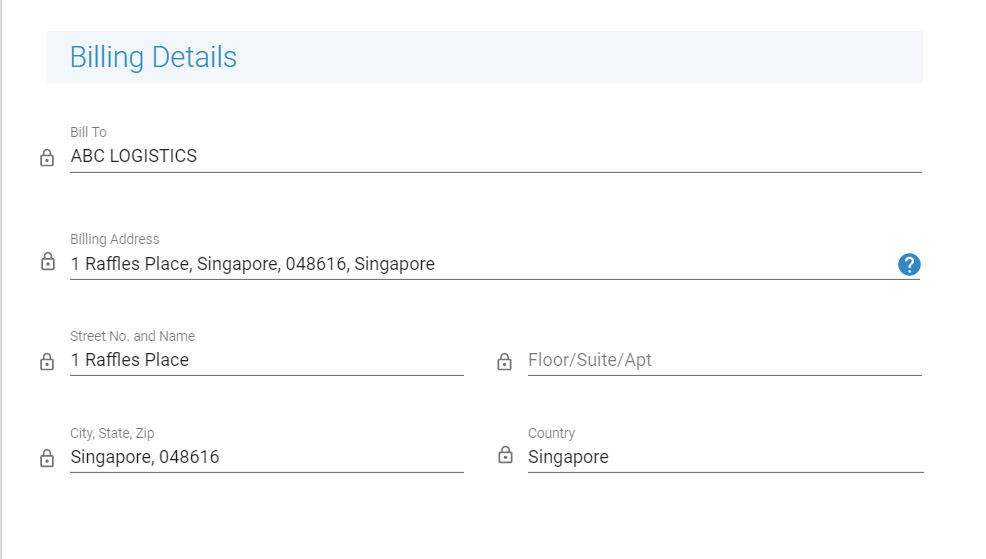
Review Request Step
After you submit the request, the staff member will review the information you provided. If the staff member requires additional information or any clarifications, the request will be assigned to you. You will be notified by email when the request is assigned back to you.
You can also monitor progress of the Request from your dashboard.
Once all the necessary information has been received the request will be moved to the Pre-Signature Review step.
Pre-Signature Review Step
At this step, a staff reviews the generated Share Certificate Request documents for each Share Certificate for accuracy.
At this point, you will be requested payment for this service request. You will receive an email with the payment details. You will also receive a message in your Inbox on CSP. If we do not receive your payment, we will send you another reminder in a few days.
Sign Documents Step
On this step, the shareholder of each requested Share Certificate will be required to sign the Share Certificate Request document for confirmation.
If we did not receive payment for this service request from you yet, a MAKE PAYMENT button will be displayed for you at the top left corner of the screen. Please, make a payment at your convenience.
Learn more about how to Verify Identity of Signatories and to Sign Documents Electronically to complete this step.
The request will automatically move to the next step after all signatories have electronically signed the documents.
Review Signed Documents Step
On this step, a staff verifies that all signatures are in place.
If we did not receive your payment for this service request by now, the service request will not be able to move to the next step. Please, make a payment at your convenience to proceed with the request.
Mail Share Certificates Step
A staff mails a hard copy of the requested share certificates to the given addresses and completes shipping details, such as date of shipment and/or the courier services.
Final QA Step
On this step, the staff reviews and verifies the entire information for this service request. If everything is in order, the request will be moved to the next step.
Close Workflow Step
The services you requested have been delivered and this request is now ready to be closed. A staff makes the last verifications and checks of the entire service request.
Service Complete
The service request is complete and is ready to be closed. You can review the main information of the request and the Shipping Information of the mailed Share Certificates.
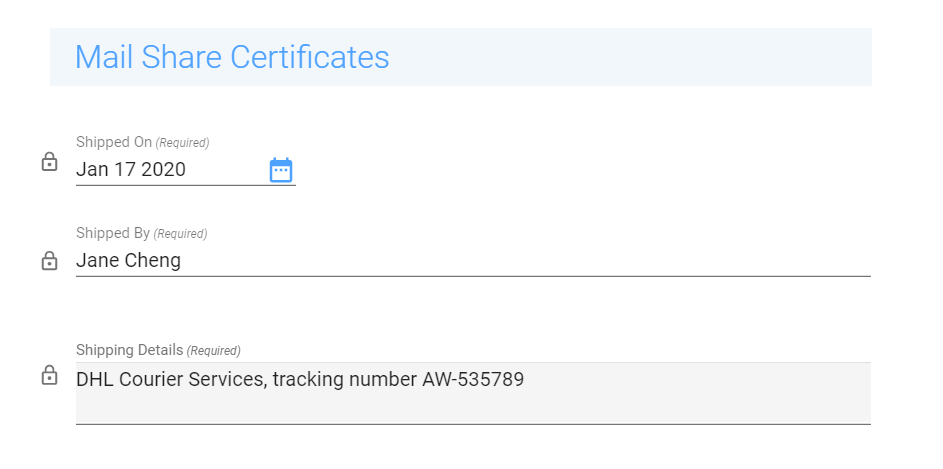
If you are satisfied with the services rendered, click the COMPLETED button. If no action is taken, this request will automatically be marked as completed in 5 days. Completed service requests are shown in the Completed Requests section.
Updated 5 months ago
