Process Monthly Payroll
Learn how to manage your company's monthly payroll data with CSP.
Use Process Monthly Payroll service request to manage monthly payroll data and processes of your Singapore company's employees with CSP.
It will be automatically launched every 18th of each month and will appear on your Dashboard in the list of your Active Service Requests on a step that is assigned to you. The request will contain the necessary data for the previous month. Each time we will notify you about this by email.
You must have a company enrolled on CSP in order to use this service.
How to Start
This service request will be launched automatically if you have selected Payroll Services option in the Accounting Services Inquiry request.
Every quarter the Payroll Payment service request will be automatically launched to collect payment for three months of the Process Monthly Payroll subscription.
Step-by-step Instructions
Confirm Payroll Data step (client)
This step is designed for you to enter the necessary payroll data for each of your employees if it is launched for the first time. If the request is initiated by the system for any of the following months, it will automatically contain all the necessary data of the previous months. You just need to review it and update it with any new information. All the required calculations will be done by the system with the help of our staff.
Instructions
The Instructions section will provide you with guidance on what is required from you at each step of the service request.
Company Information
For your reference, your company’s ACRA Business Profile is displayed in this section. You can download your ACRA Business Profile by clicking on the  icon.
icon.
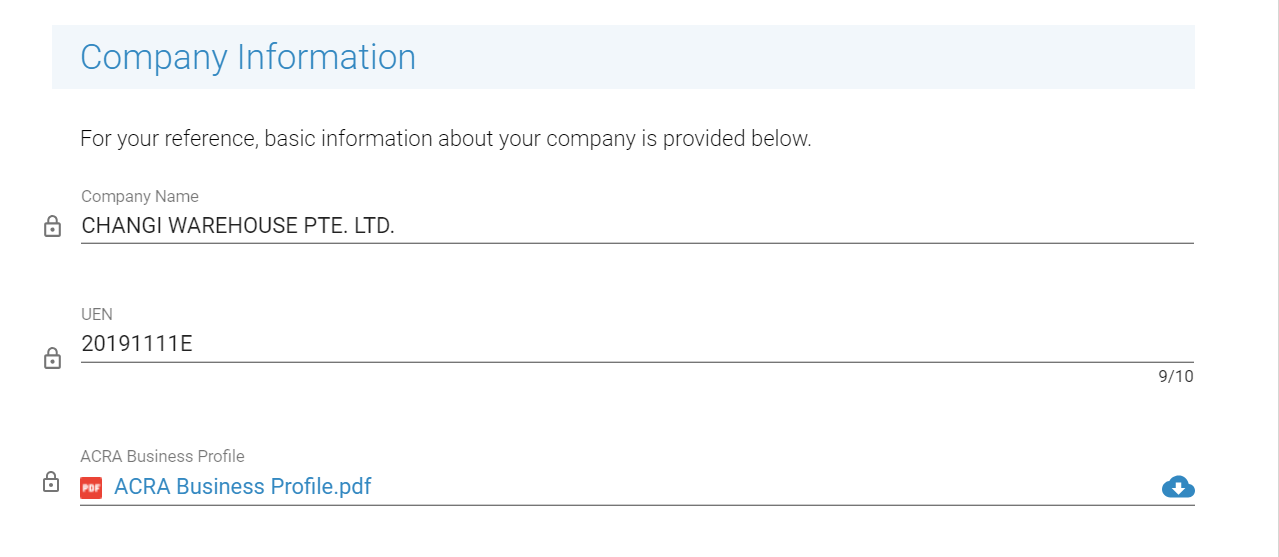
To view the full company profile and all associated documents for all your companies that are enrolled on CSP, select the My Companies link in the left navigation menu.
Payroll Configuration
This section will contain the payroll data of your Singapore company.
The Payroll Period field will be populated with your current payroll month.
Pay Date by default would be set to the last day of the month. You can update it to the date when you complete your payroll payments.
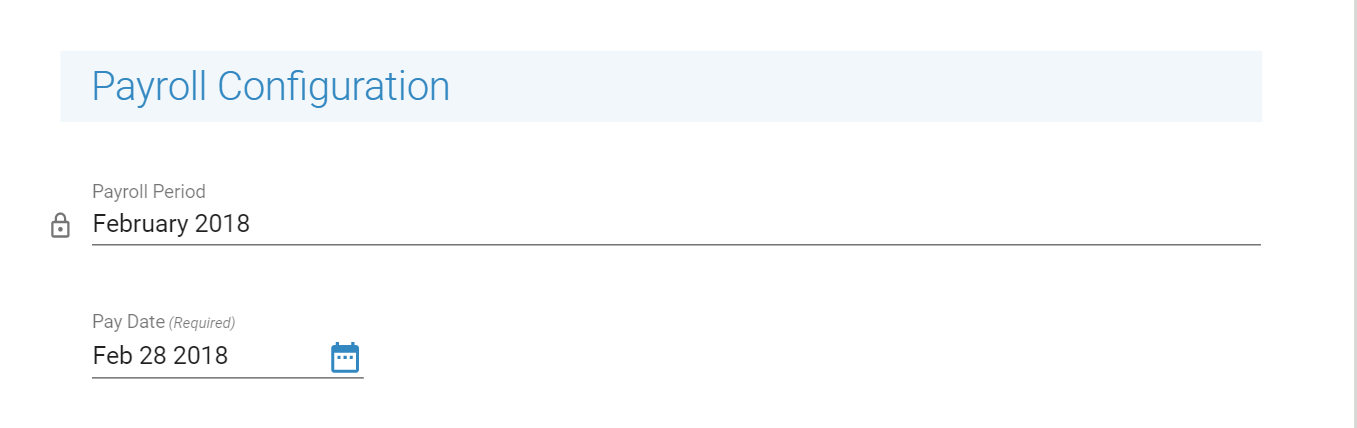
The Employee Details grid is designed to collect and store all the information about your employees, required for managing the payroll.
ADD information to this grid for each of your employees, one by one.
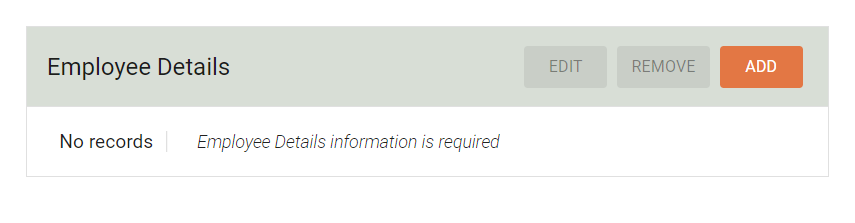
You can add data about your employees' personal data and their payroll monthly input and click SAVE. If the service request is initiated for the second or any other following time, your previously entered data will be automatically retrieved to this section. You can always EDIT or REMOVE any entry.
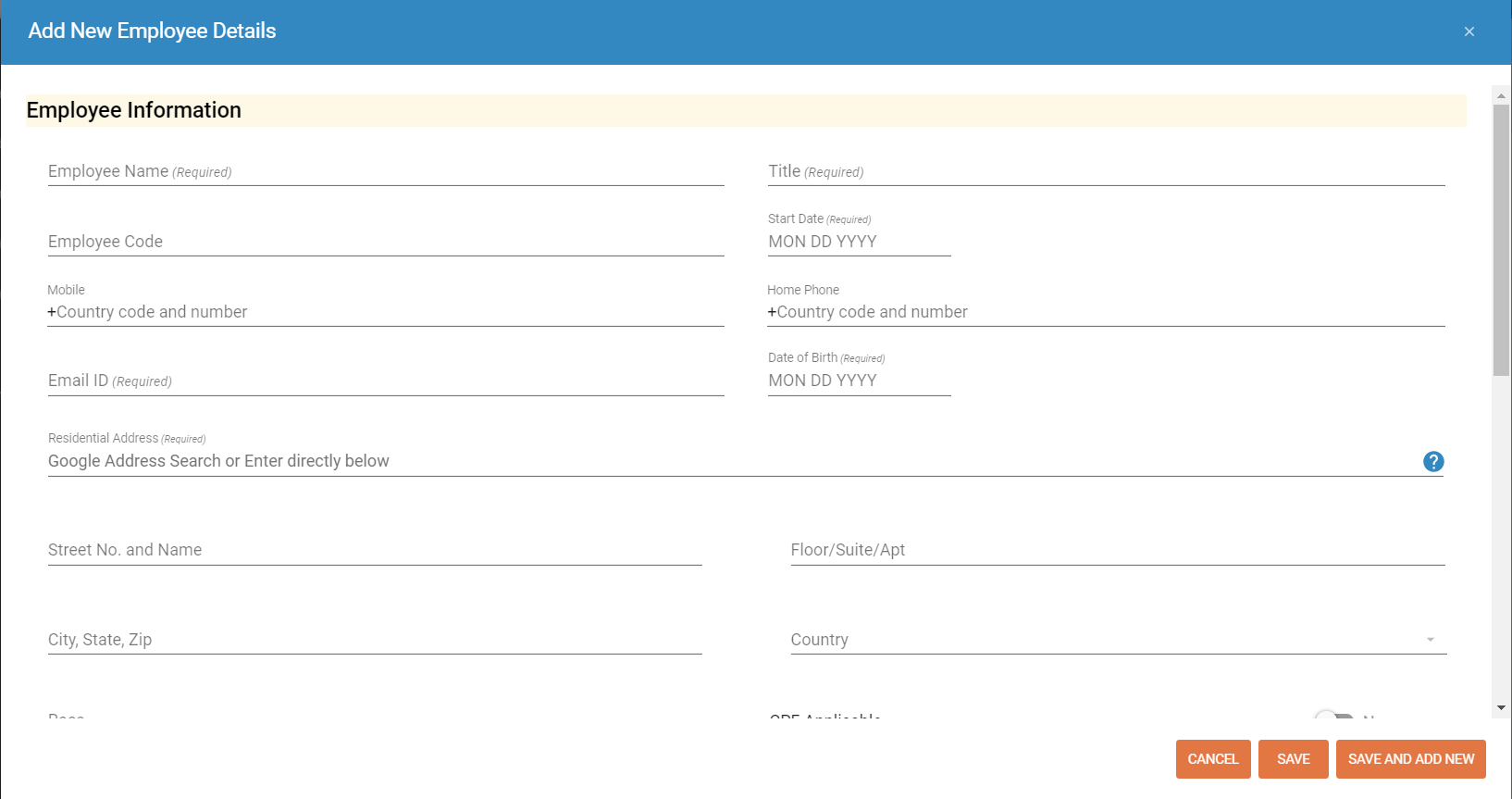
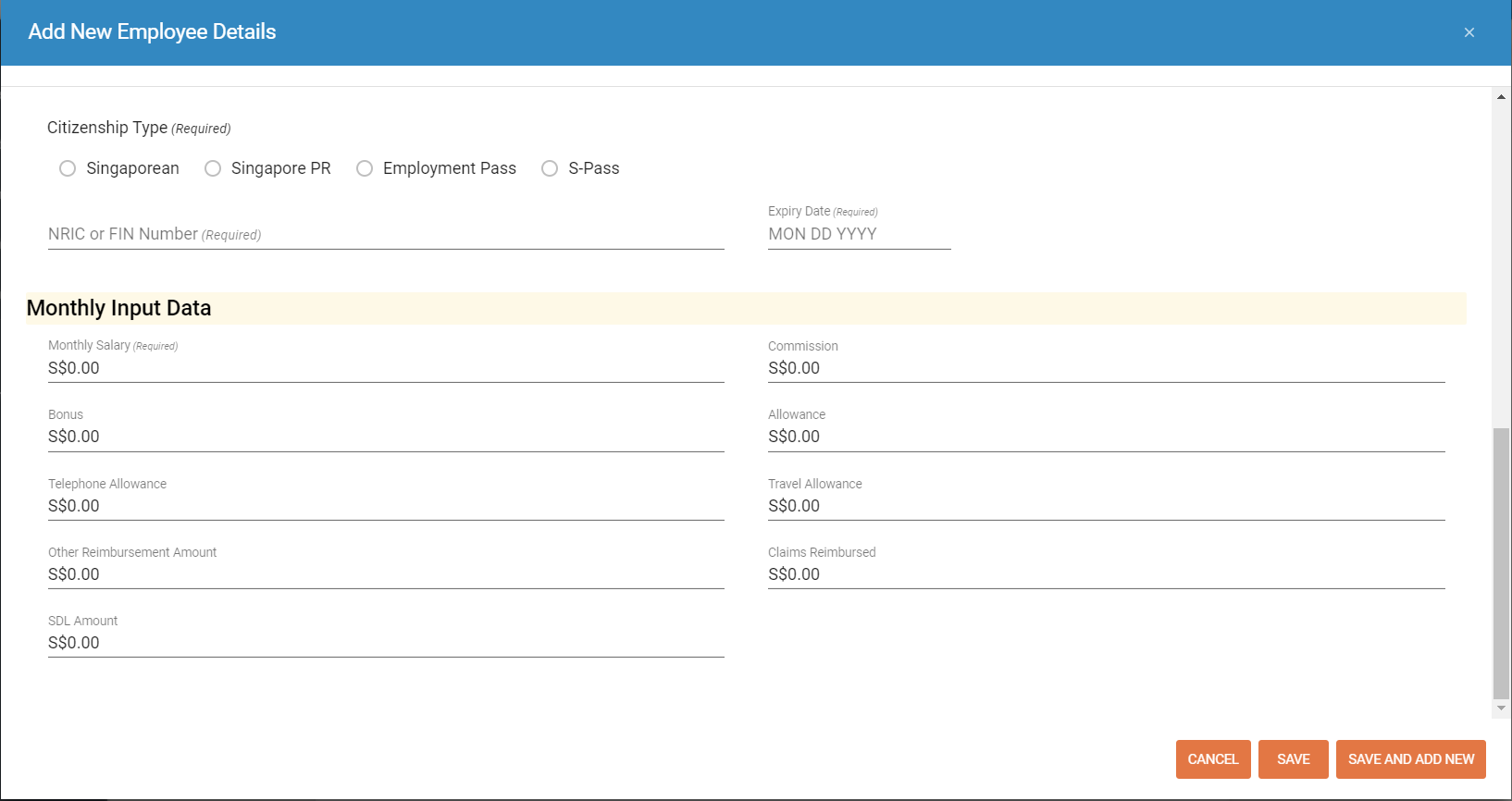
Questions/Notes
If you have any questions about this service request, please enter them here.
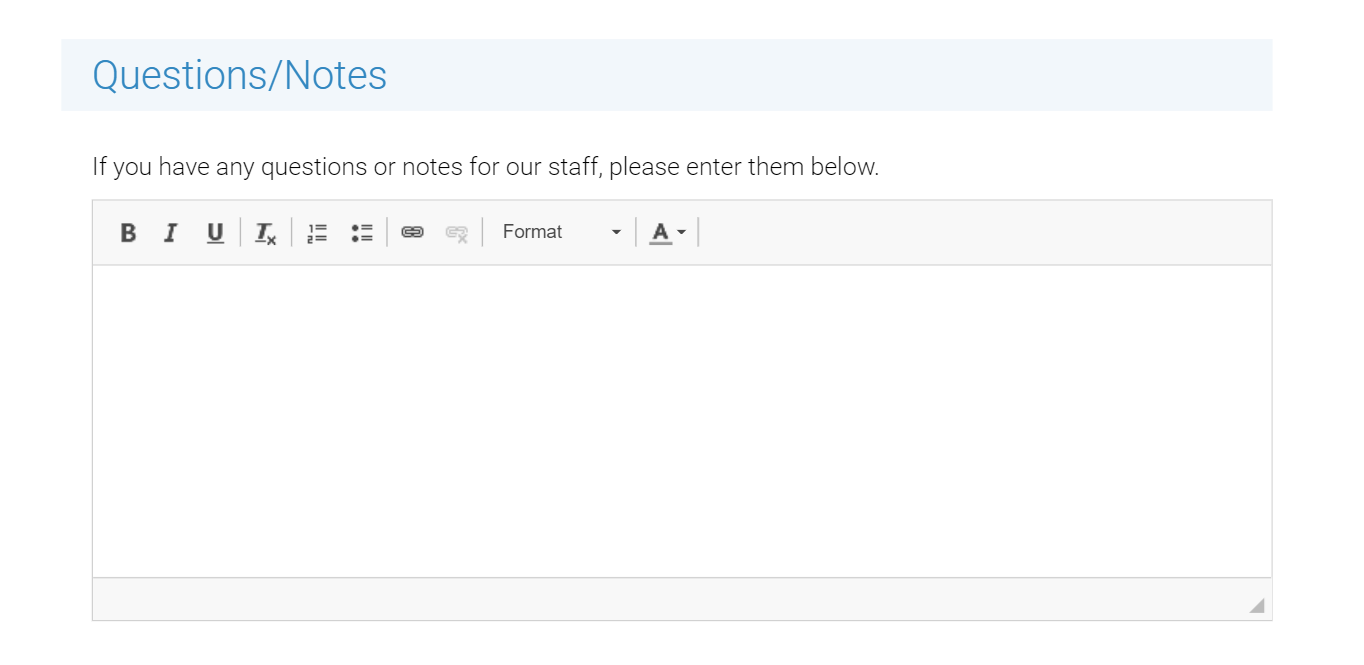
Review Payroll Data Step (staff)
The staff reviews your input and replies to any of the questions that you may have. He or she can assign the request to you on the same step if any clarifications or additional details required. This back and forth communication between you and our staff can continue until all data is complete and the request is ready to move to the next step.
On this step, the system calculates deductions, taxes, and year-to-date information for each of your employees. The staff reviews the data and moves the request to the next step to generate the Payroll Report.
Approve Payroll Documents Step (client)
On this step, please review the automatically generated Payroll Report and Employee Payslips section. To open, click on the name of the document, or click the download icon to the right of the file to download it on your device. If you require any corrections to your data, clarify what needs to be changed in the Messages section and click the CORRECTIONS NEEDED button. This will send the request back to our staff.
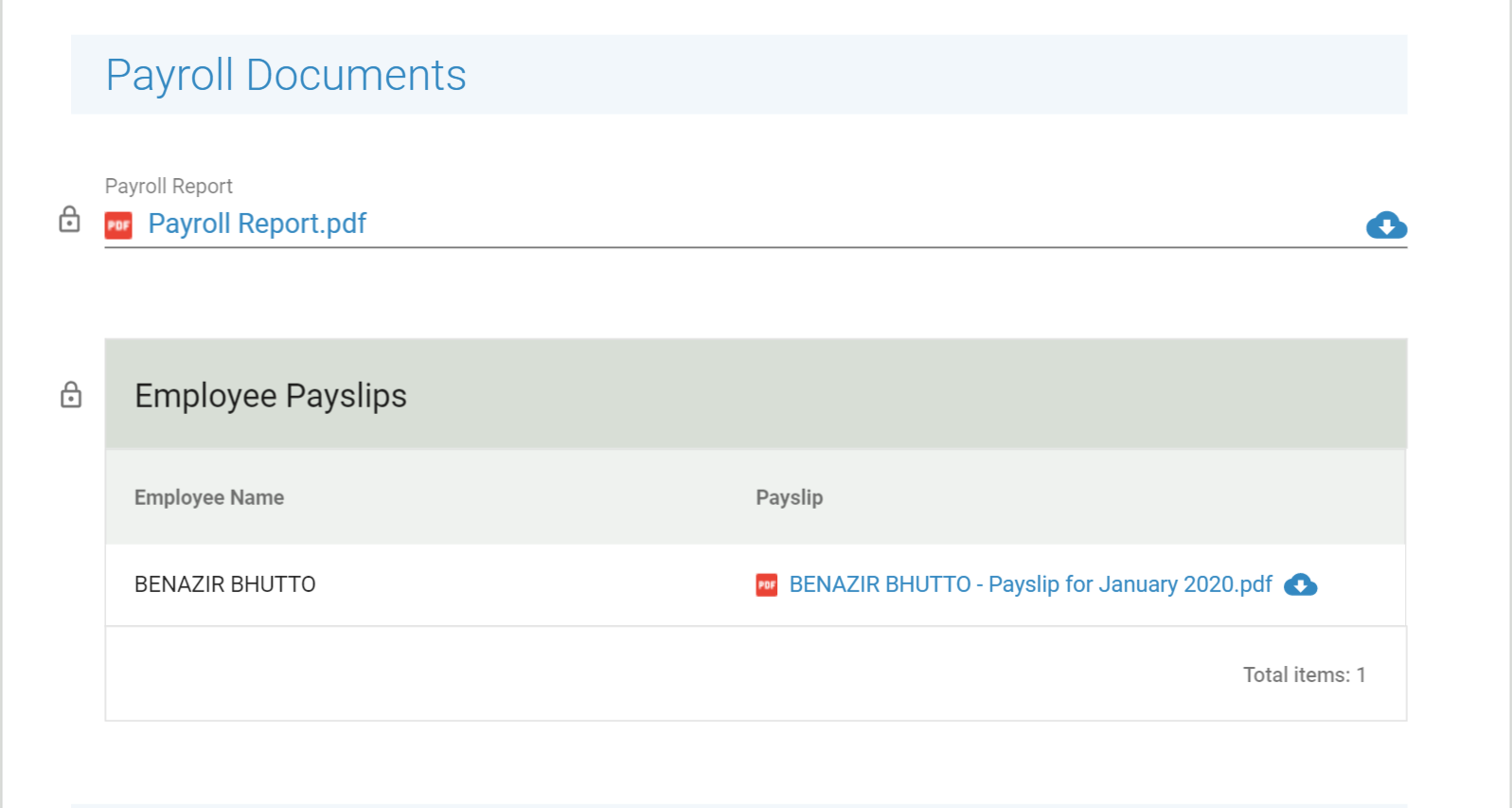
If you are ready to proceed with the request, complete the Client Approval section. The Approval Date and Approved By fields will become visible after you tick the I approve the Payroll Report and Payslips checkbox.
Your name in the Approved By field will be added to your Payroll Report on the next steps.
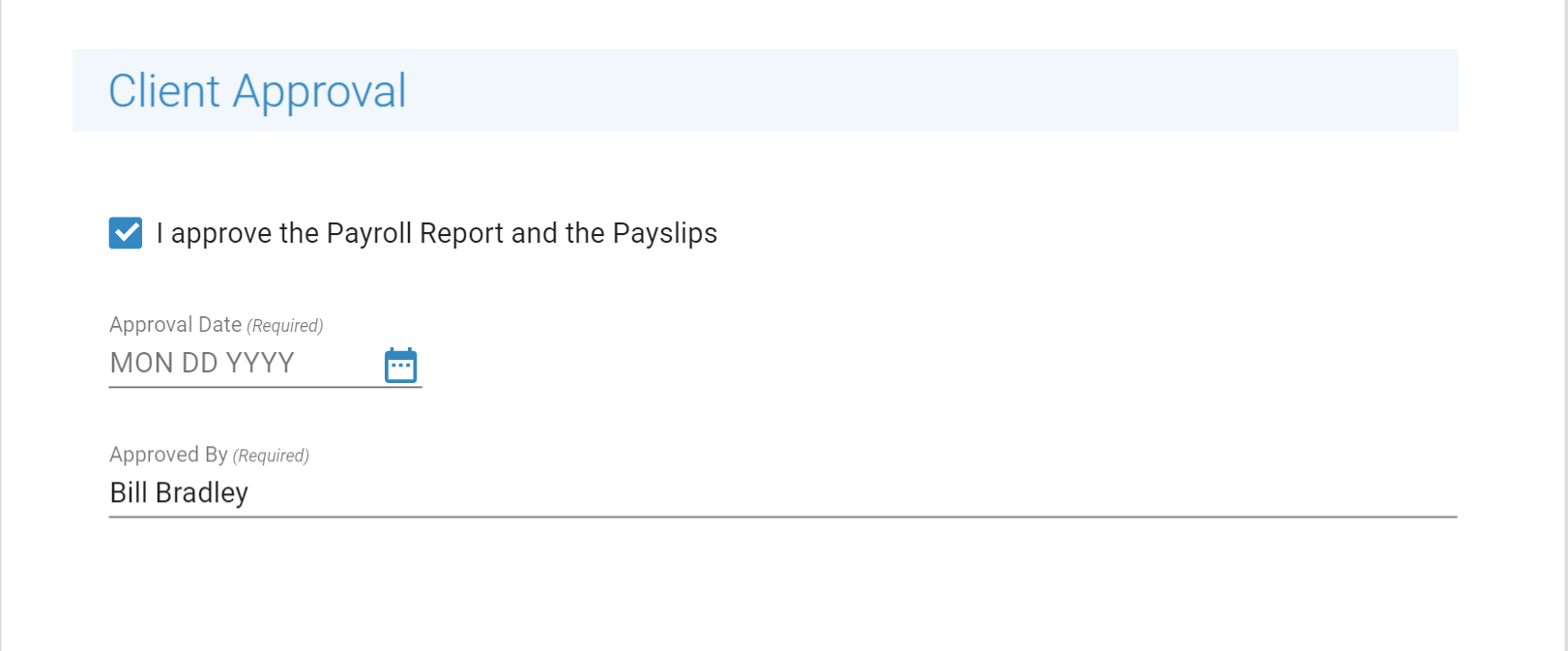
After you complete the Client Approval section, SUBMIT the form.
If you have any questions or corrections to the report, write them in the Messages section and click on CORRECTIONS NEEDED.
Process Payroll Step (staff)
On this step, a staff reviews your data for accuracy and makes sure the information is accurate.
Service Complete
The services you requested have been delivered and this request is now ready to be closed.
You may download any attached documents for your reference.
If you are satisfied with the services rendered, click the COMPLETED button. If no action is taken, this request will automatically be marked as completed in 10 days. Completed service requests are shown in the Completed Requests section.
Updated 6 months ago
