Checking Service Progress Status
Learn how to check the status of a Service request that you initiated
You can view the current status and history of work done for any Service request that you have created.
Video Tutorial
Where to Find the Request
Any request you create will be available for you to view from 'My Inbox' page, available from left navigation menu . This section displays all workflows managed by your user.
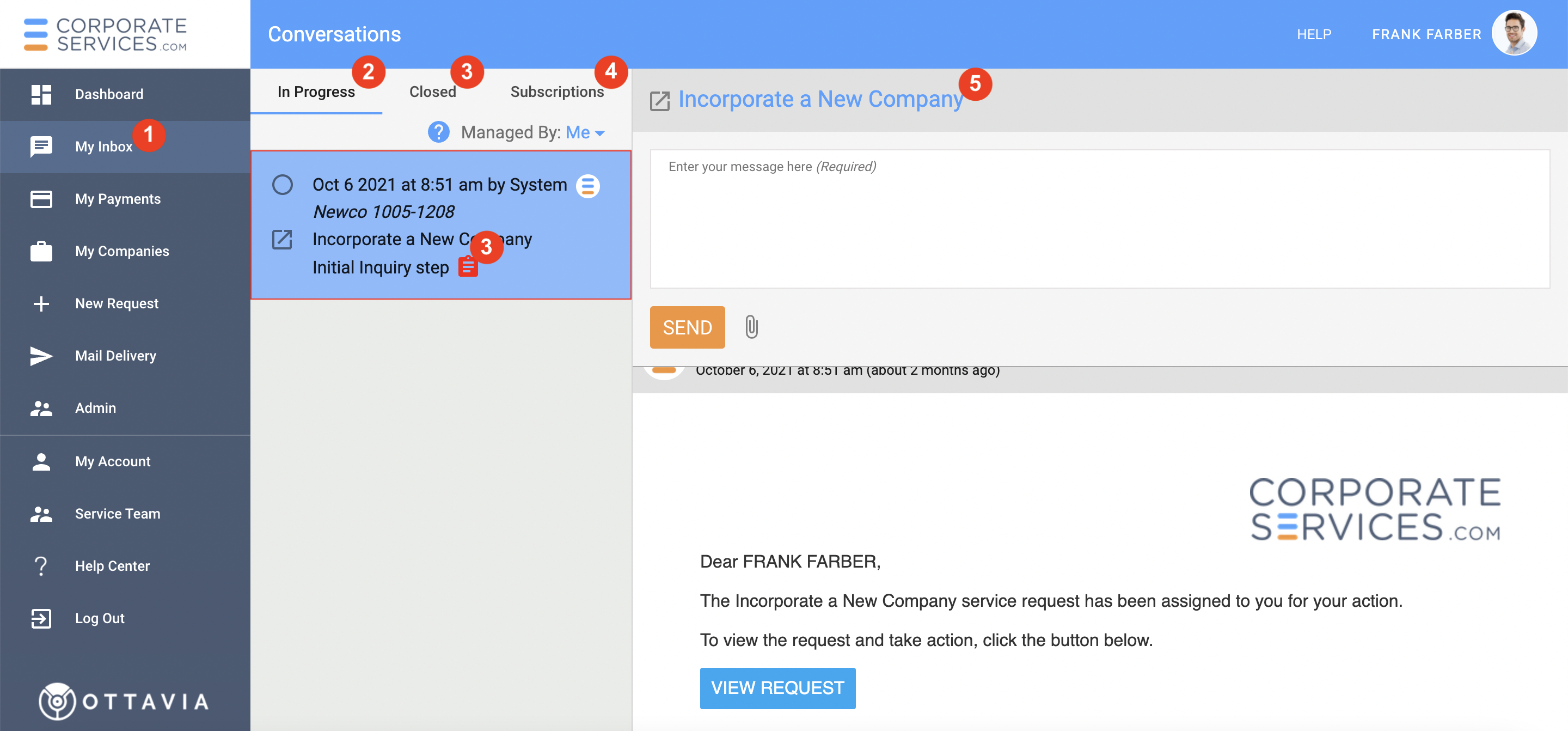
- If your request is still active, it will be shown under the 'In Progress' section
.
- If it is Completed – i.e. all work was finished on the Request and it has been closed – it will be available under the 'Closed' section
.
- To see active subscriptions requests - refer to the 'Subscriptions' section
.
You can take action on a request if it is assigned to you. If it is not assigned to you, you can check its status and work history. These features are explained below.
If the Request is not Assigned To You
You can not take an action on a request that is not assigned to you. However, you can check its history by clicking on the name of a Service Request .
If the Request is Assigned To You
If the request is assigned to you, to check the service progress status you will need:
- Open the service request by clicking on the Notepad icon
 or on the name of the request
or on the name of the request .
- You will land on the Service Request Form of the request.
- Click on the clock icon at the top right corner of the form.
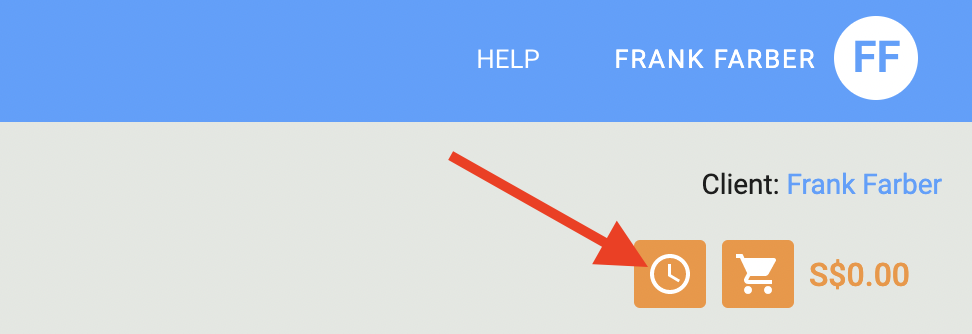
Understanding 'Service Request History' popup
A Service Request History popup will appear as shown below. The header section of the popup will provide metadata about the request. The Summary tab in this popup will show in green color the steps that have been completed. Steps that are remaining will be shown in grey color.
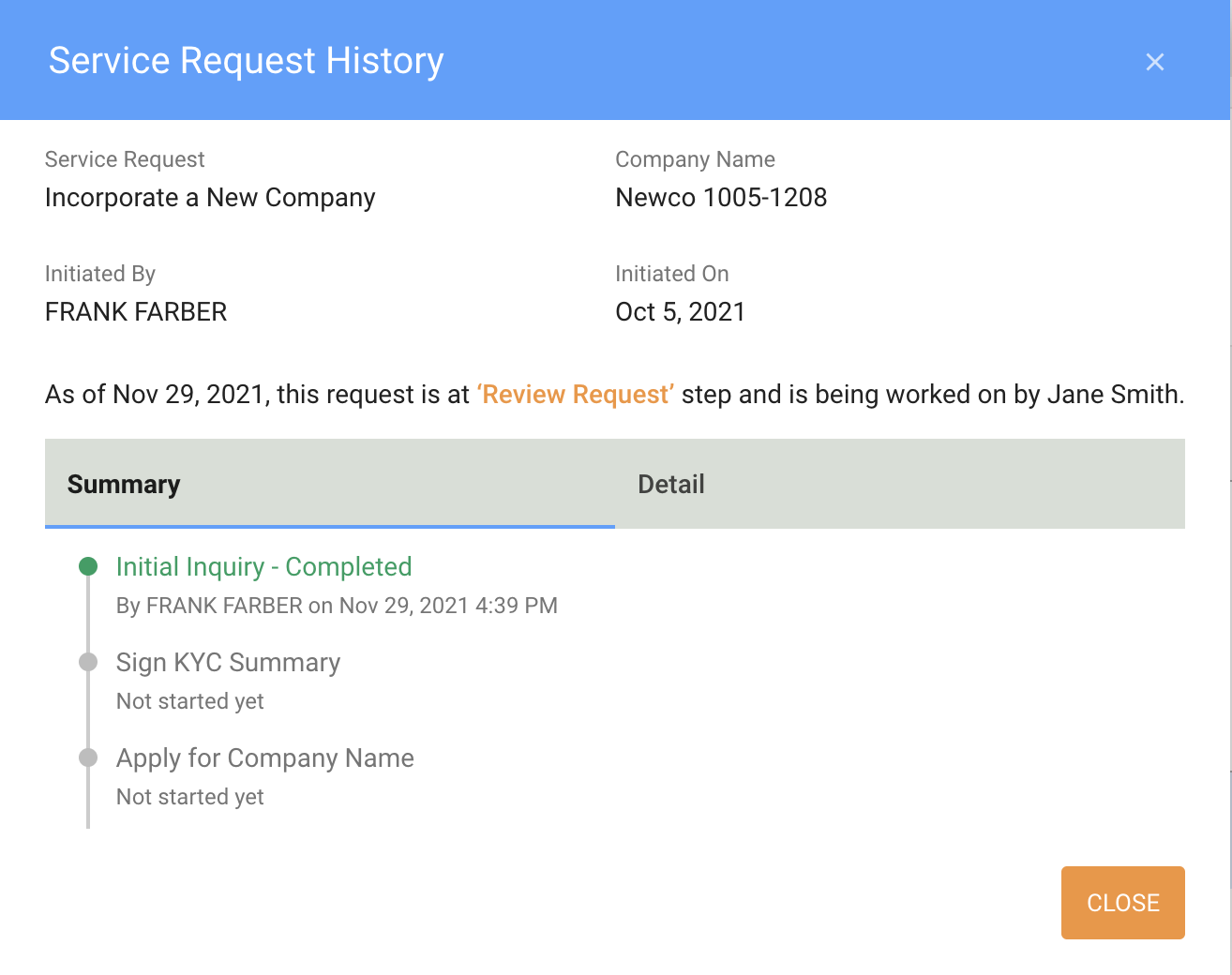
The Detail tab on the popup will show you a more granular view of the history of this request. Steps that have been completed will be shown in green and the current step will be shown in orange. The Detail tab will not show the steps that are remaining.
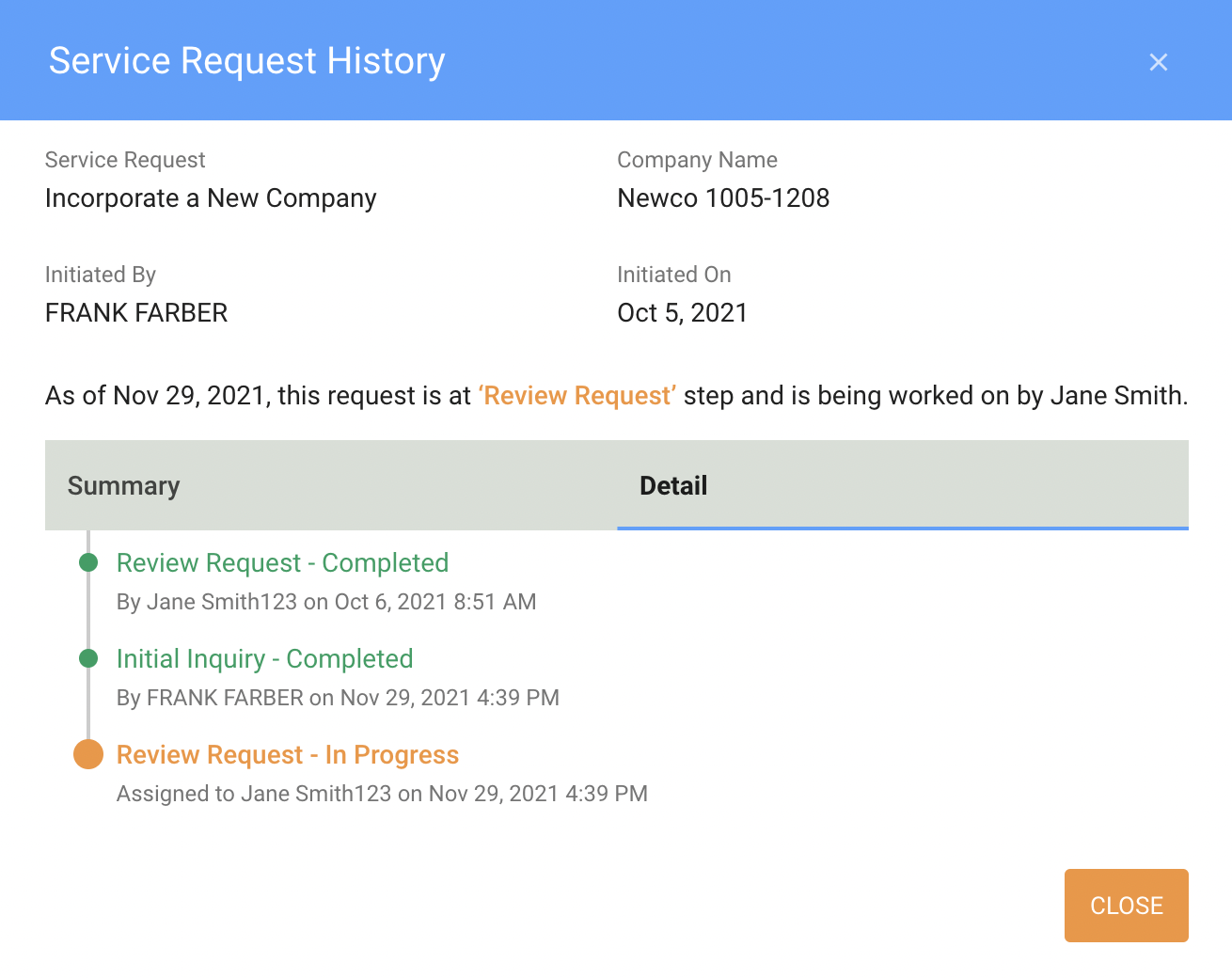
Updated 6 months ago
