Update Personal Details
Learn how to update personal information on CSP
Use the Update Personal Details service request if you wish to update personal information for any of your company individuals on CSP, such as Director, Officer, Shareholder, or UBO.
A company must be enrolled on CSP to use this service.
You will be able to update only one person's information per request.
Based on the edited information, we will update Statutory Registers for your company and file with ACRA to have your Business Profile updated.
For this request, you will be asked to:
- Select a person and update their particulars
- The person may be required to sign the Consent to Update Personal Details
With this request, you will be able to update the following personal particulars:
- Person Name
- Country of Citizenship
- ID Type, ID Number, ID Expiry Date
- Email ID
- Mobile Phone
- Residential Address
Supporting documents might be required.
How to Start
You can start the Update Personal Details request at any time from the New Request page. Expand the Company Administration Services category to find the Update Personal Details in the complete list of service requests.
Read more on how to Start a New Service Request.
Step-by-step Instructions
Initial Inquiry Step
In this step, you will be required to select a person and make the necessary changes to their personal information. Please note, the system will allow you to choose a person only once, so make sure to make the right choice from the first time.
Use the CHECK DATA FOR COMPLETENESS button to verify if all information is correct and nothing is missing. You can write a message to staff in the Questions/Notes section and SUBMIT the request without resolving all the items for completeness. However, you will be required to resolve them to move the service request further.
The Service Request Form shows the following sections.
Instructions
The Instructions section will guide you on what is required from you at this step.
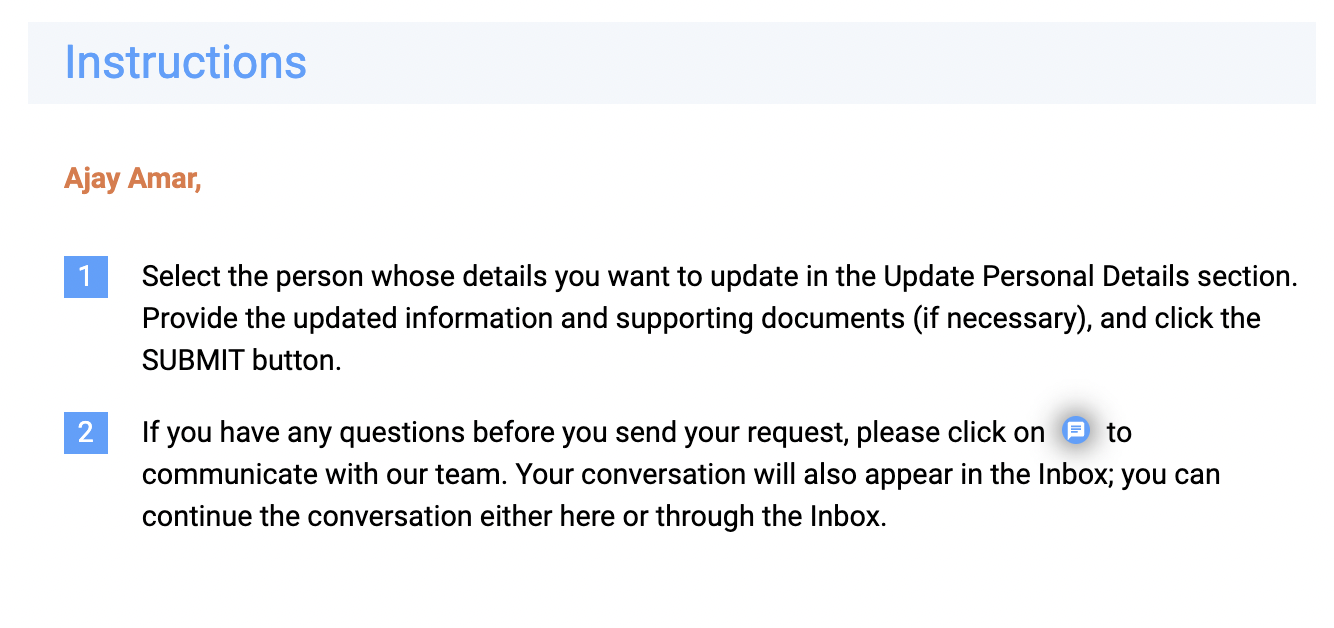
Company Information
If you have selected a company that is enrolled on CSP when starting this service request, the Company Information section will contain information about that company.
This information is provided for your reference. You cannot edit it, but you can download your ACRA Business Profile on your computer by clicking  .
.
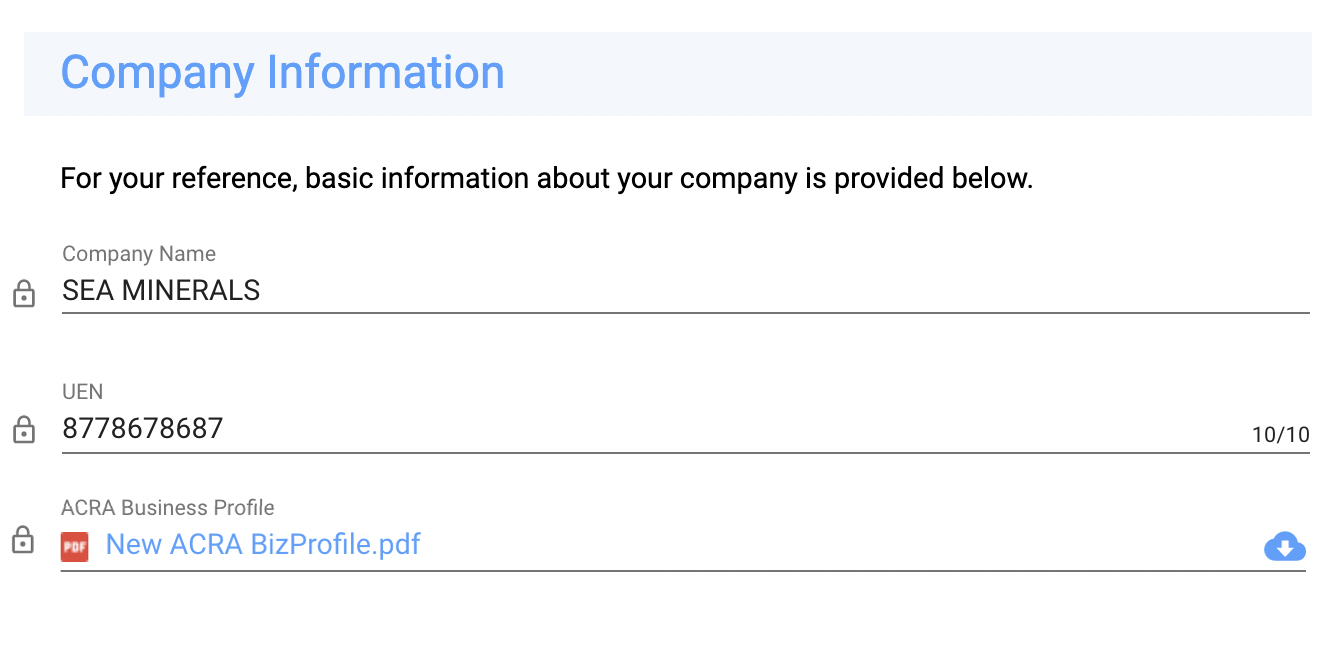
Update Personal Details
Identification Details
You can update the following Identification Details of the person:
In case of this change, you will be required to upload Deed Poll (or equivalent), New Passport ID Page and NRIC Card or FIN Card (if your current ID Type (or new, if changed) is Singapore PR, Singapore Citizen or Singapore Pass Holder) in the Identification Documents section.* Person Name. The person will be required to sign the Consent to Update Personal Details and verify their identity.
- Country of Citizenship. You will be required to upload New Passport ID Page and NRIC or FIN Card if your current ID Type (or new, if changed) is Singapore PR, Singapore Citizen, or Singapore Pass Holder.
- ID Type, ID Number, and ID Expiry Date. For this change, you will be asked to upload New Passport ID Page and NRIC or FIN Card if the new (or old, if not changed) ID Type is Singapore PR, Singapore Citizen, or Singapore Pass Holder. The person will be required to sign the Consent to Update Personal Details and verify their identity.
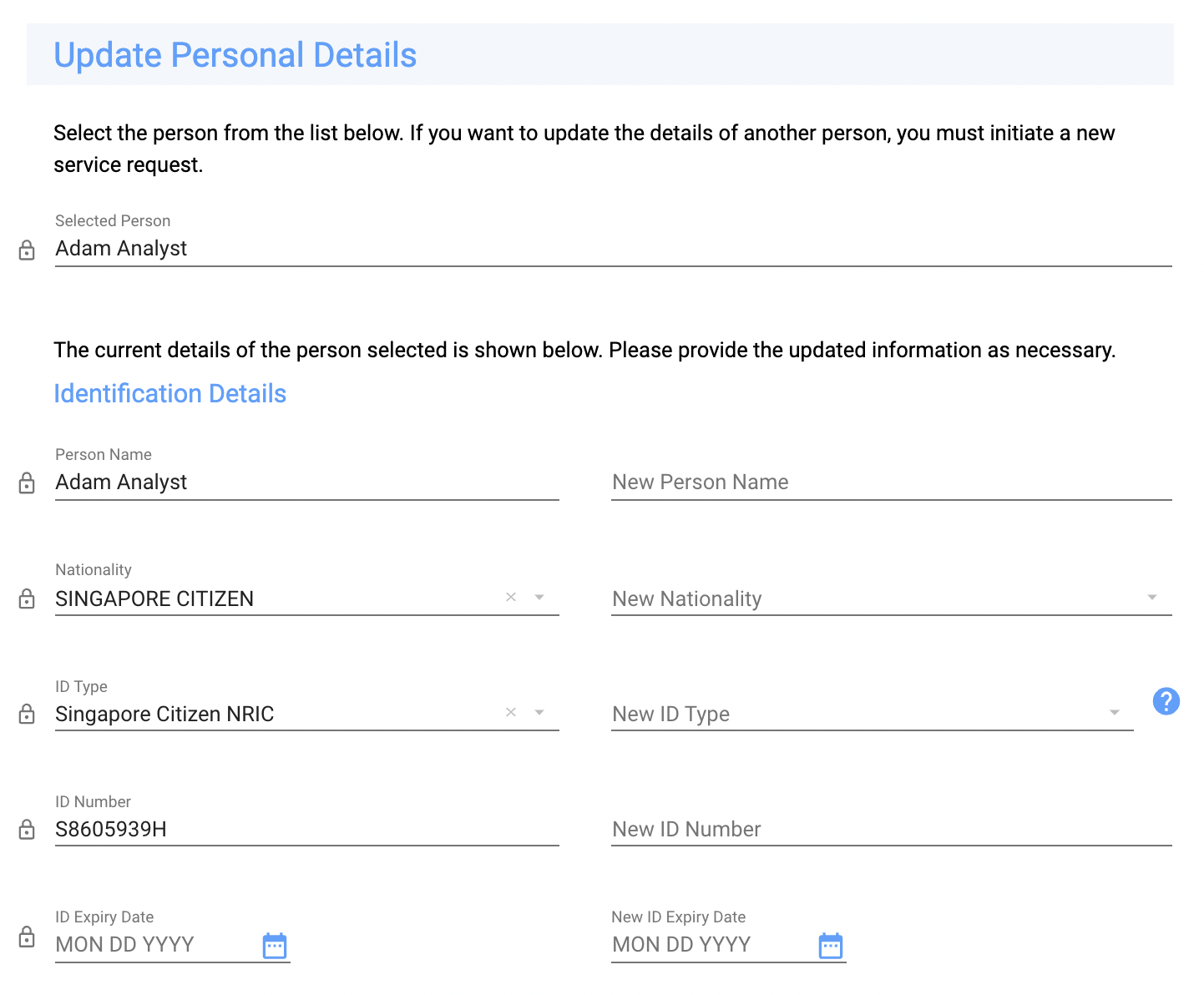
Contact Information
- Email ID. If the person must sign the Consent to Update Personal Details in this service request, the e-singing and ID verification information will be sent to the new email.
- Mobile Phone.
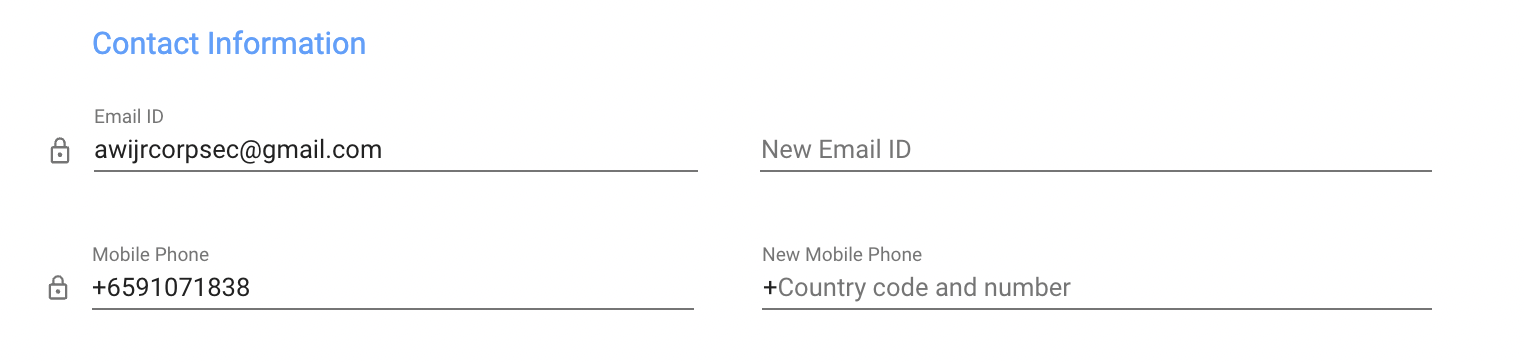
Permanent Residential Address
If Residential Address is changed, you will be required to upload Residential Address Proof. The person will be required to sign the Consent to Update Personal Details and verify their identity.
Please note, at least one director of your Singapore company must have Singapore residential address.
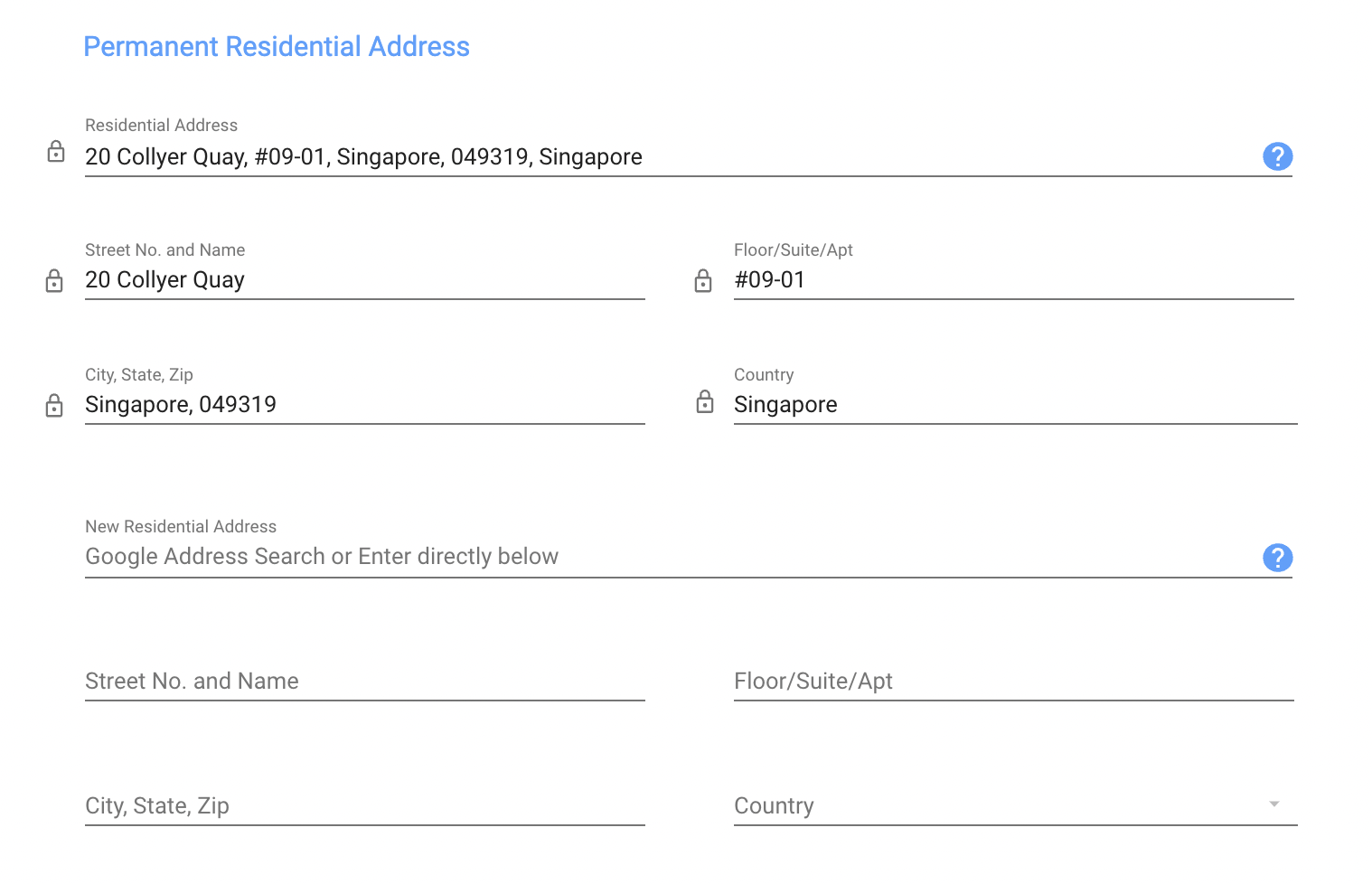
Identification Documents
This section is for supporting documents only. You do not have to upload documents in this section unless you must during CHECK FOR COMPLETENESS.
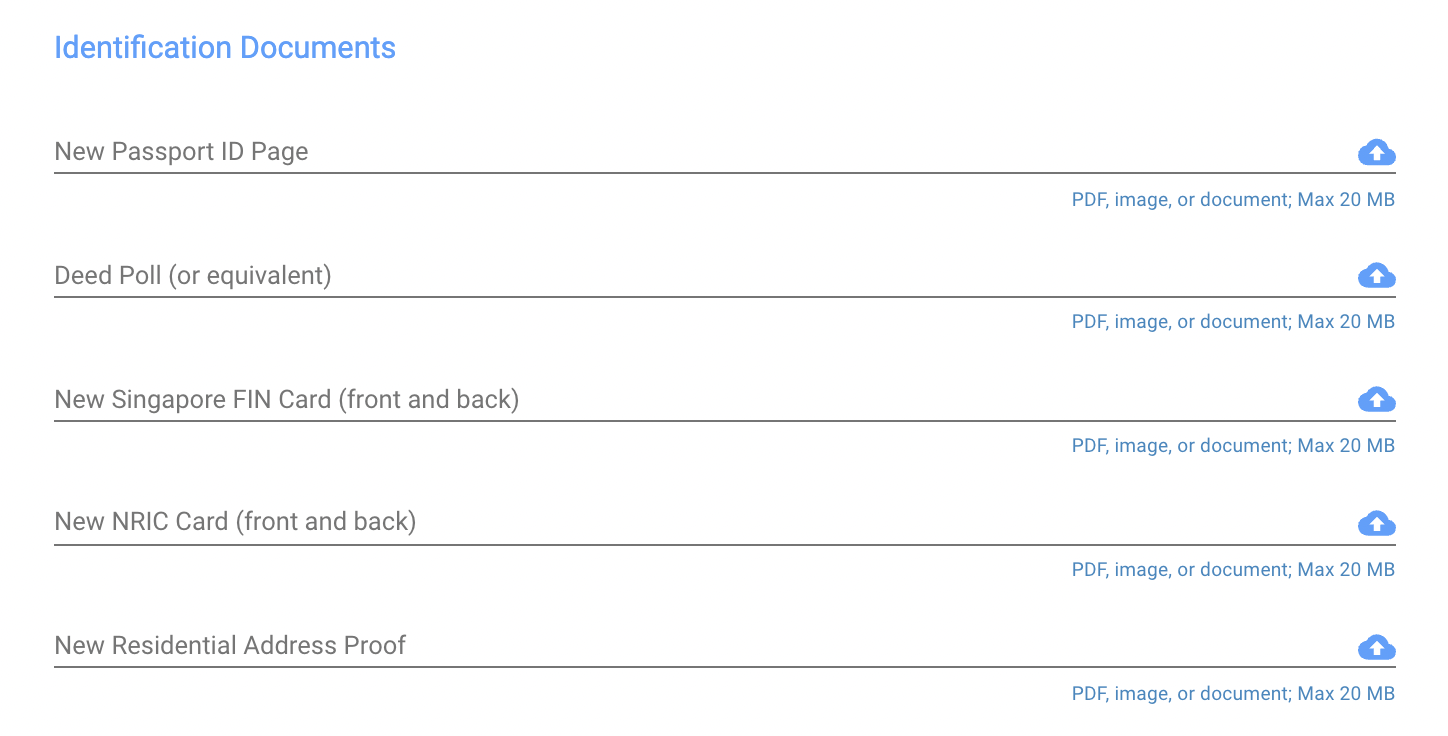
Check Data For Completeness

Use the CHECK DATA FOR COMPLETENESS button to ensure that you have provided all the required information to process your request. The system will show you the list of missing information, if any.
Have Questions?
If you have any questions about this service request, you can exchange messages with the CSP staff using the ![]() icon.
icon.
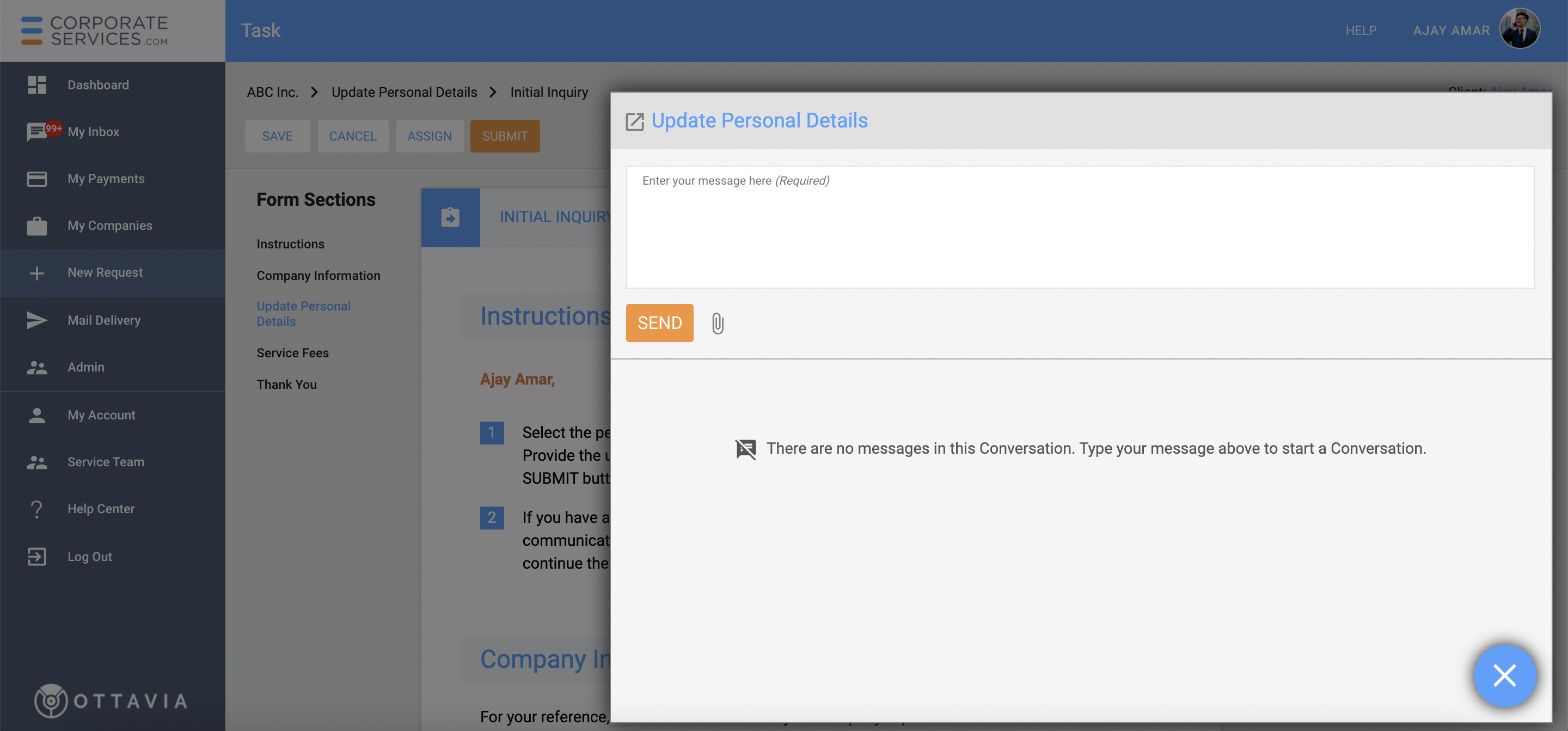
The staff member will review and respond to your questions. Read more on how to send and read messages
Staff Review
After you submit the request, a staff member will carefully review the information you provided in your initial inquiry. If anything is not clear to the staff member, (s)he may ask you questions. The staff member will answer your questions (or provide additional instructions) in the Messages icon. Click here to learn more about communicating with the staff in CSP. When the request is assigned back to you, you will be notified by email.
You can also monitor progress of the Request.
After reviewing your initial inquiry, the request will be assigned to you in the previous step if we need additional details. The request will be displayed on your Dashboard with a current status of Your action is required.
The step will include all sections from the previous step and may include additional sections depending on what additional information we need from you. Our staff will provide you with appropriate guidelines in the Messages icon.
The additional sections can be one or more of the following.
Staff Attachments Section
The staff member may attach additional documents for your reference or examples of files you need to provide. These files will be displayed in the Staff Attachments section. To view any file in your browser, click on its name.
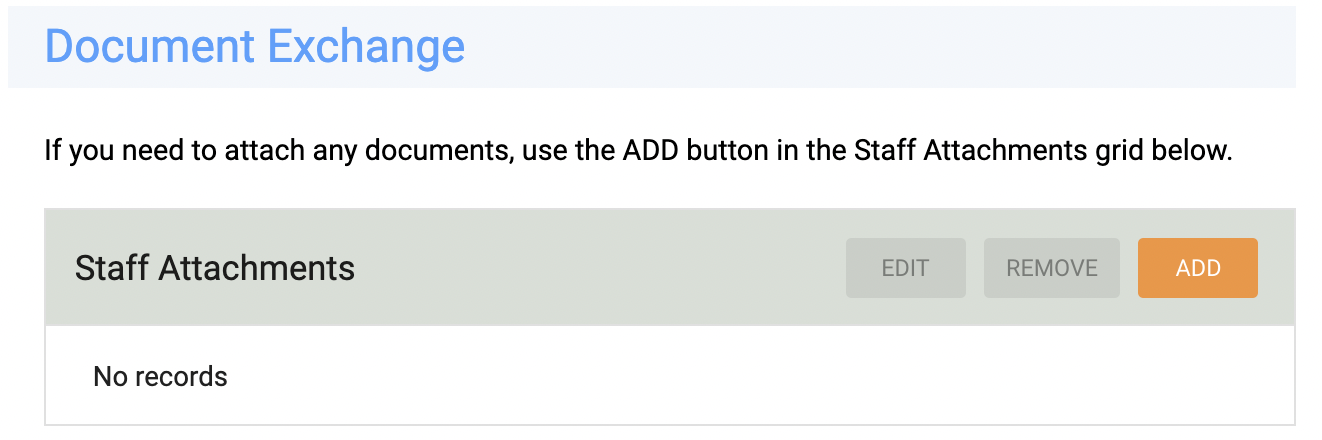
Client Attachments Section
If you are required to upload a file, you will see a Client Attachment section.
If you need help with uploading or downloading documents, see the article on how to upload and download documents.
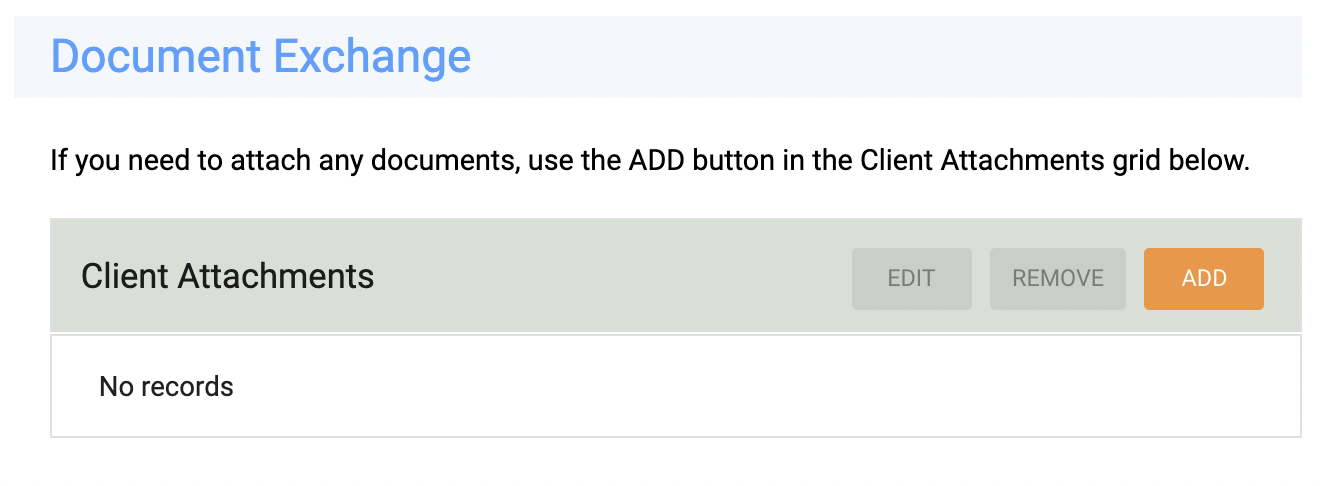
Sign Documents
You would be assigned with this step if the Person Name, ID Number, and/or Residential Address was changed. In this case, the person whose particulars were changed will be required to sign the Consent to Update Personal Details and verify their identity.
Learn more about how to Verify Identity of Signatories and to Sign Documents Electronically to complete this step.
The request will automatically move to the next step after the signatory has have verified their identity and electronically signed the document.
Review Signed Documents Step
The staff member will review the signed document for accuracy.
Update ACRA Step
The staff member updates your company record in ACRA with the new personal information and retrieves the updated ACRA Business Profile.
Final QA Step
In this step, the staff reviews and verifies the full information for this service request. If everything is in order, the request will be moved to the next step.
Close Workflow Step
The personal particulars have been updated successfully, and this service request is now ready to be closed.
The staff makes a final review of the information and sends the workflow to the Client for confirmation of services.
Service Complete Step
You may download any attached documents for your reference.
If you have any questions, use the Messages icon to communicate with the staff member. Click the REQUEST CLARIFICATION button to send the request back to the staff.
If you are satisfied with the services rendered, click the COMPLETED button. If no action is taken, this request will automatically be marked as completed in 5 days. Completed service requests are shown in the Completed Requests section.
Updated over 3 years ago
